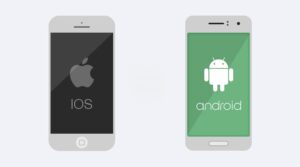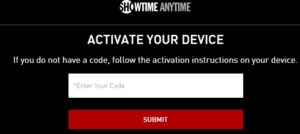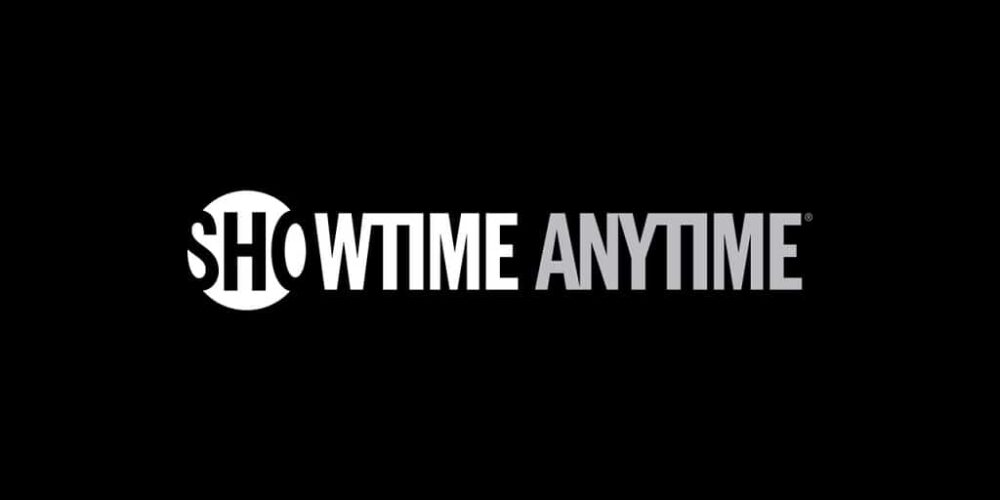
Today’s article is regarding how you can activate Showtime Anytime. Showtime Anytime has been in operation since 2010. It is a part of CBS’s premium satellite and cable network, Showtime. Hundreds of hours of movies, TV shows, stand-up comedy, and other content are available through the service.
Showtime Anytime is supported by a variety of software and hardware platforms. Each device, however, must be manually activated. Depending on the platform you use, here’s how to activate Showtime Anytime.
Prerequisites To Install Showtime Anytime
Android TV, Apple TV, Amazon Fire TV, Chromecast with Google TV, LG TVs, Roku, Samsung Smart TVs, and Xbox One are all supported by Showtime Anytime. Here are the requirements for accessing Showtime Anytime.
- First, Your cable or satellite provider must be part of the Showtime program and licensed to stream the service.
- Second, You must have an active Showtime subscription with your cable or satellite provider.
- Third, You need a registered Showtime Anytime account before activating the service on your device.
To get started, go to Showtime’s website and fill out the registration form. To enroll, you will need your provider, such as Time Warner, DirecTV, Dish, and so on.
Solution – Activate Showtime Anytime On Android TV
Nexus, TP Vision, Philips, Sony, Nvidia, Sharp, and Razer are among the eligible providers at the time of writing. Here’s how to use Android TV to activate Showtime Anytime.
- First, Go to the Showtime Anytime channel on your Android TV.
- Next, select a video and press either “Activate” or “Play.”
- Then, Pick your provider from the list.
- You’ll see the activation code on the screen. Write it down.
- Next, Launch the browser on your computer.
- Then, Navigate to the activation page on Showtime Anytime’s official site.
- Here, Follow the activation instructions.
- Then, activate your device on the “Activate Devices” page.
- Lastly, When the success message appears, you’re ready to watch Showtime Anytime on your Android TV.
Solution – Activate Showtime Anytime On Apple TV
Here’s what you need to do if you want to watch Showtime Anytime shows on your Apple TV.
- First, Open Apple TV and go to the Showtime Anytime channel.
- Next, select a program you’d like to watch and press “Play” or “Activate.”
- Then, Pick your streaming or TV provider from the list on the activation screen.
- Here, Write down the activation code you see on the screen.
- Next, launch the browser on your computer.
- Then, Go to Showtime Anytime’s official website.
- Here, Follow the activation instructions.
- Next, Sign in to your account.
- Now, Use the credentials for your TV or satellite provider account and then enter your Apple TV activation code.
- Lastly, If you see the success message on the screen, you can go back to your Apple TV and start watching your favorite shows on Showtime Anytime.
Solution – Activate Showtime Anytime On iPhone/Android App
The app is the quickest way to activate your Showtime Anytime account. Here are the links for Android users (here) and iOS users (here). Both platforms use the same activation procedure.
- First, Launch the Showtime Anytime app.
- Next, Tap on a video you’d like to watch.
- Then, select “Play.”
- Here, When prompted, pick your streaming service or provider. Next, If prompted, sign in to your provider or service account.
- You’ll see the activation code. Write it down.
- Next, Launch a browser on your computer and go to showtimeanytime.com/activate.
- Now, Log in to Showtime Anytime.
- Lastly, When the success message appears on the screen, your account has been activated.
Solution – Activate Showtime Anytime On Roku
Another eligible platform is Roku, and here’s how to use it to activate Showtime Anytime.
- First, Turn your Roku on and go to the Showtime Anytime channel.
- Then, open the menu and pick the “Activate” option.
- Now, Pick your streaming service or TV provider from the list. Here, If it is not on the list, you can’t activate the service on your Roku.
- Here, Write down the activation code when it appears on the screen.
- Next, open your computer’s browser and go to the activation page on Showtime Anytime’s site.
- Here, Follow the activation instructions.
- Then, go to the “Activate Devices” page and use your provider’s account credentials.
- Here, Enter the activation code from Roku.
Can’t Activate Showtime On The Roku?
If you are unable to activate Showtime on Roku, try resetting your wireless network. Unfortunately, Roku occasionally experiences network connection issues, and there is no simple way to make Roku forget a network that you manually added to the device. Resetting your network, on the other hand, is simple; it only takes a few extra steps to forget your wireless network on a Roku device.
Solution – Activate Showtime Anytime On Amazon Firesticks
Here, Follow these steps to activate Showtime Anytime on Amazon Fire TV Stick, Fire TV Stick 4K, and Fire TV Cube.
- First, Download the Showtime App on your Amazon Fire TV Stick.
- Next, launch the app through Hulu Plus or using the Showtime App (either way works).
- Now, Sign up if you haven’t already.
- Here, Follow the instructions on the screen. You get billed via your Amazon account.
- Next, After subscribing, you can use Showtime on other supported devices too.
Solution – Activate Showtime Anytime On Xbox One
Well, To activate Showtime Anytime on your Xbox One, follow these steps.
- First, Turn on your Xbox One.
- Next, Launch the Showtime Anytime channel.
- Now, Open the menu and select either the “Activate” or “Play” option.
- You’ll see the list of eligible providers. Find and select your provider.
- Next, you’ll see an activation code on the screen. Again, It would be preferable if you wrote this down.
- Next, Open your computer’s web browser and go to Showtime Anytime’s official site.
- Here, Find the activation page and follow the instructions.
- Then, Go to the “Activate Devices” page and use your provider’s password and username.
- Now, Enter your Xbox One’s activation code.
- Lastly, When the success message appears, you’re ready to watch Showtime Anytime on your Xbox One.
Solution – Where Do I Enter My Showtime Anytime Activation Code?
You must go to the exact location on the Showtime website regardless of how you choose to watch Showtime Anytime. Then, in your web browser, navigate to www.showtimeanytime.com/activate. This task can be completed on your phone (via the app), computer, or tablet.
Also, Check :
Conclusion:
Before registering an account, make sure to check the list of hardware and software platforms that support Showtime Anytime. Check out the list of qualified providers as well. If you have any issues during or after activation, please contact the official Showtime Help Center.