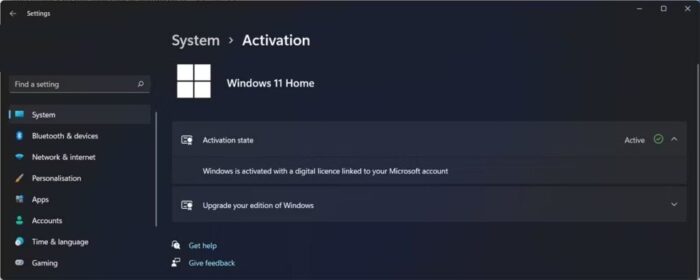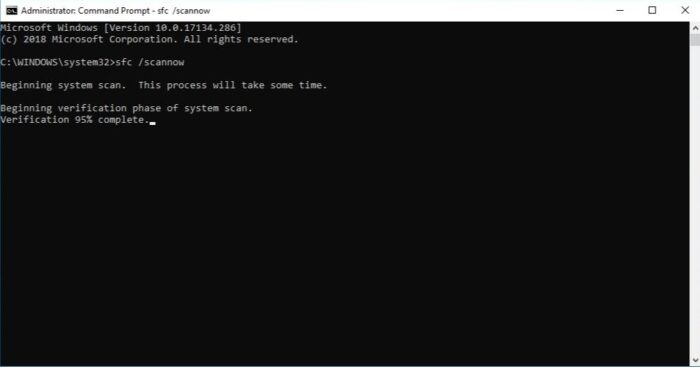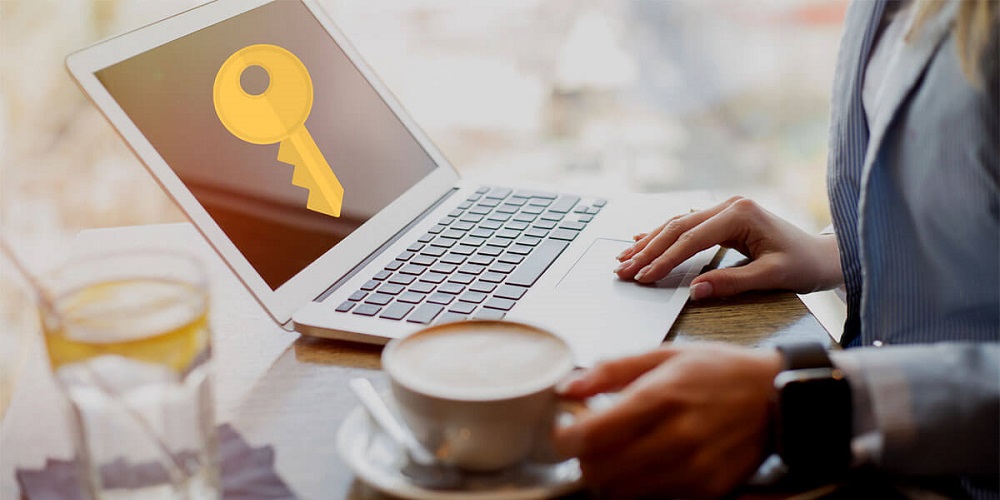
You have finally acquired a genuine Windows license after Microsoft nagged you for weeks to activate your operating system. But when you continue with activation, the activation key does not work. This problem may have many root causes. For example, there might be issues with your internet connection, the key, or anything you’re doing. If the Windows 11 activation key stops working, we’ll cover your options briefly in this post.
How To Fix Activation Key Not Working In Windows 11?
Examine Internet Connection
It would be best if you had a strong internet connection to use the Windows 11 activation key. However, if you are experiencing internet problems, you may be unable to use the activation key. To fix this, try restarting your router, or you could investigate ways to speed up your Internet connection on Windows.
Verify If Windows Hasn’t Already Been Activated
You may purchase a computer with Windows installed, saving you the trouble of installing it yourself. Typically, you may customize it when your computer boots up. Windows is already activated on your computer; thus, the activation key might not operate. It’s as easy as checking your device to determine if Windows is already active.
1 – Click Settings in the Start button’s context menu.
2 – Click System in the left pane.
3 – When you reach the bottom of the page, click About.
4 – Under Related options, select Product key and activation.
5 – Confirm the details shown under “Activation status.”
This is where your issue ends if the status is Active.
Launch Troubleshooter For Activation
If you cannot activate Windows 11 with your activation key, use the Activation troubleshooter to determine the issue.
1 – Press Windows + I to open Windows Settings.
2 – Choose System > Troubleshoot > Other trouble-shooters.
3 – Click Run after locating the Activation troubleshooter.
Note: Windows has already been activated if you do not see the Activation troubleshooter.
Check To Ensure You’re Using Right Windows Edition
Your computer or the activation key might not be malfunctioning. However, the digital license does not correspond to the Windows edition, prohibiting activating Windows. If Windows Pro has been installed instead, there is no way to make a Windows Home activation key work. In this case, you should seek a refund and get a Windows-compatible digital license.
Use Genuine Activation Key
Without a genuine activation key, you won’t be able to activate Windows on your computer. Regrettably, there are swindlers out there that supply clients with counterfeit Windows activation keys. To avoid this, avoid free or extremely cheap keys from forums or suspicious websites. Purchase a license instead from a trusted vendor. Directly from Microsoft is the best location to purchase a key.
1 – After clicking Start, select Settings.
2 – Choose Update & Security, then Activation, from the left-hand menu.
3 – To visit the store, click here.
4 – This will create an official Microsoft storefront where you may buy a key without fear of being scammed.
Ensure You’re Using Key On Just One Computer
Even if you are positive that the activation key and license are valid, you can only use them on one computer. Well, if the product key has already been used, Windows 11 must be deactivated by deleting it. If you don’t want to do so, you’ll need to buy a new key for each computer you want to use Windows 11.
Activate Windows Using Command Prompt
There is an alternative method if you cannot activate Windows 11 via Settings.
1 – Windows + R will launch the RUN command.
2 – Start by typing CMD, then press Enter.
3 – Type the following command once the command prompt window has opened.
slmgr /ipk <Activation_Key>
Conduct An SFC Scan
Using the activation key might be difficult if your PC has corrupted or damaged Windows system files. In this circumstance, you should run a scan using System File Checker. Enter the command “sfc /scannow” in Command Prompt with administrator rights, then click OK. Windows will now automatically detect and repair any damaged or corrupted files.
Conclusion:
Hopefully, the key succeeded, and you are now using an activated Windows license. Windows licenses that are not activated should not be used for any reason. Let us know if you’ve any questions or suggestions in the section below.