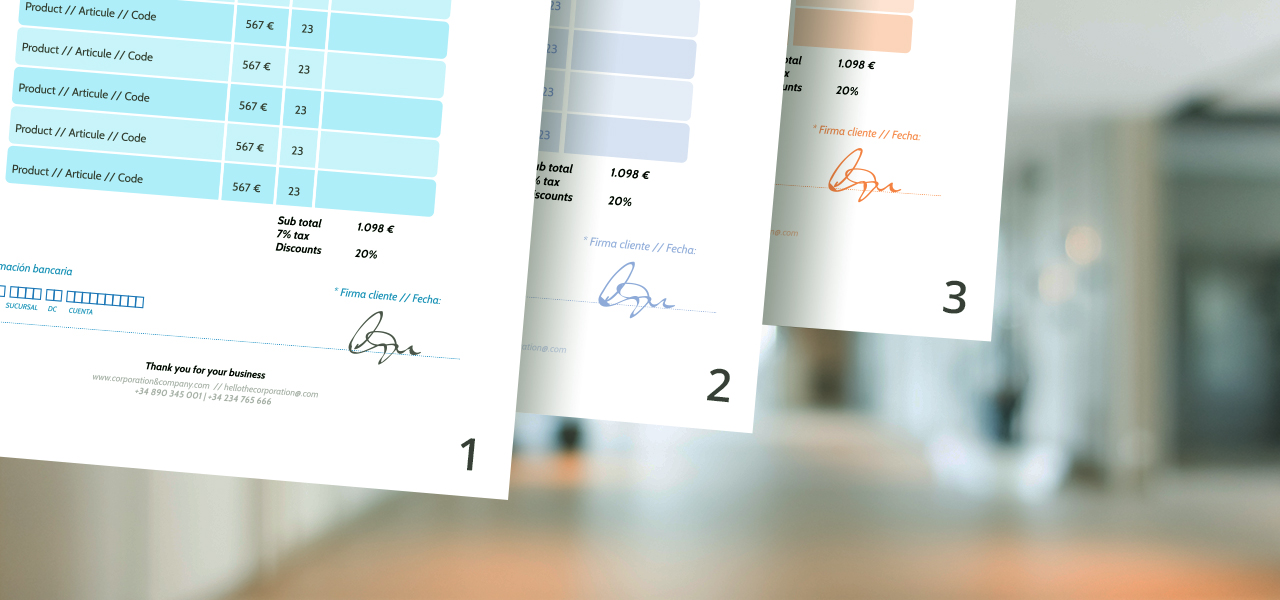
Add Page Numbers to PDF Files Online for Free: There is no better method to organize PDFs than by numbering their pages. It makes it simpler to navigate the documents, and you spend less time searching for the required info. But how can you add page numbers to PDF free, given that they cannot be modified?
If this question interests you, you’ve arrived at the correct place. This article describes adding page numbers to PDF using Windows, Mac, Adobe Acrobat, and Foxit. In addition, online tools can be used for free on any browser.
How to Add Page Numbers to PDF in Windows
PDF files do not include page numbers as distinct notions. You can instead add them as header or footer elements to the existing content. There are 2 ways to add pages to PDF documents under Windows:
- Online tools (i.e., TinyWow)
- Pre-installed software (Adobe Acrobat, Foxit)
Online Tools
Online tools are the most efficient way to add page numbers to PDF files on any device. The directions for our favorite web tool are provided here.
TinyWow
To add a page number on PDF document on I Love PDF, follow the simple steps below:
- Head to the TinyWow website, then navigate to their tool to add page numbers to a PDF.
- Tap on “Upload from PC or Mobile.”
- Afterward, select a PDF file from your computer and hit “Open.”
- From “Add Page Number to a PDF” menu, tweak “Parameters of numbers,” “Fonts,” and other settings as per your needs.
- Tap on “Add Numbers.”
- Choose “Download” to save to file on your computer.
Adobe Acrobat, which may be downloaded, can also edit PDF files. In the following sections, you will discover thorough instructions for adding page numbers with Acrobat.
How to Add Page Numbers to PDF in Adobe Acrobat
Adobe Acrobat is the most common app for displaying and manipulating PDF files. Adding page numbers to it requires a few modifications. You must first add a header or footer. You can accomplish this by following the below steps:
- First, launch Adobe Acrobat on your PC.
- Open the PDF file you need to tweak.
- Go to “Tools,” then “Edit PDF.” You will see the appropriate toolset in the secondary toolbar.
- Choose “Header and Footer,” then “Add” from the secondary toolbar.
- (Optional) Adjust the font and margins.
Now that you’ve added a header or footer, proceed with the steps below:
- First, tap on a header or footer box.
- Tap on “Page Number and Date Format” to tweak automatic entry format.
- Next, go to “Page Range Options” to specify which pages you want the header and footer to appear on.
- Add a page range, then choose “Subset” if needed.
- Use the “Preview” area to examine results.
- (Optional) Tap on “Save Settings” to save the header and footer settings for future use.
- (Optional) Apply the settings to multiple PDFs by tapping “Apply to Multiple Files.” Go to “Add Files,” afterward “Add Files” or “Add Open Files,” and choose the file you want.
If you need to make changes to your recently added page numbers, follow the easy steps below:
- First, open the PDF file you need to edit.
- Navigate to “Tools,” then “Edit PDF.”
- Go to “Header and Footer,” then “Update.”
- Tweak the settings as you like.
Adobe Acrobat now gives you complete control over adding and modifying page numbers in PDF documents.
How to Add Page Numbers to a PDF in Preview on a Mac
Preview is the simplest way to examine and make basic adjustments to PDF documents on a Mac. It is also the default viewer for PDF files, so locating it shouldn’t be difficult.
Here is how you can use Preview to Add Pages to PDF:
- First, open a PDF file from your Mac device in Preview.
- Next, go to “View” on the upper left-hand of your screen, and enable “Show Markup Toolbar” if not already enabled.
- Tap on the “Text” icon & position the text box where you find it convenient to add a page number.
- Add a page number in text box.
- Save the PDF file.
ALSO SEE: How to Clear Instagram Cache
This technique is excellent for adding page numbers to multiple PDF files. However, if you need to number dozens of pages, it would take too much time to update each document individually.
Add Pages to PDF Document With Ease
Working with a large number of PDF files makes it simple to lose count. Adding page numbers is a simple method for organizing your files. Adding a page number to PDF document requires generating a header or footer and inserting the page number inside. Whether you use Windows or Mac, you should now be able to add page numbers to your PDFs.
How have you added page numbers to a PDF document? Do you know of other online tools to Add Page Numbers to PDF? Share your experiences in the following comments.























