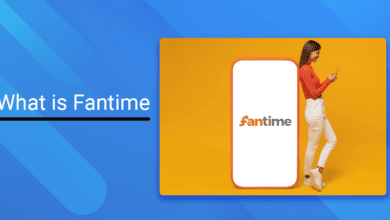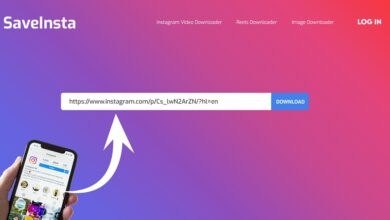Apple CarPlay Not Working or Can’t Connect? Supposedly, Apple CarPlay offers the highest level of entertainment. It acts as a copilot, which is remarkable. CarPlay enables you to use your iPhone while driving without touching it. While driving, you can obtain precise directions, make calls, return missed calls and listen to voicemail, send and receive messages, and more.
And the enjoyment continues till Apple CarPlay malfunctions. Then, either your carplay or your phone cannot connect to apple carplay.
If your apple carplay doesn’t connect, you won’t be able to use iOS apps on CarPlay, and you won’t be able to hear anything. So said, you cannot have fun while driving.
You may be in the retry mode when CarPlay is continually attempting to be reconnected. It must be corrected if you wish to use CarPlay features.
Why is my Apple Carplay not working: Here is how to fix the Apple CarPlay not working or Apple CarPlay not showing up problem while gaining insight into the nature of fate.
What is Apple CarPlay? How does it Work?
It is crucial that, while driving, you pay attention to the road rather than checking your iPhone for messages and calls. Apple’s CarPlay is a safer and better method to access the iPhone’s features and apps via the vehicle’s infotainment system.
This Apple standard allows you to use a car radio and head unit as a display to access iPhone apps with limited capability. A phrase, a touch, or a twist may imply controllability. Once you sync your iPhone to the Car system, CarPlay works flawlessly.
How to get started with Apple CarPlay?
- Head to Settings> Siri & Search to ensure it’s working.
- Next, connect your iPhone to the CarPlay system using a USB port or wireless method.
- Afterward, to pair wirelessly, head to Settings > General > CarPlay to try pairing.
Note: You can only pair with CarPlay if you have an iPhone model 5 or later or iOS 7.1 or later. It may be a significant factor for carplay not connecting.
If you cannot connect your iPhone to CarPlay, there may be an underlying cause.
Reasons Why Phone Isn’t Connecting To Apple CarPlay
Was your iPhone formerly compatible with CarPlay, but it is no longer? There could be a reason why Apple CarPlay Not Working at this time. These consist of the following:
- iPhone not detected properly
- Incompatibility Issue (outdated phone model)
- Sync Issue between apps
- Problems with an iOS update
CarPlay is compatible with these iPhone models; iPhone 13 Pro, iPhone 13 Pro Max, iPhone 13, iPhone 13 mini, iPhone 12 Pro, iPhone 12 Pro Max, iPhone 12, iPhone 12 mini, iPhone 11 Pro, iPhone 11 Pro Max, iPhone 11, iPhone XS, iPhone XS Max, iPhone XR, iPhone X, iPhone 8, iPhone 8 Plus, iPhone 7, iPhone 7 Plus, iPhone 6s, iPhone 6s Plus, iPhone 6, iPhone SE (1st generation), iPhone SE (2nd generation), iPhone 5s, iPhone 5c, and iPhone 5
How To Fix Apple CarPlay Not Working Issue?
Regardless of the Apple CarPlay Not Working issue, pairing, sound, app functionality, or others, there is a sequence of actions you can follow and execute precisely to obtain the solution.
It is recommended to try each of the procedures to resolve the issue and restore CarPlay functionality. If one step of a remedy does not resolve the CarPlay issue, proceed to the next step.
1. Check If CarPlay Setting Is Enabled on your iPhone
To use the CarPlay feature, it is necessary to enable the CarPlay setting on your iPhone. To do so, navigate Settings > General > CarPlay and attempt the connection again.
2. Make Sure Siri Is Working Fluently and Efficiently
Your CarPlay cannot connect because Siri, a voice-assist technology, is required to operate CarPlay. Therefore, verifying that Siri is enabled and functioning is essential. If not, navigate to Settings > Siri & Search and ensure the following options are activated.
- Listen for “Hey Siri”
- Press Side Button for Siri
- Allow Siri When Locked
3. Allow CarPlay To Function When Locked
Still no positive news! It is possible that you disabled CarPlay’s ability to operate while the iPhone is locked. Consequently, it cannot obey your command. To activate CarPlay, navigate to Settings > General > CarPlay and tap your car’s connection. Then select the Allow CarPlay While Locked option.
4. Check For USB Cable Connectivity
CarPlay may be accessed both wirelessly and using USB cables. If CarPlay is not connected wirelessly, examine the USB cable for any signs of damage or breakage that may be preventing a connection. Purchasing a new Apple USB cable will sometimes resolve the Apple CarPlay Not Working issue.
5. Ensure Your iPhone Is Not In an Airplane Mode
Airplane mode, when used inadvertently, can disrupt and prevent any wireless connection from functioning. Therefore, ensure that your phone is not in Airplane mode and that Bluetooth is active and linked to the vehicle.
Additionally, look for a network on your phone. Occasionally, the region or location you are attempting to connect to may lack connectivity.
6. Restart Your iPhone and Vehicle
Still, carplay needs to be connected? First, restart both the vehicle and the iPhone. Occasionally, an error could prevent the connection from being established. It can erase any issues and hiccups so you can return home and restore your connection.
7. Forget and Reestablish Your CarPlay Connection
If restarting does not restore the CarPlay connection, consider removing your Car device from the CarPlay system and iPhone connection list and reestablishing the connection from the beginning.
ALSO SEE: Screenshot On Chromebook Without Windows Key
You may issue any command you like, such as playing my playlist, calling your sweetheart, etc. We’re delighted you resolved the “how to fix carplay issue” by following these categorized instructions from our site.
FAQs – Apple CarPlay Not Working
How do I get Apple CarPlay on?
To use CarPlay, you must first connect your iPhone to CarPlay vehicle. Enable Bluetooth and then navigate Settings > General > CarPlay > Available Cars to select your vehicle.
Why is Google Maps not working with Apple CarPlay?
Apple CarPlay can also display Google Maps with directions, add-and-stop functions, and other capabilities. For Google Maps to function with Apple CarPlay, your iPhone must run iOS 12 or later.
Which cars have Apple CarPlay?
Currently, automobiles from every major automaker support Apple CarPlay. In addition, Apple has issued a list of CarPlay-compatible automobiles containing over 600 models that support Apple CarPlay. Borgward, Buick, Cadillac, Chery, Chevrolet, Acura, Alfa Romeo, Aston Martin, Audi, and Bentley are among them.