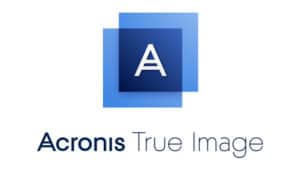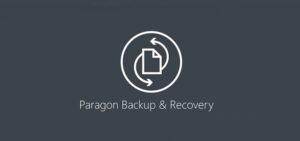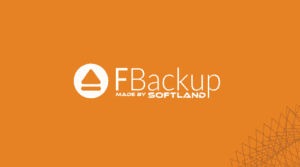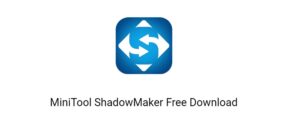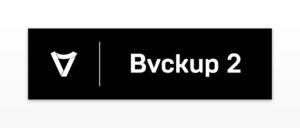Because of the risk of losing files, photos, music, and other important documents due to human error or computer crashes, the need for data backup is already overstated. There are numerous options for safeguarding your files and folders. Copying files to an external hard drive, USB drive, rewritable CD/DVD, or using a cloud backup & storage solution are all examples of this.
Finding good backup software is less difficult than you might think. A plethora of businesses are offering low-cost and free packages, and nearly all of them are quite a component. As a result, in this article, we’ll go over the most popular and useful Windows Backup Tools to help you decide which is the best option for you.
16 Best Backup Software For Windows 10/8/7
Backup Software For Windows 10/8/7 that you can use.
[lwptoc]1. Acronis True Image
Acronis True Image is without a doubt one of the best backup software for Windows and other platforms. Here, It provides a wide range of functionalities for easily creating multiple backups. Furthermore, it provides excellent performance while restoring a large amount of data in the shortest amount of time possible. Acronis True Image is a veteran of the backup and recovery industry. Originally designed as a disc imaging utility, it has evolved into an all-in-one backup suite with a plethora of advanced features, including security tools such as ransomware protection.
The entire sign-up and installation procedure is simple and quick. Then, when you launch the software, you are presented with a “Quick start guide” to help you understand what the backup software does and how to use it.
2. Cobian Backup
Cobian Backup is a multi-threaded application that allows users to backup not only important files but also directories from their original location to other drives. It is available in two flavors: application and service. As a result, it consumes fewer resources and operates in the background without interfering with performance.
3. EaseUS Todo Backup Free
One of our favorite backup solutions is EaseUS Todo Backup. It can perform full, file/folder, disc, partition, and entire system backup and recovery in a matter of seconds. And there’s more. You can schedule incremental, differential, or full backups based on your needs.
To be honest, signing up will only take a few seconds, but installing the desktop client may take some time due to the large file size. However, when it comes to the dashboard, EaseUS has the most user-friendly interface of any paid or free backup software mentioned here.
4. CloudBerry MSP360 Backup Solution
CloudBerry is truly exceptional data backup software that aids in the creation of real-time backups. It also offers hourly, daily, and weekly scheduling options. You can even set up custom schedules to suit your needs. Furthermore, it encrypts your data with 256-bit AES encryption and even provides Ransomware Protection to protect your files/folders from hackers and bad guys. It is more than just a standard cloud backup and storage solution; it is a full backup control center. Also, It does not provide dedicated cloud storage to save your data, but it does assist you in storing your files on one or more cloud solutions to manage multiple backups from a single dashboard.
Cloud Berry’s user interface is appealing. However, with so many options and tools, navigating through it may be difficult for inexperienced users. To be honest, the backup software is intended for advanced users, so you’ll need a lot of technical knowledge to set it up and use it.
5. pCloud
PCloud is a dependable cloud storage and backup solution that allows for automatic syncing across various devices. It even provides a virtual hard drive called pCloud Drive, which uses little memory on local devices and frees up hard disc space.
6. Paragon Backup & Recovery
When compared to the other Free Backup Software for Windows mentioned here, Paragon provides a more pleasant experience. In addition, it could complete various types of backup copies much faster than other freeware options.
If you want to quickly protect specific files and folders, partitions, or the entire system, Paragon Backup & Recovery is the best solution. Unlike most tools, Paragon deletes old backup images based on a preset value, ensuring that you never run out of storage space.
7. FBackup
FBackup is a free backup and recovery software that includes a plethora of tools for easily performing automatic and mirror backups. It even allows users to zip backups for easy file sharing. This multilingual tool can be used for both personal and commercial purposes.
8. MiniTool ShadowMaker
MiniTool’s ShadowMaker is the next entry on our list of the best paid and free backup software. The tool protects your system with the highest level of data security. You can easily backup the entire operating system, specific files/folders, discs, and partitions to external storage devices.
9. AOMEI Backupper Professional
AOMEI does not have a phone support system, but it does have a robust Knowledge Base Forum where users can get help with product troubleshooting and other issues. You can also contact Email Support to receive timely responses. AOMEI Backupper is a powerful server backup solution that allows businesses of all sizes to manage and schedule differential and incremental backups easily. You can easily restore files/folders across your Windows PC, partitions, and hard discs using the backup tool.
Despite the fact that the backup software’s file size is fairly large. However, it only takes a few moments to install it on your device. The interface appears to be a little outdated, so that you may be dissatisfied with the look and feel, but it is undeniably a good choice for newcomers.
10. iDrive
iDrive is an all-inclusive online backup and storage service. Its free basic plan with 5GB storage includes all of the standard features expected of the best backup software. It adds storage for syncing all of your devices and computers. You can easily share files with anyone and backup them to a local drive.
11. Genie9 Timeline
Genie Backup Manager claims to provide “effortless protection for all your files” and can be set up in three steps. There’s a trial version available for Windows XP and later, but not for other platforms. Also, This software is focused on traditional drive backup to a media drive, and the developer provides separate solutions for other situations such as Android backup and cloud backup needs, preventing Genie Backup Manager from being a more comprehensive application.
The app sits as an icon in the Windows system tray, quietly going about its business. Notable features include the ability to run the backup at full speed in Turbo Mode or in Smart Mode, which intelligently adjusts itself based on available system resources.
12. NovaBackup
NovaBackup is a reliable backup solution that is available as a subscription and is ideal for the essential backup task of creating a local media copy of your computer’s hard drive. This will suffice for most users, but it falls short in terms of interface, support for platforms other than Windows and Linux, and more advanced tasks. It does, however, include any program upgrades and also supports backup to cloud providers (including OneDrive and Dropbox).
The security provided by NovaBackup PC is its standout feature, as the software runs locally to send data to a local media drive and does not connect to the internet. In addition, for added security, the backup can be performed with AES 256-bit encryption.
13. O&O AutoBackup 6
O&O provides a simple application that will automatically sync and backup copies of your files and folders to a hard drive or USB stick. The difference with this solution is that it is triggered by the insertion of backup media (e.g., a disc or USB drive), though you can also define a backup schedule if you want to secure files in a specific time frame. There is also a real-time mode, which monitors changes to files in the highlighted folders and copies them to the backup location.
The backup on insertion feature of O&O AutoBackup is a nice touch, but the program is otherwise a little limited. It is, however, very simple to use for those who aren’t technically savvy, as the limited number of options won’t easily confuse them.
14. Ashampoo Backup Pro 15
Ashampoo, a German company that has been steadily improving its Backup Pro suite for many years is another Backup Software For Windows. The interface is simple and easy to use, which is beneficial given the number of features available. For example, backup Pro 15 allows you to back up specific files, an entire disc partition, or the entire system (including Windows), allowing you to completely restore a PC after a crash or other catastrophic event.
Background backups eliminate the need to pause all activity while the process is running, and there is now improved support for a variety of destinations that can be used to store those created. These include your local Drive, external storage, and a variety of cloud-based solutions such as OneDrive, Dropbox, Google Drive, any NAS, and it also works with Office365 and OneDrive Business.
15. Backblaze
Backblaze is a simple concept: it is a Cloud-based secure service that keeps a copy of any files you create or store on your computer.
This excludes the operating system, applications, and any temporary data generated by active apps. However, it copies any documents, images, videos, or other file types on your system, and it is compatible with Windows, macOS, Android, iOS, and iPad OS.
16. Bvckup 2
Bvckup 2 is a lightweight Windows backup utility designed for power users and those in professional IT roles. If you’re not technically savvy, the interface can be intimidating. That’s not a problem, though, because there are plenty of alternatives on this list that are suitable for home users. The app can handle on-demand, incremental, or scheduled backups of your files, but if you want disc imaging or full system backups, you’ll need to look elsewhere.
Because of this focus, Bvckup can specialize in speed, with asynchronous I/O keeping processes moving. There’s also the option to copy large files, keep long file names, and backup deleted, locked, or in-use files.
Also, Check :
The Bottom Line:
Now that you’ve learned about the top 16 best Backup Software For Windows, you can choose the best option for you. You can keep your data secure and safe with these tools, and you can recover from any unfortunate data loss incident.