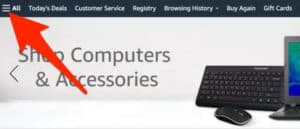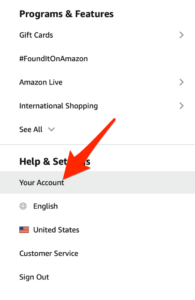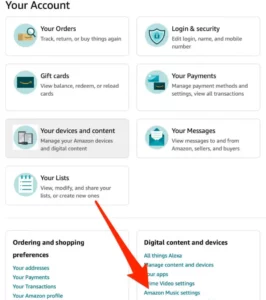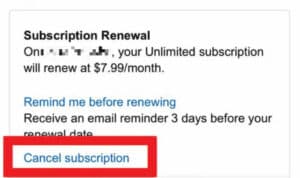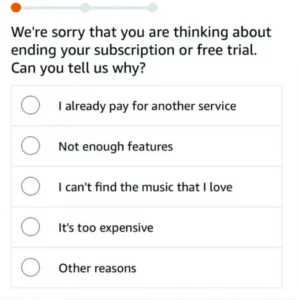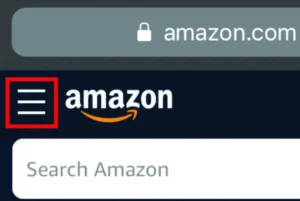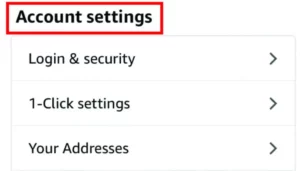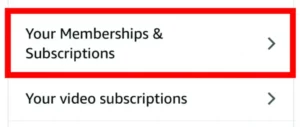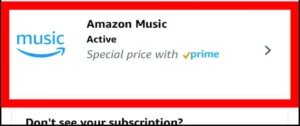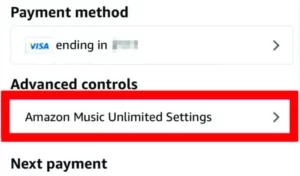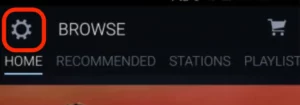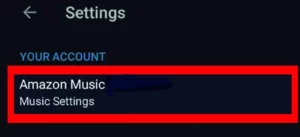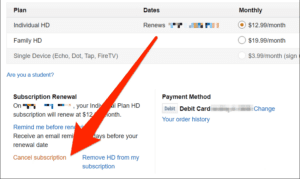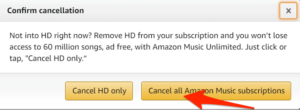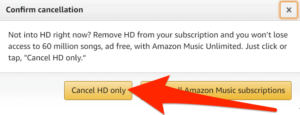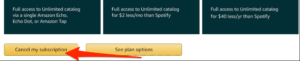You can obtain Amazon Music Prime for free if you have an Amazon Prime membership. However, you will not receive as many features as you would with the Amazon Music HD or Amazon Music Unlimited subscriptions. While Amazon Music has millions of songs and podcasts to choose from, several other music streaming services provide more features and alternatives. If you tried Amazon Music and decided it wasn’t for you, you may cancel your subscription during your 90-day trial period or before your premium subscription renews. We’ll teach you how to cancel Amazon Music on your computer or smartphone in this guide.
On A Computer, How To Cancel Amazon Music
Well, if you subscribed to Amazon Music on your computer, you might cancel your subscription through the Amazon website.
1 – Go to Amazon.com, sign in to your account, and select the Options menu.
2 – Select Account.
3 – Next, select Amazon Music Settings.
4 – Under the Subscription Renewal section, select Cancel Subscription.
5 – Select your reason for wanting to cancel Amazon Music.
6 – Select Continue to Cancel and then confirm the Cancelation.
How To Cancel Amazon Music On iPhone
If you signed up for Amazon Music on your iPhone, you’d need your Apple ID to cancel your subscription.
1 – Open Amazon.com on your iPhone’s browser, sign in and tap the Amazon menu.
2 – Next, tap Accounts and go to the Accounts Settings section.
3 – Next, tap Memberships and Subscriptions.
4 – Tap Amazon Music.
5 – Next, select Amazon Music settings.
6 – Select Cancel Subscription.
7 – Select and submit your reason for wanting to cancel your subscription and then confirm your Cancelation.
Cancel Amazon Music On Android
In a few simple steps, you may cancel your Amazon Music subscription on your Android phone or tablet.
1 – Launch the Amazon Music app and tap the Settings (gear) icon.
2 – Tap Amazon Music.
3 – Next, select Cancel Subscription, explain why you want to cancel your subscription, and tap Submit and Confirm Cancelation.
How To Cancel Amazon Music HD
Amazon Music HD has over 75 million songs and a combination of CD-quality and ultra-HD audio that captures and keeps the clarity of the original file. However, if you find Amazon Music HD too expensive or wish to test another music streaming service, you may cancel your subscription in a few simple steps.
1 – Open the Amazon Music Settings page and select the Cancel Subscription option.
2 – Confirm that you want to cancel all Amazon Music subscriptions.
If you wish to keep your Amazon Music Unlimited subscription, you can deactivate HD.
1 – Select Cancel HD only.
2 – Confirm your cancellation.
You will no longer be required to pay for your Amazon Music HD subscription. You can, however, continue to enjoy Amazon Music HD titles until the termination date. After this date, the titles will be greyed out, and you’ll have to re-download whatever you put to My Music. The re-downloaded titles will be at Standard quality, allowing you to enjoy them when not connected to the internet.
How To Cancel Amazon Music Unlimited
Amazon Music Unlimited also provides access to over 75 million tracks via Amazon Music for the web or the Amazon Music app.
1 – Open Amazon Music settings > Amazon Music Unlimited > Subscription Renewal and select Cancel subscription.
2 – Select and submit your reason for canceling your subscription and confirm the cancellation.
Please keep in mind that you can continue to listen to any titles you downloaded as long as your Amazon Music Unlimited subscription is active. However, you won’t be able to access the playback choices after the expiration date, and any of the Amazon Music Unlimited titles in the My Music area will be greyed out.
Try Other Music Streaming Options
Canceling Amazon Music does not imply that you will no longer listen to music or podcasts. On the contrary, other music streaming services and podcast apps might keep you going. Furthermore, you may listen to free music online without having to download anything. Please leave a comment to let us know if you found this guide useful.