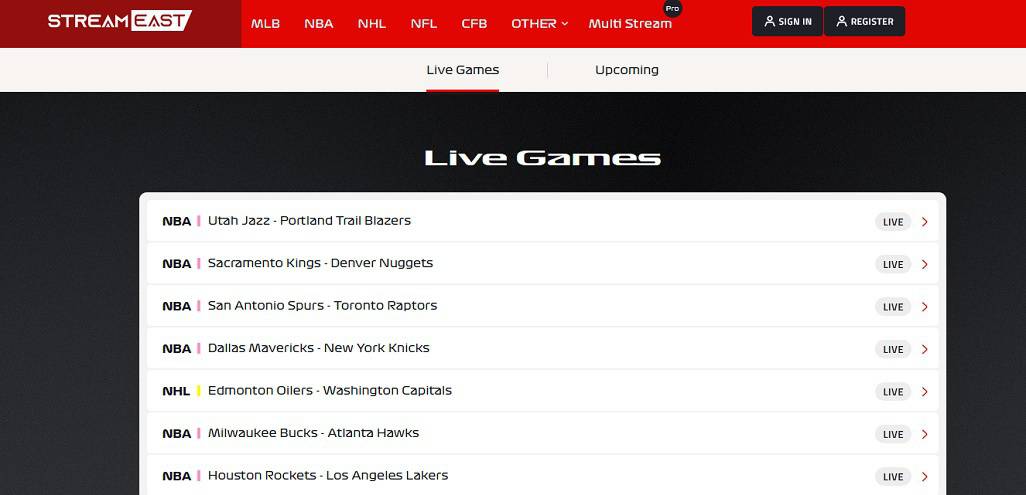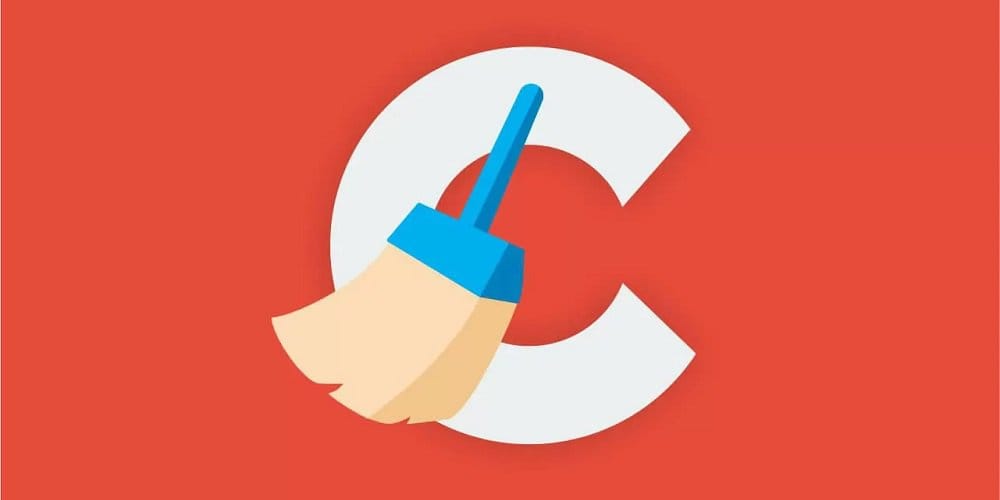
Over time, computers and laptops become slower. Therefore, it is necessary to keep it up-to-date and delete the extra files that consume much space, making the system slow. Thus, CCleaner enters into play. CCleaner is a useful program that can optimize your Windows registry and clean your computer’s cache, history, and cookies. The app also includes a function that deletes unnecessary data such as browser cache and history. This makes the system more efficient. However, because Piriform, the creator of CCleaner, has removed a few features from its free services, many people browse for CCleaner alternatives. Here we are, then. This article will discuss the top CCleaner alternatives to fasten and free up your system.
CCleaner Review
CCleaner was a popular choice for system optimization and cleaning on Windows computers and received generally positive reviews. However, it is crucial to remember that software’s performance and reputation can change over time. I advise examining recent reviews and user feedback for the most up-to-date information. Here is a summary of some of the most frequently mentioned features in prior CCleaner reviews.
Pros
Effective Cleaning – CCleaner is well-known for its ability to clean transient files, cache data, and other detritus from your computer, thereby potentially enhancing system performance.
Registry Cleaning – It offers a registry cleaner that can assist in resolving issues with the Windows Registry, although the necessity of registry cleaning has been questioned in recent years.
User-Friendly – CCleaner’s user interface is generally regarded as user-friendly and intuitive, making it accessible to novice and advanced users.
Customizable – It offers options for customizing the cleaning procedure, allowing users to choose which areas of their system to clean.
Regular Updates – CCleaner has a history of regular updates, including problem corrections and enhancements.
Free Version – CCleaner offers a free version with fundamental cleaning and optimization features, making it accessible to various users.
Cons
Bundleware – In the past, the CCleaner installer included unwanted bundled software, which some users disliked. In later versions, however, this issue was resolved, and users could opt out of installing bundled software during installation.
Effectiveness Debate – There has been some discussion regarding the efficacy and necessity of registry cleaning. Experts advise using registry cleansers with prudence.
Privacy Concerns – By default, CCleaner collects usage data, but users can opt out of this collection during installation. Users who care about their privacy may want to read the privacy policy of CCleaner.
Limited OS Support – CCleaner is predominantly designed for Windows-based systems, so it may not be suitable for users with other operating systems.
Lack Of Deep Cleaning – Some sophisticated users may discover that CCleaner’s cleaning capabilities are less comprehensive than those of other dedicated cleaning tools.
Overall, CCleaner’s suitability depends on your particular requirements and preferences. When deciding whether to use CCleaner or any other system cleaning and optimization software, it’s a good idea to read recent reviews and consider your requirements.
CCleaner Login
Users did not need to create an account or log in to use CCleaner’s fundamental cleaning and optimization features. Additionally, CCleaner has historically been a standalone app that can be downloaded and used without requiring a login or account. However, CCleaner’s developer, Piriform, offered a distinct product called “CCleaner Cloud, ” allowing users to administer and monitor multiple computers remotely. To use CCleaner Cloud, you must create an account and log in via their website.
Best CCleaner Alternatives
With the latest update, CCleaner’s effectiveness has decreased even further. The widely used system cleanser is now continuously active in the background, nagging you and anonymously transmitting your data to the developer’s servers. The CCleaner 5.45 version is not recommended. Many people ceased using CCleaner a very long time ago. The paid subscription operates automatically in the background, slowing down your system rather than making it faster. If you are unhappy with CCleaner, here are some alternatives.
1. Window’s Free Up Space
The Disk cleansing tool included with Windows is the most effective. With Microsoft’s enhancements, it functions even better in Windows 10’s most recent releases. Also, Cache files, thumbnails, and previous Windows installations are simply some things this tool can remove effortlessly. Launching it for the first time can free up a few gigabytes. You don’t need a CCleaner alternative because Windows includes superb tools.
2. System Mechanic Ultimate Defense
The Ultimate Protection System Mechanic contains the same tools as other software, such as CCleaner. It will promptly begin scanning your system for flaws and resolving them. It will promptly eliminate the unnecessary files causing your computer to run slowly and be unresponsive. Even unknown bloatware will be revealed and purged. Also, this app can enhance the performance of your computer by defragmenting its disks and freeing up confined memory. System Mechanic automatically optimizes concealed internet settings, which makes perusing smoother, faster downloads, and better video quality.
3. Ashampoo WinOptimizer
Ashampoo Optimizer offers an intuitive interface that makes PC optimization and cleaning simpler. Using this app, you can perform a thorough system scan that examines every folder and file to identify optimization opportunities. If you know which folders, disks, or software are causing the issue, you can restrict the scan to those folders and files. WinOptimizer employs a variety of techniques to enhance the PC’s processing performance.
After you have completed your web browsing session, the Internet Cleaner will delete any unneeded data from your hard drive. Specifically, it eliminates information that could slow down the computer, such as cache, cookies, and history. In addition to the features listed above, WinOptimizer enhances your online safety and privacy. If you need to delete a file containing sensitive data, use the File Wiper function first. This will delete the file, encrypt it, and obliterate it in a manner that makes it illegible by humans and impossible to recover using standard data recovery software.
4. Restoro
Restoro is an all-in-one solution that combines the most advantageous features of registry cleaners and optimizers. When Restoro is launched, the scan will promptly commence. A PC Health Profile will be created to evaluate your system in the first step. It examines your PC’s settings and hardware, including the processor temperature. When the scan is complete, a comprehensive report describing your system’s hardware, average performance before repairs, hard disk capacity, and free space is generated.
Checking the system’s dependability and security is the next step. It examines all your installed apps to determine whether or not they are failing unexpectedly. The security scan examines the launch files for any malicious software or security vulnerabilities to prevent sensitive information from being released. Restoro is not an antivirus, so it will not stop viruses and malware from infecting your computer, but it will repair the damage they have already caused.
5. Glary Utilities
Due to its massive user base, Glary Utilities has recently emerged as a formidable CCleaner rival and established itself as one of the best PC cleaners. It can be downloaded for free for personal use, and the pro version can be upgraded with a registration code. When the app cleans the registry of trash or malevolent files, it maximizes computer usage. This app offers over 40 tools to optimize and secure your computer, enhancing its performance. It has a highly refined and user-friendly interface that is easy for people to adapt to.
Even though Glary and CCleaner share some features, Glary has many sophisticated features that CCleaner needs to include. One of Glary Utility’s best features is named “1-Click Maintenance.” It helps with various tasks, such as cleaning up temporary files, fixing shortcuts, increasing RAM performance, fixing registry errors, uninstalling unnecessary software completely, speeding up your computer’s startup, finding and fixing hard drive errors, protecting your computer, and more.
6. MyCleanPC
If you are searching for an intuitive PC cleaner, MyCleanPC is for you. In addition to cleaning your computer, it can scan your complete system for infections and trojans for free. You can perform either a Quick or Deep system scan. This will assist you in removing issues from your computer, increasing your internet performance and downloads. It performs a comprehensive scan and identifies and resolves issues in record time.
7. SlimCleaner Free
SlimCleaner Free is the next app on our list of CCleaner alternatives. It offers all of CCleaner’s features and does so for free. It includes all of CCleaner’s features, including the ability to clear the registry, analyze the disk, search for duplicate files, uninstall programs, and manage the startup process. In addition, SlimCleaner offers several additional advantages, such as the ability to schedule the cleaning process, defragment the hard drive, and effectively use Windows apps. This app also helps you to check the time utilization of your RAM and CPU processor.
8. TotalAV
TotalAV Antivirus is also the next app on our list of CCleaner alternatives. It is a user-friendly, free malware removal app that offers comprehensive protection for all your home devices. This feature protects you from real-time malware, ransomware, spyware, and adware.
9. Outbyte PC Repair
Outbyte PC Repair is the next software on our list if you search for a dependable CCleaner alternative. It aids in identifying prospective PC performance issues and resolves them in a matter of minutes. It offers numerous features that no other PC cleaner does.
10. Defencebyte
Defencebyte is the next app on our list of CCleaner alternatives. It is a registry cleansing app that helps your system fasten up by default. Also, it investigates computer bugs and registry errors. It clears up your system of extraneous data like cache, cookies, history, etc.
11. CleanMyPC
CleanMyPC is a commercial Windows tool specializing in system cleaning and optimization. There are features such as a registry cleaner, a garbage file cleaner, and privacy tools. CleanMyPC also offers an uninstaller to remove software and associated files completely. It is compatible with Windows.
12. Privazer
Privazer is the last app on our list of CCleaner alternatives. It is a privacy-focused cleanser that securely deletes sensitive files, and online activity traces. It can clean your browser’s history, cookies, and other privacy-related data. Privazer is compatible with Windows.
FAQs: CCleaner Alternatives
Is CCleaner Safe?
When downloaded from the official CCleaner website (https://www.CCleaner.com/), CCleaner is typically secure. It has been a reputable and widely used system maintenance and cleaning tool for Windows PCs for years. In the past, however, there have been some security concerns regarding CCleaner. A compromised version of CCleaner was disseminated to users in 2017, resulting in malware infections on some computers. The issue was soon resolved, and the affected version was removed, but the incident emphasized the importance of only obtaining software from reliable sources.
Is CCleaner Good?
CCleaner was regarded as a reputable and useful tool for system optimization and cleaning on Windows computers. It had a good reputation for its ability to clean transient files, cache data, and extra detritus from a computer, thereby potentially enhancing system performance.
Is CCleaner Free?
CCleaner was available in free and paid versions (CCleaner Professional).
CCleaner Free – The free version of CCleaner provides fundamental cleaning and optimization features, such as removing transient files, cache data, and other extra files from your computer. It is suitable for routine cleaning and maintenance duties.
CCleaner Professional – CCleaner offers a paid version known as “CCleaner Professional.” The Professional version includes additional features like real-time monitoring, automatic updates, and priority customer support. It is intended for users who desire more sophisticated functionality and convenience.
How To CCleaner Download?
CCleaner can be downloaded from the official website. CCleaner is a popular Windows system optimization and cleaning tool. Please note that the procedure may have changed since then; therefore, confirm each step on the official CCleaner website or another reliable source. The following are the general procedures required to download CCleaner.
- A “Download” button or link should be on the CCleaner website. Click here.
- You will be directed to a page to choose between the CCleaner Free and CCleaner Professional versions.
- The Free version offers fundamental cleaning and optimization features, whereas the Professional version has additional features. Pick the version that best suits your requirements, then click the “Download” button.
- The download should initiate itself. If it does not, there may be a manual download link you can click the page.
- Find the downloaded file (typically in the Downloads subdirectory) and double-click it to initiate the installation.
- Follow the instructions displayed on-screen to install CCleaner on your computer. You may be prompted to customize settings or choose installation options during the installation. Choose as needed.
- After installation, CCleaner can be launched from the desktop or the Start menu.
Also, Take A Look At:
Conclusion: CCleaner Alternatives
All of these PC cleansers can be used as a CCleaner alternative. Each app is unique in that it possesses features that the others do not. Therefore, before downloading, you must check your needs. What are you waiting for, then? Download and let us know which PC cleaner you prefer.