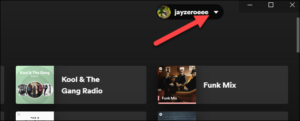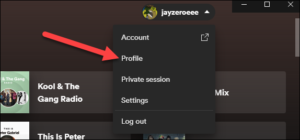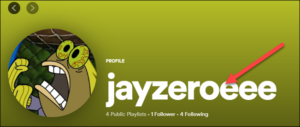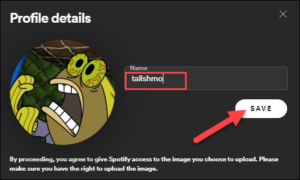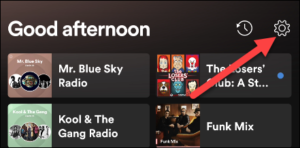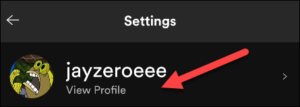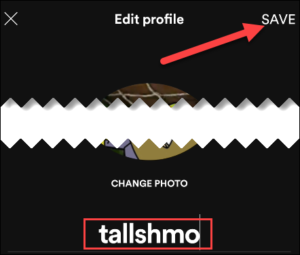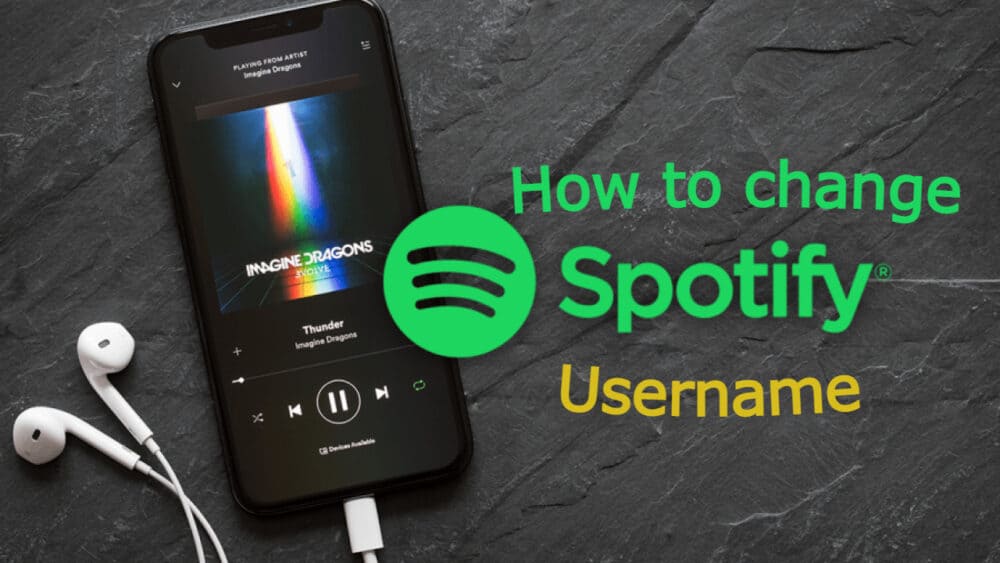
Changing an online username is something that almost everyone does at some point in their lives. If you have a Spotify account, you can also change your username. It’s simple, and we’ll show you how to do it. Spotify, in particular, allows you to change your “display name.” This is what your profile and playlists look like. Technically, you cannot change your “username,” but changing your display name suffices for all intents and purposes.
Solution – How To Change Spotify Username On Desktop
1- To open, launch the Spotify app on your Windows, Mac, or Linux computer, or launch the desktop browser Web Player. Then, in the top-right corner, click the down arrow next to your username.
2- From the drop-down menu, select “Profile.”
3- At this point, simply click your username.
4- A menu will appear, prompting you to enter your new username and then click “Save.”
That’s all!
Solution – How To Change Spotify Username On Mobile
On your smartphone or tablet, the procedure for changing your Spotify username is similar. Well, First, on your iPhone, iPad, or Android device, open the Spotify app. Next, tap the gear icon in the top-right corner of the Home tab.
1- Then, at the top, select “View Profile.”
2- Next, select “Edit Profile.”
3- In the top-right corner, enter your new username and select the “Save” button.
That’s all! Enjoy your new Spotify username and tell all of your friends about it!