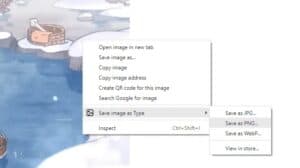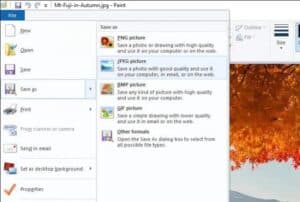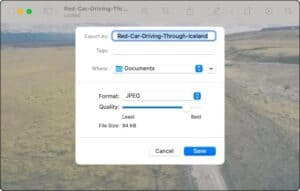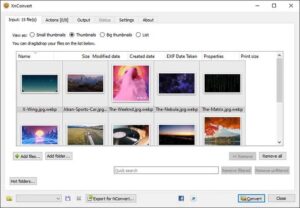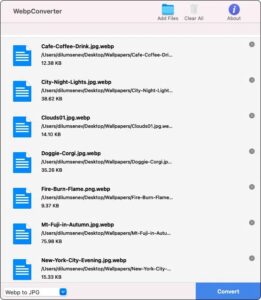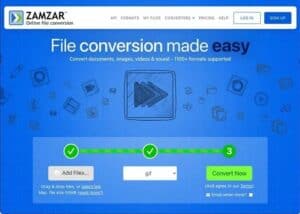Well, The WEBP format provides images that are visually comparable to those encoded using traditional standards such as JPEG and PNG but at much smaller file sizes. They are mostly found in desktop browsers because they speed up the loading of web pages.
However, while support for the WEBP format has grown since Google introduced it in 2010, it isn’t the most compatible (especially with legacy image editing applications). As a result, several methods are provided below to convert WEBP images to the widely compatible JPG and PNG formats. You’ll also discover how to save animated WEBP images in GIF format.
Convert WEBP Images Using Browser Extensions
Well, If you come across a WEBP image while browsing websites in the desktop versions of Chrome or Firefox, you can use a browser extension to save it to your PC or Mac in JPG or PNG format.
A quick search for “WEBP” in the Chrome Web Store or the Firefox Add-ons Store should yield numerous extensions with WEBP image conversion functionality, but here are a couple of hand-picked extensions you can use right away:
Mozilla Firefox:- Save webP as PNG or JPEG
Google Chrome:- Save image as Type
Tip: Extensions from the Chrome Web Store can also be installed on Chromium-based web browsers such as Microsoft Edge, Opera, and Vivaldi.
Google Chrome
1- Download and install the Save image as a Type extension.
2- Load a web page in any browser tab and right-click the image you want to save.
3- Point to Save image as Type and select Save as JPG or Save as PNG. Next, specify a location on the internal storage and select Save.
You can also save any JPG or PNG image in WEBP format by selecting the Save as WEBP option.
Mozilla Firefox
1- Download and install the Save webP as PNG or JPEG extension.
2- Load a webpage in any browser tab and right-click the image you want to save.
3- Select Save webP as and choose between JPG and PNG as the file format. The extension offers a variety of conversion options for the JPG format, specifically at various quality levels. Choose JPG if you don’t want to lose visual quality (100).
You can also choose GIF (V), which will automatically send the URL of the animated WEBP image to EZGIF.com, where you can convert and download it in GIF format. More information on online file converters can be found further down.
Convert WEBP Images Using Paint Or Preview
If you’ve already downloaded a WEBP image, simply drag it back into the browser window and save it in the JPG or PNG formats using the extensions listed above.
You can also convert a WEBP image to JPG or PNG using the native Paint (Windows) or Preview (Mac) apps. Although you can save them in GIF format, neither application supports animated WEBP images.
Paint
1- Right-click the WEBP image and select Open with > Paint.
2- Open the File menu in Paint and point to Save as. Then, select PNG picture or JPEG picture.
3- Specify a location and select Save
Note: If you’re unable to open the WEBP image in Paint, download and install the Webp Image Extension from the Microsoft Store and try again.
Preview
1- Double-click the WEBP image to open it in Preview.
2- Open the Edit menu and select Export.
3- Select JPEG or PNG from the Format menu. If you select JPEG, use the Quality slider to adjust the level of compression used in the conversion. Then click Save.
It’s also worth noting that Preview can batch convert WEBP images to JPG and PNG formats. Using a dedicated third-party app (see the following section) is more convenient.
Batch Convert WEBP Images Using Third-Party Apps
The best way to batch convert multiple WEBP images to JPG or PNG formats is to download and install a free image conversion utility. Here are three tools for use on desktop computers.
XnConvert (Windows And macOS)
XnConvert works on both Windows and macOS and can batch convert images (including WEBP) between popular image formats. It also offers a plethora of output options for customizing the conversion process.
1- Download and install XnConvert.
2- Open XnConvert and select the WEBP images you want to convert.
3- Switch to the Output tab to specify your image output preferences (keep or delete metadata, preserve color profiles, remove the originals, etc.). Then, select Convert.
WebpConverter (macOS)
If you’ve a Mac, you can use the Mac App Store to download and install the WebpConverter app to batch convert WEBP images to JPG or PNG formats.
1- Download and install WEBPConverter.
2- Use the Add Files button in WebpConverter to queue the files for conversion.
3- Use the menu to the bottom-left of the screen to determine the output format—e.g., Webp to JPG. Then, select Convert.
IrfanView (Windows)
IrfanView is a lightweight and quick graphics viewer that allows you to batch convert images. In addition, it supports the WEBP format if the IrfanView All Plugins Pack is also installed.
1- Download and install IrfanView and the IrfanView All Plugins pack.
2- Open IrfanView. Next, open the File menu and select Batch Conversion/Rename.
3- Then, Select the WEBP images you want to convert and select Add All. Next, specify an Output format and select Start Batch.
Convert Animated WEBP Images To GIF
There are several ways to convert animated WEBP images to GIF format, but the quickest is to use an online conversion tool. Well, there are numerous services available for this purpose, but a few standouts are:
Most websites let you upload one or more animated WEBP images for conversion. After that, select GIF as the output format, begin the conversion process and save the converted files to local storage.
You can also paste the URLs of any WEBP images for conversion. This allows you to download them in GIF format directly.
Begin By Converting Your WEBP Images:
The tips provided above should have assisted you in converting WEBP images to JPG, GIF, or PNG formats. However, if you come across WEBP images on your Android or iPhone, you can easily find image conversion apps on the Google Play Store and the Apple App Store to save them to a different compatible format. Alternatively, you can use any of the file conversion websites listed above.