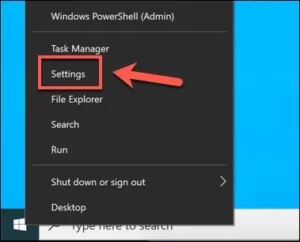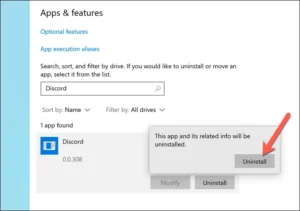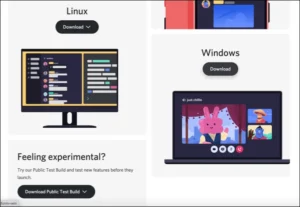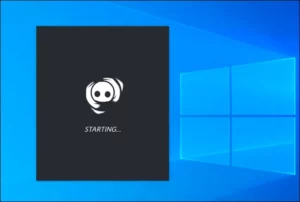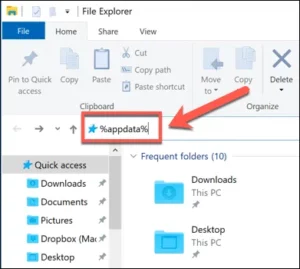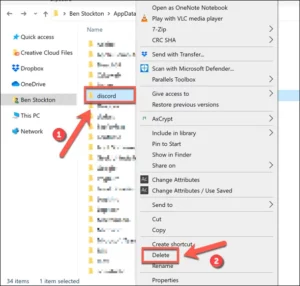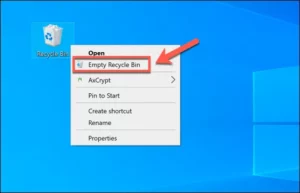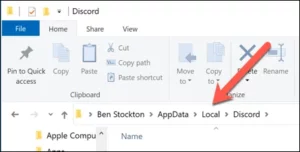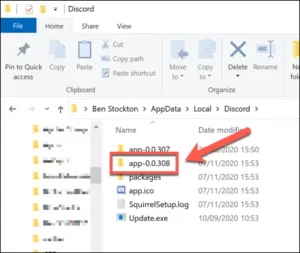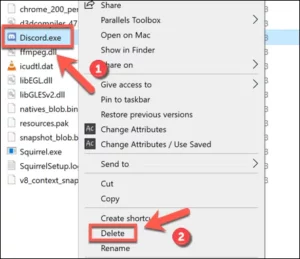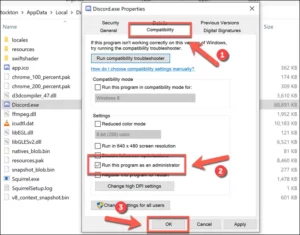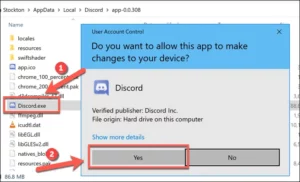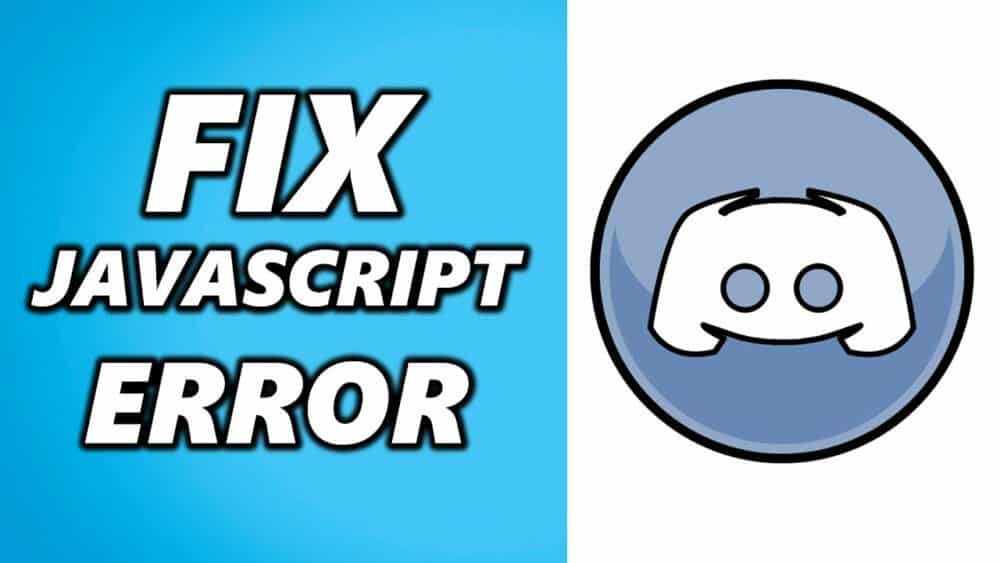
Discord is a fantastic platform for communities, whether you want to play your favorite games, make new friends, organize meetups, or share ideas with like-minded people. Well, You can use Discord in your web browser, but if you use the Discord desktop app, you may encounter a Discord fatal JavaScript error from time to time.
Further, This error can occur for a variety of reasons, ranging from corrupted Discord configuration files to overactive antivirus software preventing it from loading. Here’s how to fix a Discord fatal JavaScript error on Windows 10.
What Causes A Discord Fatal JavaScript Error?
When a Discord fatal JavaScript error occurs, it is not always clear what caused it. In most cases, however, it’s caused by a corrupted Discord installation or another app or service (such as your antivirus software) that prevents it from running properly.
Well, Repairing or reinstalling the Discord app will fix the problem for most users, but if another 3rd-party app or service is causing an issue, you’ll need to dig deeper to make that Discord can load and run properly.
Well, If this is the case, follow the steps below to troubleshoot Discord. Also, Don’t forget that if the Discord app on your PC or Mac isn’t working, you can still access your servers via the Discord website or Discord mobile app.
Remove And Reinstall The Discord Desktop App
When Discord meets a fatal JavaScript error (or any other type of Discord error), the next step is to fully uninstall and reinstall it. This should ensure any corrupted files from interfering with Discord’s ability to run.
1- To uninstall Discord, navigate to the Windows Settings menu. Well, To do this, right-click the Start button and select Settings.
2- Select Apps > Apps & features from the Windows Settings menu. Scroll down until Discord appears, or use the search bar to find it. Once you’ve located Discord, select it from the list, and then select the Uninstall > Uninstall buttons.
3- Allow Discord to complete its removal process. Once that is complete, go to the Discord website and download the most recent version of the desktop app for your platform.
4- After downloading, run the Discord installer and follow any additional on-screen instructions (if any) to complete the installation.
A new Discord installation will overwrite any existing files, but it may remove behind any lingering temporary files, like a corrupt AppData folder. So if you’re still having problems after reinstalling Discord, make sure the AppData folder has been deleted before reinstalling it.
Remove And Regenerate The Discord AppData Folder
If you’re using the Discord desktop app, the app will save files on your PC in order for it to run properly. Also, This includes configuration settings, usage logs, cached thumbnails, and other data used to load the app quickly when you reopen it.
If this data becomes corrupted, Discord may cease to function. Here, You can delete Discord’s AppData folder to help regenerate your Discord configuration (and remove any temporary files).
1- Open Windows File Explorer to get started. Enter percent AppData percent in the top navigation bar and press the Enter key. Well, This will take you to your Windows user account’s AppData folder.
2- Find the Discord folder in the AppData folder. Right-click the folder and then select Delete. Before you do this, make sure Discord is not running (including checking for the discord.exe process in Windows Task Manager).
3- Well, This will empty your recycle bin of the Discord AppData folder. To ensure that the files are fully removed from your PC, right-click the Recycle Bin icon on your desktop and select the Empty Recycle Bin option.
The Discord will automatically regenerate a new set of configuration files after removing the Discord AppData folder, forcing you to sign in with your Discord user account again. This should fix the issue for most users, but if it doesn’t, you’ll need to try one of the additional steps listed below.
Check Your Antivirus Isn’t Blocking Discord
Unlike most applications, the Discord desktop app runs from the AppData folder. Each version of Discord is treated as a temporary installation, with an update file (update.exe) running first to ensure that the most recent version of Discord is automatically installed.
However, because it is a protected system folder, the AppData folder may be subject to additional restrictions when a third-party antivirus is installed on your computer. While it is uncommon, antivirus software can occasionally prevent a new installation of Discord from running properly.
Because 3rd-party antivirus software settings can differ, you’ll need to double-check your antivirus settings to ensure this isn’t the case. For example, if your antivirus software is blocking Discord, make sure to add it to the “allowed” list so that it can run uninterrupted.
Run Discord As An Administrator
If Discord fails to run, it may indicate a problem with user privileges. Mean While Discord should run on standard Windows user accounts, running Discord with administrator privileges will not harm your computer.
1- To do this, launch Windows File Explorer and navigate to the C:\Users\username\AppData\Local\Discord folder, replacing the username with the folder containing your user profile.
2- In the Discord folder, you may notice a number of numbered folders (for instance, app-0.0.3.308). These folder numbers refer to the various versions of the Discord desktop app that are available. Open the highest-numbered folder (or the latest Date Modified Date).
3- In the folder you chose, right-click Discord.exe and select Properties.
4- Select the Run this program as an administrator option in the Properties window’s Compatibility tab, then select the OK button to save.
5- Once you’ve granted Discord administrative privileges, run it by double-clicking Discord.exe in Windows File Explorer. Well, To allow Discord to run, you may need to accept the User Access Control pop-up by pressing the Yes button. Also, If you’re currently using a standard user profile, you may also be required to provide the username & password for a Windows administrator account.
Well, If another app or service is running with Discord’s operation, running it with administrative privileges should help to fix the problem. Also, The only exception to this is if you have an antivirus program installed that may prevent Discord from running in a sensitive user folder (like your AppData folder).
Conclusion: Fix A Discord Fatal Javascript Error
Well, Once you’ve fixed a Discord fatal JavaScript error on your PC, you can start using its features. First, create your own Discord server to start building your own community, then expand it with Discord bots to add games, music capabilities, and moderation features.
That is, of course, assuming you have successfully connected to Discord. Also, If you’re still having issues with your Discord server, you might prefer to use a Discord alternative such as Teamspeak or Slack instead, depending on your use case.