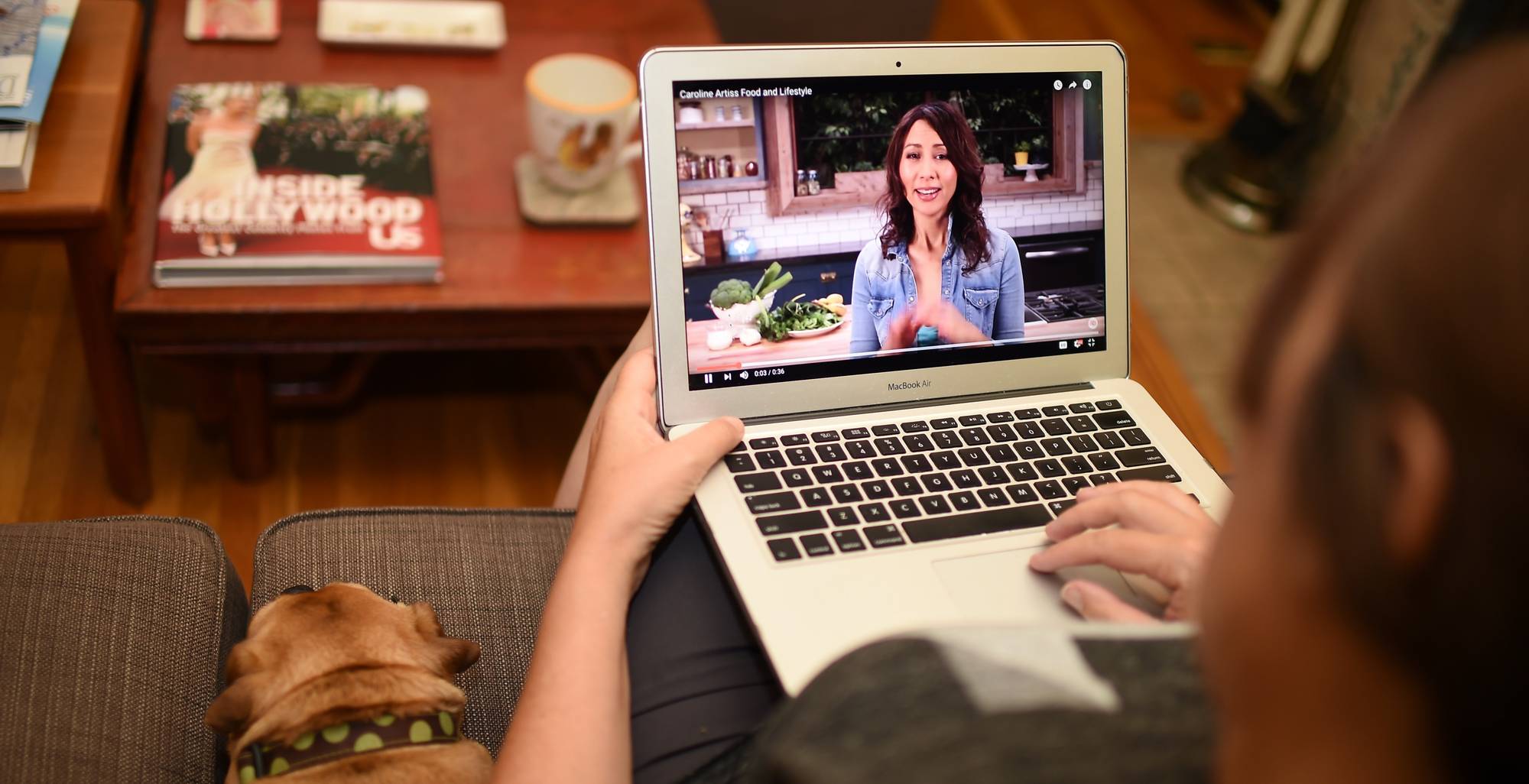
If you have a restricted data plan or plan to visit a location with a bad Internet connection, you may wish to download videos for later viewing. Even for videos obtained on streaming websites, this is possible.
This post will describe how to Download Streaming Videos online on many platforms and browsers and provide the most effective tools.
How to Download Streaming Videos From Any Website Free in Chrome on a Windows PC
Online Video Downloader – Download Any Video For Free: You can download videos from any website by adding an extension to your Chrome browser. It is a wonderful alternative if you wish to download videos daily because it is quick and simple.
Using the ByClick Downloader (Simple)
ByClick Downloader is one of the easiest ways to download streaming videos online on a computer. We use ByClick for a variety of download operations, including downloading videos from a variety of sources.
The program is simple to install and operate. In addition, you can convert the format and download whole playlists simultaneously. How to use the ByClick Downloader to save streaming videos from any website:
- Use this link to download ByClick Downloader on your PC.
- Tap on Auto Detect.
- Ensure you have checked the web browser you use to stream your video. Click Save.
- Tap on Choose Folder to select your file destination.
- Open the web browser & start streaming your video. A pop-up window will appear in lower right corner. Choose Download Video.
- Wait for your video to download. Once finished, it’ll appear in the fold you selected in step 4.
As you can see, ByClick downloader makes downloading any movie from a website exceedingly simple. First, copy the URL and paste it into the ByClick downloader if the pop-up does not show.
Using Video DownloadHelper to Download Streaming Video
One of the most famous Chrome extensions for this is Video DownloadHelper. Here is how to use it:
- Open Chrome.
- Visit the website and click Install.
- Click Install on Chrome.
- Now click Add to Chrome.
- Afterward, click Add extension.
- The extension will appear in the upper-right corner next to the address bar.
- Whenever you come across a downloadable video, you will see the extension icon become enabled. Click the icon and then the Download button.
- The video will download to your computer.
The disadvantage of this method is that YouTube and TikTok videos cannot be downloaded. To download YouTube videos, online video downloaders are required. Our number one suggestion is SaveFrom. It is simple to use and compatible with websites other than YouTube.
Using SaveFrom to Download Streaming Videos Online
Here is how you can download a YouTube video using SaveFrom:
- First, open Google Chrome and go to YouTube.
- Find the video you need to download and copy its link.
- Visit the downloader’s website, then paste the video’s link.
- Click Download.
- Choose the video’s resolution.
- Click Download again.
- The video will download to your PC.
Using 4K Video Downloader to Download Streaming Videos Online
Another option is to use an app such as 4K Video Downloader. It may be used to download YouTube videos, playlists, channels, and thousands of other websites. Since it is not a Chrome Web Store app, there are no restrictions on where you can download videos.
Here is how to use it:
- First, open your browser, then visit the website.
- Download & install the program.
- Please copy the link of the video you need to download and paste it into the program.
- If the video is part of a playlist, a prompt will appear asking whether you want to download the entire playlist or just the clip.
- Now select the resolution.
- Tap Download.
- The video will be saved to your PC.
How to Download Streaming Video Online Chrome on a Mac
You can download videos using an extension or an online best streaming video downloader in Chrome for Mac. However, similar to Windows, extensions cannot be used to download YouTube or TikTok videos.
Video Downloader Professional is a popular Chrome extension that Mac users highly suggest. Here is how to employ it:
- First, open Chrome, then visit this website.
- Click Add to Chrome.
- Now, click Add extension.
- The extension’s icon will appear on right of the address bar.
- You will see the icon turning into a green arrow whenever you open a downloadable video.
- Click the icon to start downloading.
To download YouTube & TikTok videos, you can use an online video downloader.
The one I recommend for Mac is SaveFrom, and here is how to use it:
- First, open Chrome and find a video to download.
- Visit the SaveFrom site.
- Now, enter the video’s link.
- Then, click Download.
- The video will be saved to your PC.
How to Download Streaming Video From Any Website in Firefox on Windows
Downloading videos is not restricted when using Firefox extensions, unlike Chrome. However, it implies that you can download videos from any website using an extension, including YouTube and TikTok.
There are many extensions to download streaming videos online, but Video Downloader Professional is our top pick.
- Open Mozilla and visit the addon site.
- Click Add to Firefox.
- Tap Add.
- The icon will appear on right of the address bar.
- When a video is available for download, the icon will change to a green arrow. If many videos are available, choose the one you wish to download and hit the arrow.
- The video will be downloaded to your PC.
How to Download Streaming Video From Any Website in Firefox on Mac
Download streaming videos Mac: We like Video Downloader Professional for Mac & Windows (as described above).
- Open Mozilla, then visit this webpage.
- Click Add to Firefox.
- Tap Add.
- The icon will appear on right of the address bar.
- When a video is available for download in Mozilla, the extension’s icon will change to a green arrow. If other videos are available, select one by tapping the arrow.
- You will download the video to your PC.
Install an app such as 4K Video Downloader or use online video downloaders if this does not work.
How to Download Streaming Videos From Any Website on Android Device
If you wish to download streaming videos online on an Android device, the Play Store offers a variety of apps. All Video Downloader & Download Video Free are particularly popular, despite their inability to download YouTube videos and ad-heavy interfaces.
In this instance, the simplest way is to use an internet video downloader. As previously said, SaveFrom is among the best.
- Copy the link to the video you need to download.
- Open the browser on Android device and visit SaveFrom.
- Paste the link and click the arrow next to it.
- Choose the preferred quality and click Download.
This video downloader offers a mobile app as well. However, this is not required, and you can still download videos without the app.
How to Download Streaming Video Online From Any Website on iPhone
As with Android, the optimal way to download videos from any website is through an online video downloader. It eliminates the need to install anything and depletes your storage space.
- Copy the link to the video you need to download.
- Open Safari, then visit this webpage.
- Paste the link and click the arrow next to it.
- Choose the desired resolution and click Download.
How to Download Streaming Videos Online From JW Player
If you need to download videos from the JW player, follow the steps below:
- First, install the Internet Download Manager (IDM) by visiting the site.
- Install the extension on your browser.
- Start playing the video you wish to download. A Download this video option will appear in the upper-right corner of the video.
- Tap Begin Downloading.
Unfortunately, only Windows users have access to this option. Mac users who wish to download a video from the JW Player can use Cisdem Video Converter.
- Copy the URL of video you want to download.
- Visit this page to download & install the Cisdem Video Converter.
- Open the download tab.
- Paste the video’s URL.
- Click Download.
How to Download Live Stream Video From Facebook
If you have posted a live video on Facebook and wish to download it, you will be happy to know that it’s simple to do:
- Go to the video and tap on it.
- Click the three dots next to the video.
- Click Download video.
- Now, the video will open in a separate tab. Click the three dots again and Download.
If you wish to download a live video from another user, you cannot do it via Facebook. Use Fb Down instead.
ALSO SEE: Unblocked Games 77
- Go to the video you wish to download.
- Click the three dots and tap Copy link.
- Afterward, go to this webpage to open FB Down, then paste the video link.
- Tap Download.
- Select the video quality.
- Next, the video will open in a separate tab. Click the three dots at the bottom-right corner.
- Tap Download.
Become a Download Wizard
You must learn how to download streaming videos online if you want to keep your best-loved videos just a few clicks away. You may accomplish this with many apps, extensions, and tools. It’ll no longer be necessary to use your data and be left with nothing to watch when there is no internet connection.
Have you downloaded streaming videos previously? Have you used any of the alternatives described in this article? Tell us below in the comments section.

















