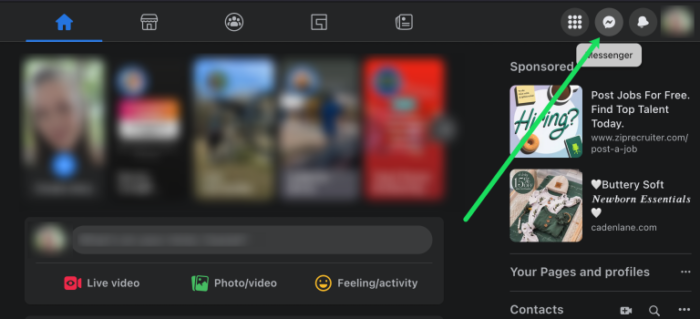Facebook Messenger is a great communication app that enables users to communicate texts, photographs, videos, and GIFs. But can you store these humorous or interesting videos on your device forever?
Facebook is a social media platform that encourages users to log in daily and remain active. Therefore, it is logical that you cannot Download Video from Facebook Messenger. Fortunately, you can store these memories on your device, and this post will explain how.
How to Download Videos from Facebook Messenger
How to Download video from Messenger with high quality: Thankfully, the requirement to screen record a video transmitted over Messenger no longer exists. Instead, Facebook Messenger makes it simple to download videos. However, the directions change according to the gadget being used.
I’ll demonstrate how to Download Video from Facebook Messenger on all supported operating systems and web browsers.
How to Download Video From Facebook Messenger – Web Browser
Facebook makes downloading videos from a web browser relatively easy. First, however, you must visit the Messenger website to do so. Here’s what must be done:
- First, open Facebook and tap on the Messenger icon in the upper right corner.
- Choose the conversation with the video you want to download. Then, tap the arrow down icon next to your friend’s name.
- Afterward, a new window will open to the left of the conversation—Tap Open in Messenger.
- Next, a new tab will open that makes the conversation fullscreen. Locate the video, or tap Media in the menu to the right.
Note: If you do not see the menu, tap the i icon in the upper right.
- Tap the video you want to download.
- The video will open in full screen. Tap the download icon at the upper side to download the video.
- Your video will download now. And you can find it in your computer’s storage in Downloads folder.
Download Video From Facebook Messenger – iOS & Android
You can Download Video from Facebook Messenger to your iOS or Android device if you want to use the Facebook Messenger mobile app. Here’s how to proceed:
- Launch the Facebook Messenger app and tap the chat to retrieve the video.
- Within the chat, locate the video you wish to download. Alternatively, navigate to the Media & Files folder.
iOS users can tap their friend’s name at the top to access the media folder.
Android users can click the i icon in the upper right to access the media folder.
- Click on View Media, Files, & Links.
- Choose the video you would like to download.
- Tap on More.
- Click Save.
Now, the video will save to your device’s downloads folder.
Download Video From Facebook Messenger – Workarounds
If the procedures above fail for any reason, we have other alternatives. If you do not see the option natively, the following sections will show you how to download video from Facebook Messenger.
Use a Web Browser Trick
This hack allows you to download Facebook Messenger videos. It retrieves the video’s URL, redirects the website to its mobile version, and enables you to inspect the element and download the movie. The procedure is as follows:
- First, navigate to the video you want to download.
- Right-tap it and select ‘Copy video URL at the current time.’
- Paste that URL into browser tab, remove the www. part, then replace it with m. to access the mobile version.
- Load the page & play the video.
- Right-tap and select Inspect or use Alt Option + Cmd + J on Mac.
- Locate the video URL ending in MP4, then copy it.
- Next, paste that into another tab and let it play.
- Right-tap that video and select Save Video As.
This method is used on websites of all types to isolate the video clip for download. It operates on most web browsers with a developer console and is straightforward despite requiring a few steps.
Screen Recording
Using your device’s default screen recorder is one of the more dependable methods for saving videos. You only need to launch the video (as shown above). Activate the screen recording function, then. Play the video after you wait for it to begin recording.
Android users can activate this feature by swiping down from the screen’s top and tapping Screen Recorder.
IOS users can enable screen recording by accessing the control center by swiping down from the upper right of the screen. Then, tap the Screen Record icon to continue.
The screen-recorded movie can be found in the device’s photo gallery.
Share the Video on Another Platform
Many users have reported seeing no other options besides Share and Delete. However, if you tap the ‘Share’ button, a Copy option will appear that allows you to copy the video’s URL. You will also see options for YouTube, Discord, and other platforms.
Unfortunately, the available options differ by OS, Facebook Messenger version, and other factors. However, if you can share the video externally to a platform that allows media downloads, you can keep the videos you desire.
FAQs
Here are the answers to your queries about How to Save a Video from Facebook Messenger.
Will my buddy know that I downloaded a video?
No. Facebook will not notify the sender that you have downloaded a video. Additionally, the platform does not inform other users of screenshots.
ALSO SEE: Morclothes Reviews
Unfortunately, this is a worry for many in terms of privacy. So if you want the stuff you submit to be saved, you should refrain from sending it.
I do not see a screen record icon on my iPhone. What do I do?
IOS allows users to personalize the control center. For example, you only need to enable the screen record icon if you cannot see it. It is how:
- Simply open Settings on your iPhone or iPad.
- Click on Control Center.
- Scroll down to Screen Recording.
- Click the green + icon to add it to your control center.
Why do I need help finding the option to download a video?
If you are using the Facebook Messenger mobile app and don’t see the download button, it’s likely because the app requires an update. The ability to Download Video from Facebook Messenger appears to be subject to periodic upgrades. Update Facebook Messenger by visiting the App Store or Google Play Store. Attempt again.
Save Your Favorite Videos
Facebook Messenger is an excellent platform for sending videos to friends and groups. But occasionally, you may wish to store these movies permanently. Downloading videos via Facebook Messenger should be relatively easy.
Were you able to Download Video from Facebook Messenger? Please let us know in the comments!