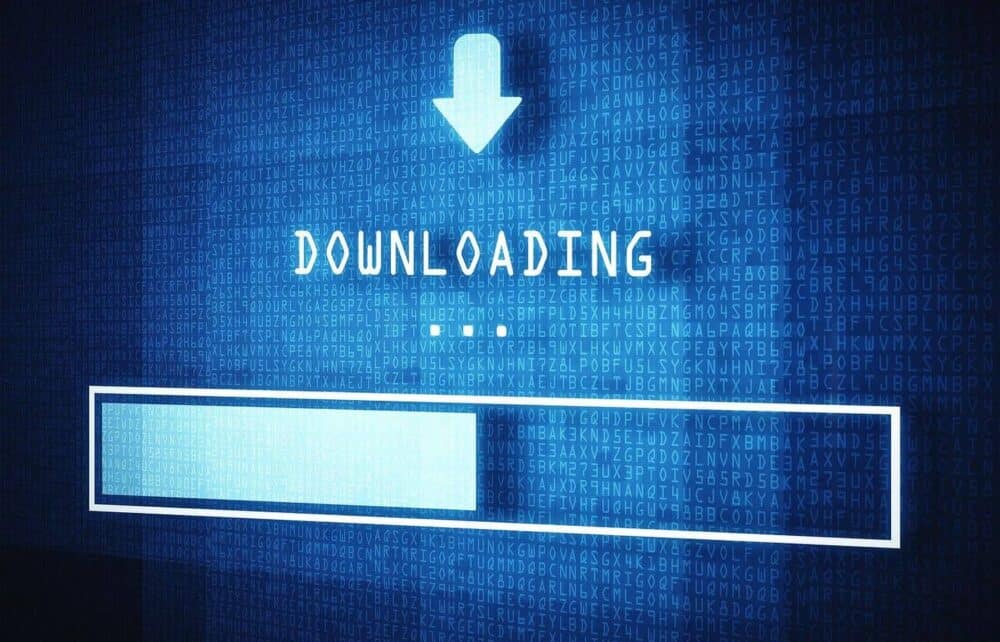When you see a download button, it is easy to download a video. Unfortunately, most video-sharing sites clearly do not allow downloads, usually to protect copyrights or because there isn’t a high demand to download their videos. There are, however, tools and tricks you can use to download videos even if there isn’t a download button.
Perhaps you want to download a video from a news website or save a YouTube video to your computer. You should download a video if you’re watching a free movie online and want to save it to watch later on an airplane.
Regardless of your motivation, downloading videos from the internet is usually possible, albeit not always easy. Of course, you can try video downloaders (these are your best bet), but you can also use browser tricks to reveal hidden download links.
Important: Be mindful of the website from which you are downloading the video, as well as any copyright laws you may be violating. Many videos are illegal to download because the owner has not granted you permission.
Download A Video With A Downloader Tool
When there isn’t a clear download button on a website, the simplest way to download a video is to use a video downloader tool. These are custom-made programs or web apps that search for and extract videos from web pages.
Catch.tube is one of the best options available. It is completely free and works on popular websites such as Twitter, CNN, Tumblr, YouTube, and Facebook. To use this free video downloader, simply go to the website and paste the video’s URL.
RipSave, Savethevideo.com, Catchvideo.net, and the Chrome extension Video Downloader are some other video downloaders to try.
To Download A Video, Hack Your Browser
Well, Every webpage is made up of code that you can’t see unless you look behind the scenes, and any video you watch is being streamed from a specific source. Also, If you can find the source link from within the code, you may be able to access a download link.
YouTube videos are a good example of how this works. Well, Downloading videos from YouTube is a popular request, and there are many tools that can do it (many of which charge), so you might be surprised to learn that you can download any video from YouTube using only a browser hack. In addition, you can download entire playlists from YouTube at once.
Because a desktop web browser loads YouTube videos differently than a mobile browser, the goal here is to instruct your desktop browser to request the YouTube video as if you were using a mobile device. When your browser loads the page, a unique download link appears, but only if you examine the page’s source code.
1- Launch Firefox and navigate to about:config. Treat that as a URL, and enter it into the browser’s navigation bar at the top.
2- Select New > String from the context menu when you right-click in an empty space.
3- Name it general.useragent.override and then put this code there:
:- Mozilla/5.0 (iPhone; CPU iPhone OS 8_3 like Mac OS X) AppleWebKit/600.1.4 (KHTML, like Gecko) FxiOS/1.0 Mobile/12F69 Safari/600.1.4
4- Open a new tab and navigate to the YouTube video you want to save.
5- Start the video and wait a few seconds for it to play. Allow the ad to run its course first.
6- Right-click the video and select Inspect Element from the menu that appears.
7- In the new window that appears, locate <div id=” player” and click the arrow to the left to expand it, then find for <div id=” movie_player” below it and <div class=” html5-video-container” below that.
8- Following the src=” is a long URL. To see the full URL, double-click it, then right-click and select Copy.
9- In Firefox (or any other browser), open a new tab and enter it into the navigation bar.
10- Select Save Video As from the context menu when you right-click the video in that tab.
11- Save the YouTube video by downloading videoplayback.mp4 to your computer. If you want, you can rename it.
12- To return Firefox to desktop mode, go back to the tab with the user agent setting, right-click the new string you made, and select Reset.
Here’s another case where a CNN weather video appears to have no download link, but when you switch to mobile mode and refresh the page, the source shows a simple MP4 download link.
Because some video streaming services do not have mobile versions of their pages, this exact method to download a video will not work for every video on other websites, but a similar method may work.
If inspecting the video page doesn’t reveal a download link, try changing the browser’s user agent as described above, and then try again. Also, You might try a different browser, such as Chrome or Edge.