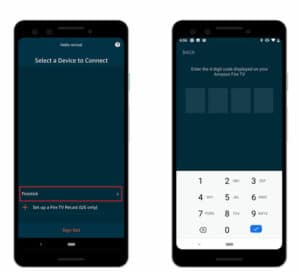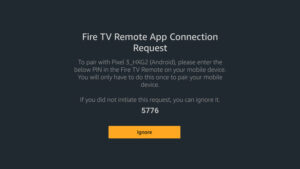Forgot Or Lost FireStick Remote: “It’s probably under the sofa” is the typical reaction if you lost ANY remote, even the Fire TV Stick remote. However, if you’ve looked everywhere and still can’t find the lost Firestick remote, don’t despair. There are still several ways to use the Fire TV Stick without the traditional remote. I’ve compiled a list of various scenarios in which you can use your Fire TV Stick even if you’ve lost the FireStick remote. Let’s get this party started.
Understanding The Issue
The Fire TV Stick operates on a Wi-Fi connection, and when you initially set up the device, you use the remote to navigate the interface and save the Wi-Fi credentials on the device. The Fire TV Stick will still power on and connect to Wi-Fi if you lose your remote. But you can’t do anything since you don’t have a remote. This scenario worsens if you leave the range of your default Wi-Fi, which might happen if you take the FireStick somewhere and forget the remote at home or lose it entirely. I attempted to resolve this issue by listing 5 ways to utilize your FireStick without the Fire TV Stick remote.
How To Navigate And Control FireStick Without A Remote
When The Firestick Remote Is Lost In The House
You can navigate and control the FireStick using your smartphone for those unaware. If you’re on the same Network as your Firestick, you can log in to the app and begin using your phone as a fully working remote.
1 – First, download the Fire TV app from the Google Play or Apple App Store. Then, launch the app from the app drawer after installing it. Now, assuming you’re on the same Network, your Firestick should appear in the app without logging in. Instead, when you tap the Fire TV Stick on your phone, the app will request you enter a four-digit PIN.
2 – Enter the code that appears on the TV to connect the Fire TV remote app to your FireStick.
3 – Now that everything is in place, your app should resemble the image below. This is the FireStick’s digital remote, and you may swipe the empty area to imitate arrow keys and tap the space to press OK. With the remote app, you may access Settings, utilize Alexa, type URLs with the smartphone keyboard, etc.
The app is a good substitute for the standard remote and may be used if you can’t find your remote or you are too lazy to get up and retrieve it.
When You Forgot Or Lost Your Firestick Remote While Away From Home
Because the Fire TV Stick was already connected to your home Wi-Fi, connecting the smartphone app was simple. Nevertheless, if you are away from home and forgot the remote, it would take some more work to get it working. You’ll need two smartphones: one to operate as the FireStick’s remote and the other to create a Wi-Fi hotspot. Because the iPhone’s hotspot name cannot be altered, I recommend using a Mac computer, a Windows PC, or an Android smartphone with an active internet connection.
1 – Install Fire TV app on your phone, log in with your Amazon credentials, then set it away, just like we did previously. However, the following step is critical to the overall success of the procedure. We’ll create a Wi-Fi hotspot using the same credentials as your home Wi-Fi. Because the Wi-Fi name and password are case-sensitive, create a hotspot with that in mind.
2 – Now, create a new hotspot with the same name and password as the one to which your Firestick was previously connected. Next, connect the Fire TV Stick to the TV and turn it on afterward. It should instantly connect to the newly formed Wi-Fi hotspot. Next, connect the second smartphone to the same Wi-Fi Network.
3 – That’s all; your Fire TV Stick should appear on the Fire TV remote due to the hotspot you just set up. However, if you want to use the FireStick in a new location, you may change the Wi-Fi now.
On the Fire TV Stick, go to Settings > Network > Wi-Fi Network> enter the password.
Use Previous-gen Firestick Remote
Because the Amazon Fire TV Stick is backward compatible, you may use a previous Fire TV Stick’s remote as your default. The previous-generation remote lacked a few buttons, mainly the volume, mute, and power buttons. If you use the previous-generation remote with the 4K Firestick, you’ll lose out on those buttons. Aside from that, everything would work the same.
There are several hidden key combinations on the Firestick remote that you may use, including resetting the remote. To link the previous-time remote with the newer FireStick, press and hold the Home, Back, and Left arrow buttons simultaneously for 10 seconds, then restart your FireStick. After you reboot, the new (technically older) remote will pair automatically.
Use TV’s Remote To Control FireStick
Most Smart TVs include HDMI-CEC or Consumer Electronics Control. It is simply an interface that allows you to use the TV’s remote to control electrical devices connected to your TV through HDMI. It’s a fantastic function for when you don’t want to use numerous remotes or lose one.
Most TVs have the function enabled by default, but we’ll double-check before going. Because each TV maker labels this function differently, you may have to look it up to find out what it’s called. LG, for example, names it SimpLink, Philips EasyLink, Hitachi HDMI-CEC, Sony Bravia Sync, and so on. Look for and enable the HDMI CEC option in the TV’s settings. To navigate the Firestick, use the arrow keys on the TV. However, because each TV maker changes and implements technologies uniquely, the experience may differ, and certain features may not work.
Use Keyboard Or Mouse With The FireStick
When you lose the remote, the above methods are adequate to provide complete functioning. However, if you wish to browse the internet on a sideloaded Firestick app, such as a web browser, the FireStick remote does not come close to the features of a full-sized keyboard. A micro USB splitter from Amazon may be used to connect an external mouse or keyboard.
Final Thoughts: Forgot Or Lost FireStick Remote
Well, when you lose your Fire TV Stick remote, you can try some of these ways. The official app is the go-to option when you lose the remote within the house. However, it does not work if you are not at home. By using the methods outlined above, you may effortlessly change the Wi-Fi and make the device work without a remote. If none of those mentioned above methods works for you, your only alternative is to purchase a replacement from Amazon. What are your thoughts on these methods? Share any tips in the comments section below if you have any tips.