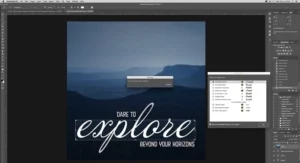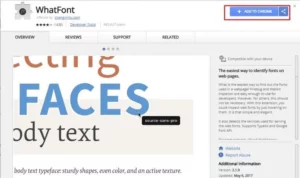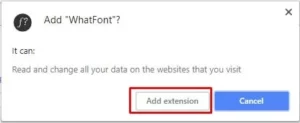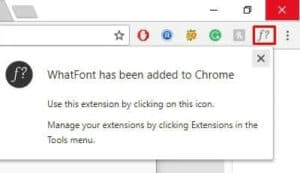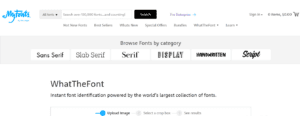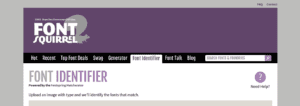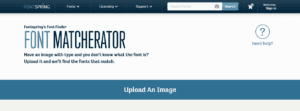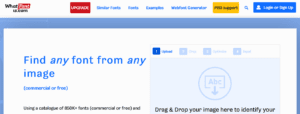Identify Font In Any Image Or Photo: Let’s face it: we see hundreds of images with text on social media sites every day. Of course, images with text are fantastic for advertising, but we come across a stunning new font now and then and have no idea what it is. So, how do you find the Font? Font searching may be enjoyable, particularly if you are interested in web design or photo editing. The good news is that there are plenty of free web tools that can be used to identify fonts used in any image.
Identify Font Used In Any Photo Or Image
As a result, we’ve chosen to share a few best methods to identify fonts used in any photo or image in this post. So, let’s look at how to identify fonts in images for free.
1. Using Photoshop
If you’ve Adobe Photoshop installed on your time, you can quickly identify fonts used in any photo. This tutorial will show you how to use Photoshop to identify fonts in a photo.
1 – First, you need to have photoshop opened on your device. After that, you must open the image file from which you want to identify the text.
2 – Select the selection tool and draw the box around the text you wish to identify in the image. After you’ve made an accurate decision, navigate to Type>Match Font from the menu.
3 – This will now trigger photoshop to show you the Font for the text you selected in the image. You can also put the Typekit fonts to identify these font sets too.
4 – From the suggested fonts by Photoshop, you could select the Type of Font you feel is entirely similar or the same as the Font of the image.
That’s all! You have completed your task. This is how Photoshop can be used to identify fonts in any photo.
2. Using WhatFont (Font Identifier Chrome)
WhatFont is a Google Chrome extension that may identify fonts on websites. WhatFont is the simplest method to find the fonts used in a webpage or image. First, let’s look at utilizing the WhatFont font identifier app in Google Chrome.
1 – First of all, you need to visit the WhatFont page and then click on ‘Add To Chrome’
2 – Now, you will see a popup where you need to click on ‘Add Extension.’
3 – Once added, you will get the notification, and you will see the WhatFont icon on the Bookmark tab.
4 – Once added, open the image from whose Font you want to know.
5 – Now click on the WhatFont icon and take the cursor to the text. The Font name will be shown.
That’s all there is to it; you’re finished! This is how the WhatFont font identifier app can identify fonts in an image.
Some Best Web Tools To Identify A Font (Font Finder Upload Image)
You can also rely on find finder websites to identify a font used on any image. Here, You need to upload the image file, and the font finder websites will tell you the font name. However, don’t expect these web apps to be more accurate. The downside of Font finder websites is that they frequently mix up two similar fonts. Well, here are the best web tools to identify a font.
1. WhatFont page
WhatTheFont is a great font matcherator that you can use to identify fonts in any photo. The web interface allows users to upload an image and immediately get a list of the fonts that have been utilized. However, to ensure greater font recognition accuracy, upload a high-quality image.
2. Font Squirrel
Font Squirrel is another excellent font matcherator that enables users to identify fonts used in any image. This Font Identifier’s UI is appealing since it is simple and easy. Users must upload an image with Type, and the Font will be shown immediately.
3. Fontspring
Fontspring is a font matcherator that is quite similar to Font Identifier. The web interface is simple, and you must upload a high-quality image to learn about the fonts. On the other hand, the web tool takes a long time to recognize a font. However, it compensates for the limitations with unrivaled font recognition abilities.
4. What Font is
As the name implies, What Font is a program that allows users to identify the fonts used in an image. Because of the advertisements it delivers, the web interface appears a little spammy compared to the others described above. Nevertheless, it can scan and identify the fonts used in any image format.
So, the above is all about how you can identify fonts used in any image. I hope you found this material useful! Please share it with your friends as well. Further, if you know of any other methods to identify fonts from any image, let us know in the comment box below.