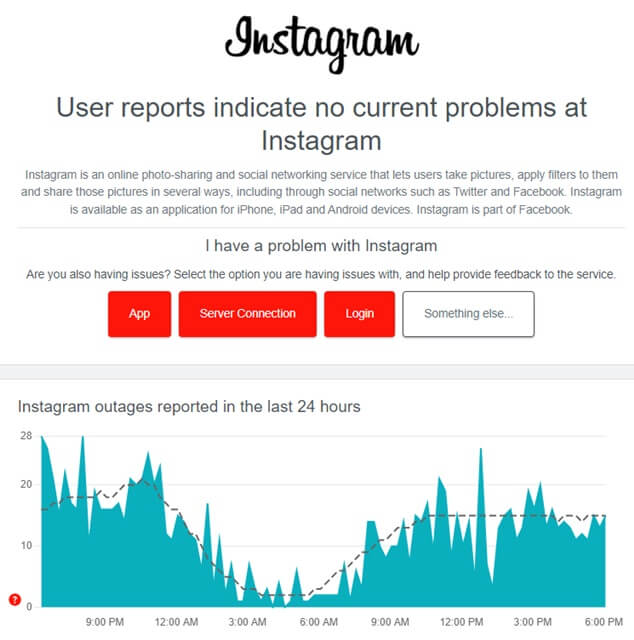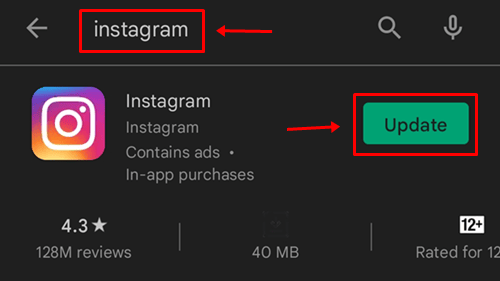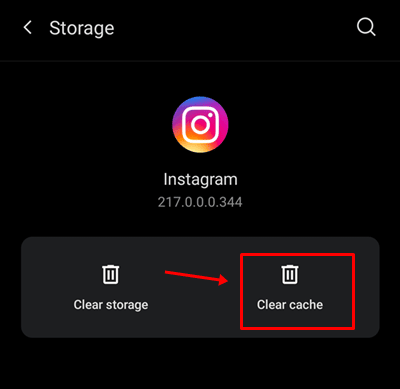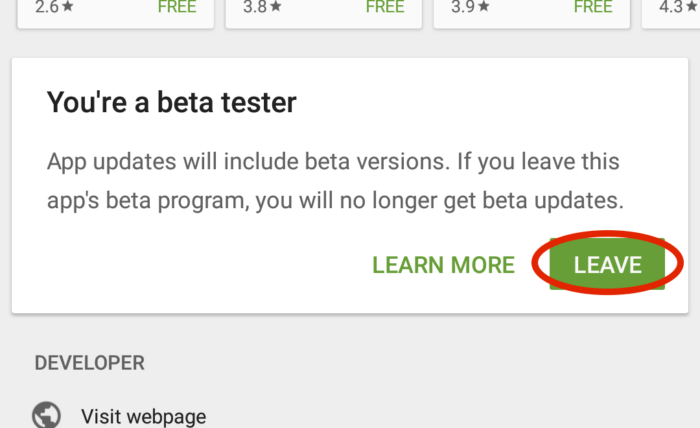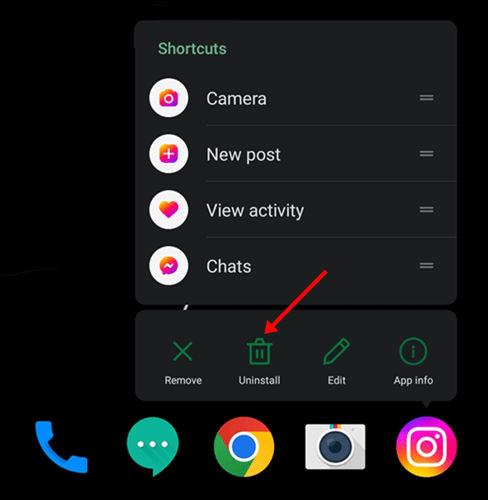Can Instagram keep crashing? Instagram is one of the best social media platforms for sharing photographs and videos and communicating with friends. The Instagram app is reliable, so you will have a positive experience using it. However, this doesn’t preclude the possibility of encountering bugs or other issues with the app.
The Instagram app keeps crashing, according to recent reports from users. Users have reported that they couldn’t open the app, and if it did open, it crashed and closed itself after a short while. If you have been facing a similar issue and want to fix it, the steps in this article will assist you in finding a solution.
Instagram Keeps Crashing? How To Fix
Follow the steps below to fix the issue if you are facing an Instagram app that keeps crashing and unable to use it on your phone.
Restart Phone
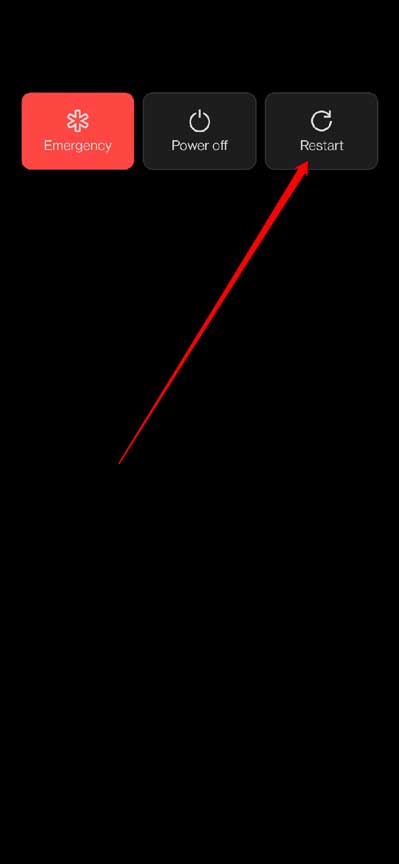
Your phone should be restarted as the first thing you should do. Issues like this are frequently caused by bugs and transient malfunctions that may be easily fixed by restarting your device. Your phone will begin operating normally, and you will no longer have this issue when it clears off all the background apps and errors.
Check Instagram Servers
Checking the servers of Instagram is another thing to accomplish. To ensure the greatest user experience, apps like Instagram often undergo server maintenance. As a result, you may experience issues using the app at this time. To determine if a server outage is causing the issue for Instagram, check this out. To check for an Instagram server outage, go to Downdetector.
The user can only do something if there is a server issue with Instagram. You will have to wait till the servers are back online; it may take some time for them to begin functioning again. However, if there is no server issue, the reason for the Instagram app crashing is different.
Update Instagram App
Occasionally, this issue may be caused by undesirable internal errors or bugs inside the app. The issue can be fixed by updating your app to the most recent version. Follow the steps outlined below to do this.
1 – Open the Play Store (on an Android device or tablet) or the App Store (on iPhone or iPad).
2 – Search Instagram, then tap the first option that shows.
3 – If an update is available, you’ll be given the option to update the app by tapping the Update button.
4 – After installing the update, start the Instagram app to determine whether problems persist.
Clear Instagram Cache
The reason for facing this issue may be the corrupted cache data of the Instagram app. To test whether it fixes the issue, try cleaning the cache of Instagram. To clear Instagram’s cache on Android, follow the steps provided below.
1 – Open the App Drawer, hold and tap the Instagram app icon, and then tap the App Info I icon.
2 – Tap the Storage option in the app’s information screen.
3 – Now, tap Clear Cache to clear Instagram’s cache.
Note: On an iOS device, you cannot clear the app’s cache data. You must reinstall the app if you wish to clear Instagram’s cache on iOS.
Quit Beta Program
You should remove the beta version of Instagram if you’re using it. Beta versions have instability and bugs that might result in such problems. Although the Beta version of the app provides faster access to new features, keep in mind that the additions are still in the testing phase, so you may likely encounter bugs. Instead, install the stable version of Instagram on your device if you participate in the Beta program.
Reinstall Instagram
Reinstalling the Instagram app is another solution to fix the Instagram keeps crashing issue. Follow the steps outlined below to do this.
1 – Tap and hold the Instagram app icon, and then tap the Uninstall/Delete icon to uninstall the app.
2 – Open the Play Store (on Android or tablet) or the App Store now (on iPhone or iPad).
3 – Type Instagram into the search field and tap the first search result.
4 – On your device, download and install the Instagram app.
5 – Open the app and log into your account once you’re done.
Conclusion:
To fix the Instagram app keeps crashing issue, follow the steps listed above. In addition, you might contact the Instagram customer service team if the preceding steps didn’t help fix the issue. For any technical questions or issues, you can contact them. They will advise you on how to fix the issue you are now facing.