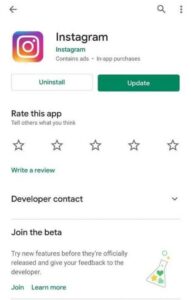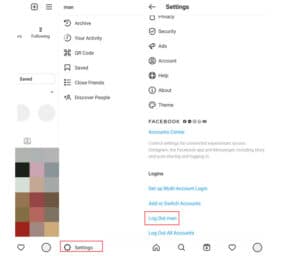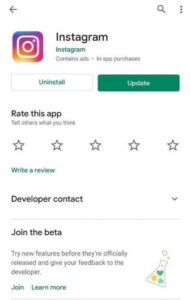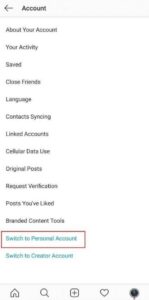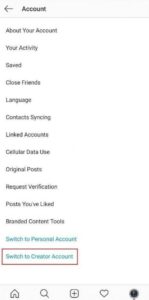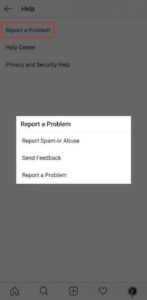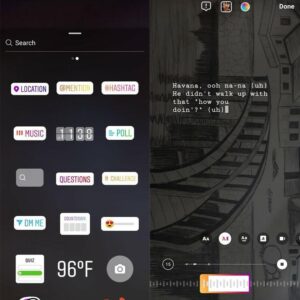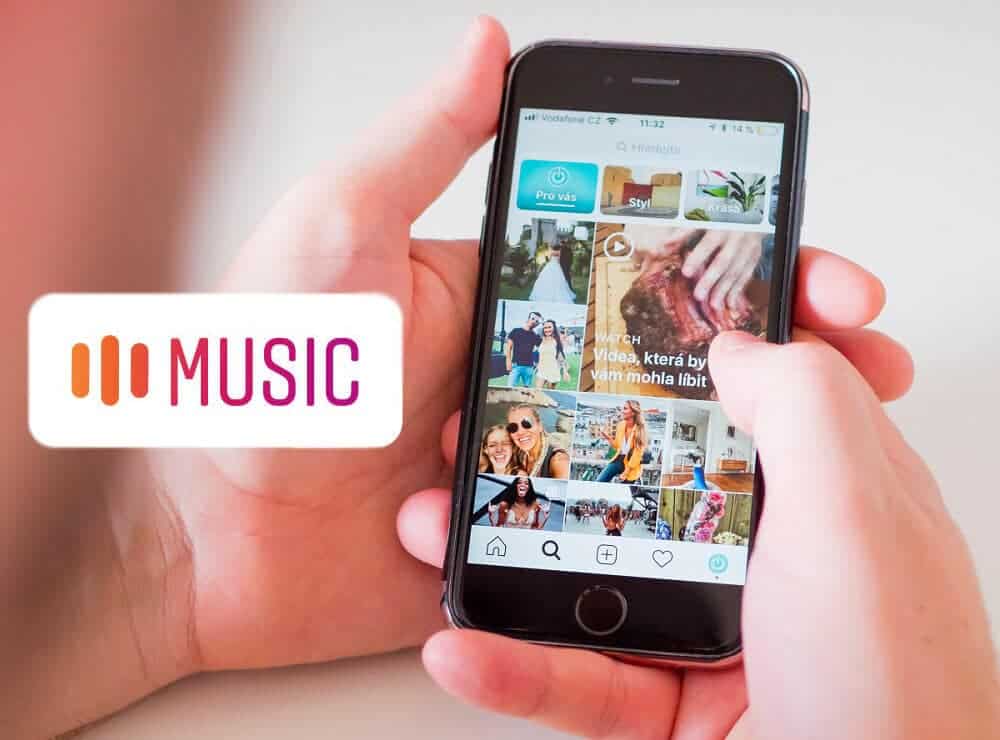
This article is regarding how to fix Instagram music not working issue. Are you trying to add music or a soundtrack to an Instagram story photo or video? But, sadly, the photo-sharing app does not allow you to do so? Don’t worry. You’re not alone! Instagram Music Sticker was introduced in June of last year, allowing users to add their favorite music piece to a specific Instagram Story, providing an entirely different vibe to the audience.
Even today, however, the exciting Instagram Music feature isn’t available or working for everyone. “Imagine driving along the beachline and posting a story about it with a beautiful song, something from The Beach Boys. Isn’t that going to amp up your entire Instagram story?” Don’t worry. You won’t miss out on this fantastic Instagram Sticker because we’re going to fix some quick fixes for Instagram Music Not Working!
Solution – How To Fix ‘No Sound’ Or ‘Music Not Playing’ On Instagram Story
To fix the “Instagram Story Music Not Working” issue, try the following quick 10 fixes:
#1: Update Your Instagram App
To listen to music in Instagram Stories, you must first download the update. Next, install the most recent version available from the App Store or Google Play. Then, simply find Instagram and update it.
#2: Try Signing In & Out Of The App
If the music on your Instagram story is still not working, sign out of the app.
1- Navigate to the Profile section.
2- From the top-right corner, tap on three horizontal lines.
3- Navigate to Settings and tap the Log Out button.
After that, log in with the same credentials you used before.
#3: Reinstall Instagram
Consider removing the Instagram app from your phone and reinstalling it.
1- Go to Google Play or App Store to reinstall the app.
2- Typically, this method aids in the removal of bugs that are present in the link and are choking the Story.
3- Install Instagram as usual.
If the Instagram music sticker was previously not working. It might work immediately after reinstalling the app!
#4: Update Instagram Using Wi-Fi
Without a connection to Wi-Fi, it is sometimes impossible to perform updates. So, try updating the Instagram app while connected to Wi-Fi. Open your Settings, select Wi-Fi, and search for a network to connect to. Enter the password, connect to Wi-Fi, and try to update your app. This will assist you in working with Instagram Music!
#5: Switch To Personal Account
Are you currently using an Instagram Business account? Some people have reported losing access to the Instagram Music story feature after switching to a business account. So, you can try switching your account to personal and enjoying Instagram Music again. To switch to this, consider the following:
1- Navigate to Instagram Settings.
2- Go to the Account section.
3- Select the “Switch to Personal Account” option.
Keep working; you’ll soon be able to use the Instagram Music Story sticker again!
#6: Switch To Creator Account
This hack has helped several users to fix the issue of Instagram Music Not Working. This will allow you to enjoy songs in your Story again. Follow the steps below to switch to the creator account:
1- Navigate to Instagram Settings.
2- Go to the Account section.
3- Select the “Switch to Creator account” option.
Keep patience; it may take a few days, but you’ll soon have the Instagram Music Story sticker working again!
#7: Fixing ‘The Song Is Currently Unavailable’
There are two possible reasons for this Instagram error. (1) Some songs aren’t available in your country; (2) The artist may have removed the song from Instagram. As a result, it’s no longer accessible to users.
A quick solution to this issue is to convert a song into a video file that can be easily shared on platforms like Instagram. Several websites and tools allow users to convert music into an MP40 file format, which can then be shared as an Instagram Story.
#8: Contact Instagram
Well, This method may or may not work for some users, but it is worth a try to quickly fix the Instagram Music Not Working issue. Try contacting the Instagram Support Team on a regular basis; you never know when the people behind the screen will assist you. If your issue is noticed, you will be able to fix Instagram Story Sound Not Working.
1- Navigate to Profile
2- Go to Settings > Help.
3- Select the option to Report a Problem.
4- To write to Instagram, follow the on-screen instructions.
Alternatively, you can write Instagram at [email protected] to fix the Instagram Story Sound Not Working issue!
#9: Use VPN To Access Instagram Music Feature
Well, Using a VPN can certainly help you unlock Instagram Music. Are you wondering how? Using a VPN app on your Android or iPhone will allow you to hide your real IP address and replace it with the IP address of any country where Instagram Music Story is available.
Instagram Music is currently only available in a few countries, including the United States, United Kingdom, Canada, New Zealand, Sweden, Denmark, Finland, France, the Netherlands, Norway, Romania, Slovakia, Australia, Iceland, and some regions of India, due to licensing restrictions.
#10: Keep Patience To Resolve Instagram Story Sound Not Working
Wait a little longer; Instagram may be experiencing some internal or external issues right now. Try to be patient until Instagram resolves the issues. So sit back and enjoy creating amazing Instagram stories while listening to music. If you have the Instagram Music feature working again, follow the steps below to add music to Instagram Stories!
Solution – How To Add Music To Instagram Stories?
In case you’re confused, let’s take a quick look at how to add music to Instagram stories.
1- Click on your profile picture at the top of the profile icon.
2- Add your photo or video to it, then swipe up to select Music sticker from the list of options.
3- Locate and tap on the Instagram Music sticker.
4- Look for your favorite music track and click on it.
5- Tap the Done button to enjoy your favorite song as an Instagram Story.
FAQ:
Q1:- How To Add Music To My Instagram Story?
Well, Adding music to your Instagram Story is a breeze. Simply navigate to the Stickers option and select the Music Sticker. Now you can add any song from the lists or search for one and select it. You can also move the audio to choose a section of the song to select in the Story.
Q2:- How To Make My Music Available In My Region On Instagram?
If you receive the message “Music is not available in your region” on Instagram, you can try a VPN service. There are several VPN services for smartphones that allow you to change your IP address and thus unblock geo-restricted content.
Q3:- Why Is My Music Not Available On Instagram?
Well, there could be a number of reasons for the error – Instagram Story music not working. In this blog, we’ve listed the possible reasons as well as solutions; try them out.
Q4:- Is There A Limit To How Long You Can Put Music On Instagram?
Music can be used as long as the artist has made it available for use on Instagram Story. Aside from that, an Instagram Story allows you to add a maximum of 15 seconds of audio.
Conclusion: Instagram Music Not Working
If your Instagram music feature isn’t working, we’ve listed a few options for getting it to appear on your profile. Contact us in the comments section below and let us know if any of the methods worked for you. Also, if you know of any other solutions to Instagram Music Sticker not working on Android or iPhone, please share them with us!