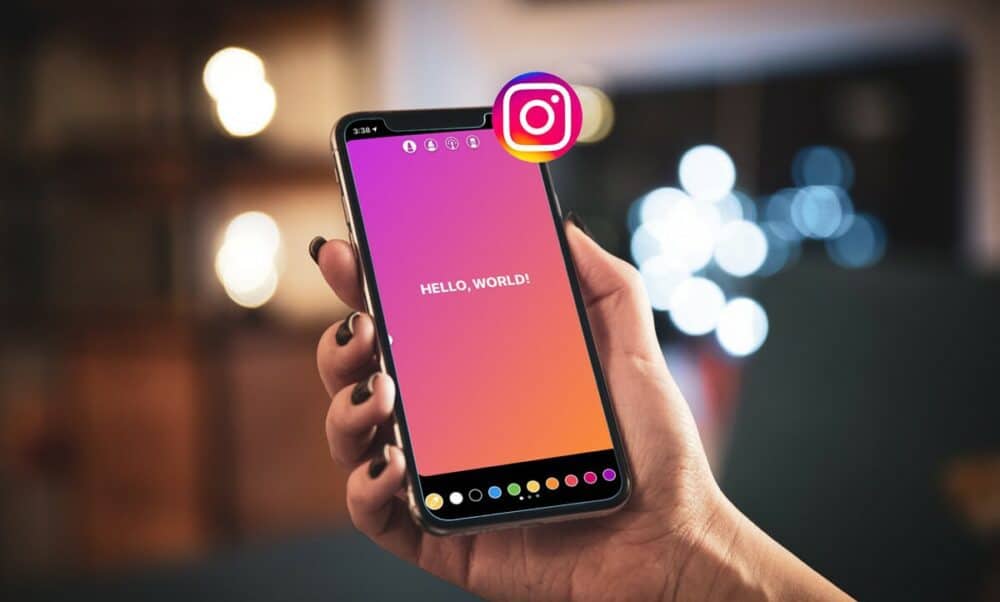
If you use Instagram for business, you’re probably familiar with Instagram Stories. Instagram Stories are a fantastic tool for your business, whether you use it to talk immediately to your followers, alert followers of a fresh Instagram post, share a meaningful quote or photo, or do a quick repost of content from other accounts. But did you know you can change your Instagram story background color?
Because the ways to change it aren’t obvious at first glance, most users stick with the default background Instagram picks based on the colors in your image.
And, hey, sometimes the gradient’s default color is perfectly adequate for your Instagram story background. Nevertheless, most of the time, you could probably benefit from a little more creative freedom! This article will go over three different ways to change the background color of your Instagram Story depending on the effect you want!
Solution – How To Change Background Color On Instagram Story
If you want to change the background of your Instagram story, you have three options:
1- Change to a solid background
2- Upload a background from your camera roll
3- Add a color tint to your Instagram Story photo
#1:- Changing Your Instagram Story Background To A Solid Color
To change your background a solid color, follow these steps:
1- Add a photo from your camera roll to the Instagram app’s Stories feature.
2- Select the pen icon.
3- Using the color dropper tool, select your desired color or choose from the default color options.
4- Use the pen or eraser tool to tap (press and hold).
5- Long press (press and hold) the center of your background image.
Tip: This method is also EXTREMELY useful for creating Instagram highlight covers. Simply upload the desired image (usually an icon of some kind, such as an airplane to represent travel) and change the background color to your brand color.
Repetition is required for each highlight cover!
Adding An Image Over Your New Background:
You can also add a photo on top of your new background. To accomplish this, first:
1- Launch the Photos app.
2- Choose the image you want to use.
3- From the options menu at the bottom of the screen, select ‘Copy Photo.’
4- Go back to the Instagram app (Your Story-in-the-making should still be open)
5- In the bottom left corner, click the ‘Add Sticker’ pop-up of your copied photo.
#2:- Changing Your Instagram Story Background From Your Camera Roll
If you want to use a more designed image or background, you can simply create your own.
Here’s how it works:
1- Launch a design program, such as Easil or Canva.
2- Create the background you want to use.
3- Save the image to your phone.
4- Share it on Instagram Stories.
5- Add stickers, text, hashtags, Gifs, and emojis to the background to make it even more personalized!
6- Optional: Add a second image on top (see above)
Tip: If you desire to know how to add your new Stories to Instagram highlights, click on your Story after you post it.
There will be a ‘Highlight’ icon that will allow you to add the Story to an existing Highlight or create a new one for your profile.
#3:- Adding A Color Tint To Change Background Of Instagram Story
Well, To add a color tint to your Instagram Story, do the following:
1- Take or upload a photo to Stories.
2- Click the Pen icon.
3- Using the color dropper tool, select the desired color tint from the available options.
4- Select the highlighter icon.
5- Press down on your background for a long time (maybe necessary depending on the version of the app you have)
6- For a denser color tint, tap/long press a second time.
7- Tap/Long press a third time to create a solid color.
Wrapping Up: How To Change Background Color On Instagram Story
Well, You’re probably eager to get started now that you know how to change your Instagram Story background color! Also, there are numerous reasons why you might want to change the background color of your Instagram Story, but one of the most popular is to create branded Instagram highlight covers!
Plus, by using a splash of color on your Instagram Stories, you can keep your Instagram personal brand cohesive and unique! You’re ready to take over the social media world now that you know how to change the background color on Instagram Story!



