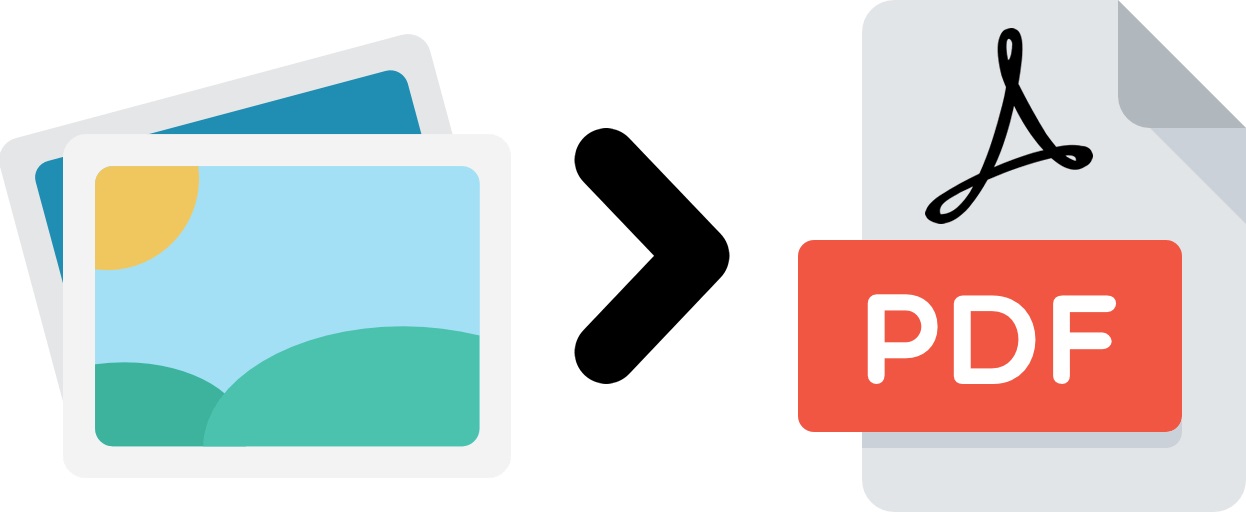
Merge JPG to PDF: Converting JPG images to a single PDF offers various advantages. First, PDF is a standard format that appears identical on all devices and operating systems. Second, PDFs typically take up less space and do not compromise the image quality. Finally, PDFs are also simple to alter, compress, and password-protect. Converting & combining JPG Files Into One PDF may sound complicated, but it’s straightforward if you have the proper tools.
If you’re interested in converting & combining JPG Files Into One PDF, you’re in the right place. This article describes how to accomplish this using several platforms.
How to Merge Multiple JPEGs Into a Single PDF on Windows, Mac, or Chromebook
How to combine JPEGs into one PDF: There are various online programs for combining JPG Files Into One PDF. The majority of these tools, however, require you to register an online account with your email address or pay for the service. Thankfully, this is only the case with some online tools. TinyWow is a wonderful option if you’re seeking a free tool that may be used without a membership multiple times.
Here are the steps required for Windows, Mac, and Chromebook users to combine JPG photos into a single PDF using TinyWow:
- Select the JPG to PDF conversion tool on TinyWow
- Select “Upload from PC or Mobile” or drag & drop the images you need to convert and combine.
- Once you have uploaded the images you need to convert, press “Create PDF.”
- Next, check the box next to “I’m not a robot.”
- Choose “Download” and select a device or drive to save the PDF to. Then, press “Send to Another Tool” if you wish to continue editing the document. Your PDF can be compressed, secured, eSign, rearranged and numbered.
If you already have 2 PDF files containing JPG images and wish to merge them into one file, you can use TinyWow’s merging function. Here is what must be done:
- Launch your browser and open TinyWow.
- Scroll down and choose “Merge PDF.”
- Upload PDF files you want to combine into one.
- Select “Merge.”
- Afterward, mark the checkbox next to “I’m not a robot.”
- Press “Download” or “Send to another tool” a few seconds after the operation has concluded. Choose whether you wish to save the file to your device or a drive if you select “Download.” If you select the second option, select what you want to do with the file.
How to Merge JPG Images Into One PDF on a Smartphone
Converting & combining JPG Files Into One PDF on a mobile device may sound tough because a smaller screen is typically more difficult to manipulate. In addition, many apps and services that enable users to convert and combine photos into a single PDF need registration or subscription. TinyWow is an exception because it allows you to produce PDFs from JPGs without cost or an account. This utility may be used as many times as desired. TinyWow is compatible with PCs and mobile devices. However, there is no mobile app available. Therefore you must use a web browser to view it.
Follow the instructions below to convert and combine JPG Files Into One PDFon your smartphone using TinyWow.
- Open your browser and type “TinyWow” in the search box.
- Scroll down and choose the “JPG to PDF” tool.
- Upload the images you wish to convert and combine them into one PDF.
- Wait until the tool completes the file upload. Depending on the number of files being uploaded, it can take a few seconds to a minute. Then, if you want to add additional JPGs to the PDF file, click “Add Files.”
- Select “Create PDF” and mark the “I’m not a robot” checkbox.
- Wait a few seconds while the tool prepares your file, then click “Download.” The file can be saved to your device or sent to a drive. If you wish to edit your PDF file further using TinyWow, select “Send to Another Tool” and choose one option: protect, compress, eSign, reorganize, or add numbers.
What happens if you already possess two PDF files containing JPG images and wish to merge them into a single file? Additionally, TinyWow’s merging feature can assist with this. Follow the methods outlined below to combine multiple PDF files containing JPG photos using your smartphone:
- First, open your browser and go to TinyWow
- Scroll down and select “Merge PDF.” You can also click “PDF” in the top menu and choose “Merge PDF.”
- Tap “Upload from PC or mobile” and choose the PDF files you want to combine into one.
- Wait until the tool uploads the files and click “Merge PDF.”
- Choose “Merge” and mark the checkbox next to “I’m not a robot.”
- Wait until TinyWow prepares your file, then click “Download.” Next, choose between saving the file to your phone or a drive. Then, select “Send to another tool to continue modifying the file.”
FAQs
TinyWow isn’t working; what can I do?
If you attempted to use TinyWow to convert JPG files to PDF but were unsuccessful, there are several potential causes. Fortunately, the majority may be handled in a few simple actions. Here are the steps you may take to guarantee that everything is working in your favor:
• Verify your internet connection — If your internet connection is weak or nonexistent, the online tool will not load or will not work. Try visiting another website to see if it works. You can also conduct an internet speed test to determine whether you are receiving the connection you are paying for. We recommend Ookla’s Speedtest.
• Check your browser – TinyWow may not be accessible if you use an out-of-date browser. Try reaccessing TinyWow after verifying for updates.
• Wait – If you have inspected your internet connection and browser and found no issues, the issue may be on the other end. In such situations, your only option is to wait until the problem is rectified.
Is TinyWow secure?
Free and useful online tools are so uncommon that one cannot question their safety. It is especially true if the program does not require registering an account or viewing thousands of advertisements before you can use it. Finally, we have good news for people who worry about whether Tinywow is secure.
The service takes privacy extremely seriously and does all possible to protect your files. After one hour of processing, every file you upload is removed. The files are uploaded using Hypertext Transfer Protocol Secure (HTTPS), a secure method for transferring data between a server and a web browser. Lastly, the company does not sell user information, documents, photos, or videos uploaded to TinyWow.
ALSO SEE: Tachnomantu Apk
The tool has advertisements, but just one per page; this is the only way the website generates revenue.
Use TinyWow Now
Sometimes we need help locating the appropriate tools for even the most elementary tasks, such as converting files to a new format. Unfortunately, many tools only allow you to use their services if you create an account or pay a monthly fee. TinyWow enables you to convert, merge, split, and make other modifications to your files with just a few clicks without requiring a subscription or an account. This tutorial should have helped you understand how to combine JPG Files Into One PDF in simple steps.
Have you tried the other TinyWow options? Which additional internet tools do you use to convert or modify your files? Tell us below in the comments section.
























