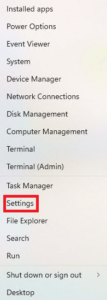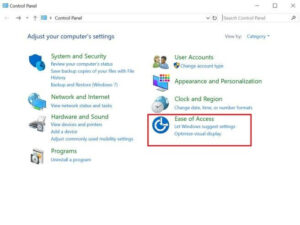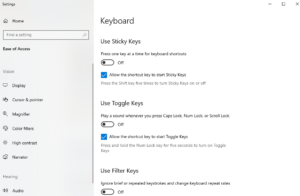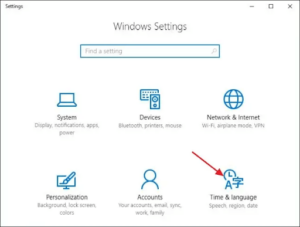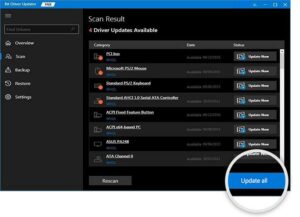If your keyboard types letters and numbers simultaneously, types solely numbers, or types symbols in place of numbers, you can read this article to quickly and easily resolve the Keyboard Typing Symbols Instead of Numbers issue.
Without keyboards, it would be impossible to imagine a computer. A keypad is required for the majority of the functions. However, it becomes highly irritating when you encounter problems such as the keyboard numbers typing symbols.
Many customers have noticed that their Keyboard Typing Symbols Instead of Numbers. If you have the same or similar issues, you should pay close attention to this article.
This article presents various tried-and-true solutions to problems, such as the Keyboard Typing Numbers Only Instead of Letters.
However, before considering the solutions, let’s examine the problem’s core causes. If you comprehend what may have produced this Keyboard Typing Symbols Instead of Numbers problem, you may quickly resolve it. Therefore, let’s first look at the same.
[lwptoc]Why Are Keyboard Numbers Typing Symbols
The following are potential causes for difficulties, such as the number keys typing symbols or just number keys working on the keyboard.
- Num lock is on
- Active sticky keys
- Stuck shift key
- Alt key is stuck
- Outdated keyboard driver
- Incorrect keyboard layout
Now that you’ve answered one of the most common questions, “why is my keyboard typing symbols instead of numbers,” let us move towards troubleshooting.
How to Fix Keyboard Numbers Typing Symbols
Tried & Tested Fixes to Solve the Keyboard Numbers Typing Symbols Issue
You may apply the workarounds shared below to drive the issues like how to stop keyboard typing symbols instead of numbers or letters.
Fix 1: Turn the num lock off
As you may be aware, modern keyboards merge letter and number keys to save space. On the Lenovo Thinkpads, you must use the Alt+Fn key combination to input numbers; otherwise, you will only be able to type letters. An activated num lock may be causing your Keyboard Typing Symbols Instead of Numbers.
You can disable the numeric lock to resolve the issue you are experiencing. To turn it off, press the num key on your keyboard. Unfortunately, the light next to it also turns off when you turn off the num key.
Fix 2: Check the shift key
If your keyboard’s left or right shift key gets stuck, symbols may appear instead of numbers. However, you must first touch various letter keys and observe whether the displayed characters are in uppercase or lowercase. If uppercase letters (once the caps lock is off) display on the screen, the shift key is to blame.
If the shift key is stuck, you can push it a few times or remove the keycap and reseat it.
Fix 3: Check the alt key
A stuck alt key is the most common reason a Keyboard Typing Symbols Instead of Numbers. However, it would help if you first determined whether the alt key is stuck. Further, if you get shortcuts to the software you use when you press the letter keys, your alt key creates the ‘my keyboard is typing symbols instead of letters’ issue.
Hit the alt key several times to free it. If tapping the alt key did not work, you may remove and reinstall the keycap.
Fix 4: Turn off the sticky keys
Sticky keys allow you to enter key combinations sequentially instead of simultaneously. However, they may also lead to complications, such as the Keyboard Typing Symbols Instead of Numbers. Therefore, you can disable them to eliminate the keyboard number/letter key problem. The following are the specific steps required to complete the task.
- Right-tap on the Windows icon and select Settings from the menu on your screen.
- Afterward, go to the Ease of Access option and tap on it.
- Choose Keyboard.
- Please scroll down to the Sticky keys toggle and turn it off.
- To prevent mistakenly activating the sticky keys, scroll down to the Make it Easier to Type option and ensure that both the sound and warning choices are activated.
Fix 5: Check & correct the keyboard layout
The keyboard layout determines which characters correspond to which keys. Depending on the arrangement, pressing a key, say the letter L, may result in another character.
Activating a new layout could cause your keyboard’s inability to enter letters but only symbols. Changing the keyboard layout may therefore help you resolve the issue. You may follow these procedures to examine and alter the keyboard layout.
- Randomly press keys on the keyboard. The keyboard layout is to blame if it does not type the correct characters.
- Launch the computer’s Settings menu.
- Go to the Time & Language setting.
- Select the Language option.
- From the Preferred Languages, select the language you want to type in.
- Go to the Options, then Add a keyboard. After that, you may add a new layout or delete the pre-existing one.
- Check whether the problem is resolved or the Keyboard Typing Symbols Instead of Numbers.
Fix 6: Update driver for your keyboard
Frequently, outdated drivers are the primary cause of most difficulties, such as the keyboard typing numbers and letters simultaneously. Therefore, updating the driver is one of the most recommended solutions for resolving the Keyboard Typing Symbols Instead of Numbers issue.
You can manually update the driver using the manufacturer’s website or Device Manager. However, we do not encourage the conventional methods of driver update. They are unnecessary in terms of time and complexity.
We recommend updating the drivers automatically with only a few clicks using an app such as Bit Driver Updater, our favorite.
Bit Driver Updater instantly downloads and installs updated drivers on your computer with only a few clicks. In addition, it allows you to generate backups of existing drivers and restore them whenever necessary, increase the rate of driver downloads, schedule scans for outdated drivers, and perform various other operations.
ALSO SEE: Fix Spotify Keeps Pausing Error
This fantastic driver updater program can be downloaded and installed from the link below.
Wait a few seconds after downloading and installing the program to receive a list of all outdated drivers on your system. Review the driver list and click Update All Drivers to the most recent version.
You may also use the Update Now option to update your keyboard driver independently. However, other technology specialists agree that updating all drivers is always preferable for optimal computer performance.
Conclusion – Keyboard Typing Symbols Instead of Numbers: Fixed
In the last section, we reviewed all of the potential solutions for keyboard issues in which just numbers or symbols are typed instead of numbers. You can begin the troubleshooting process with the first solution and work your way down the list until the issue is resolved.
We recommend updating your drivers with Bit Driver Updater to save time and effort if you do not wish to test every possible solution.
You may leave a comment if there are superior answers to this Keyboard Typing Symbols Instead of Numbers problem, if you have any queries, or if you have any recommendations regarding this article.