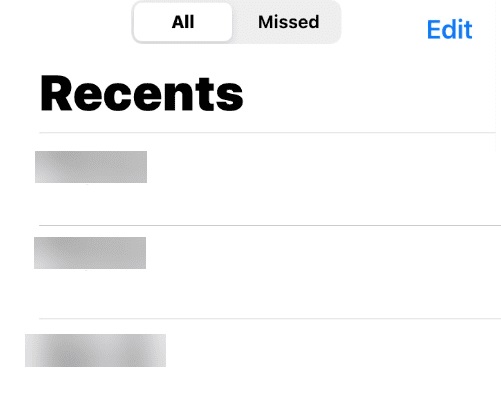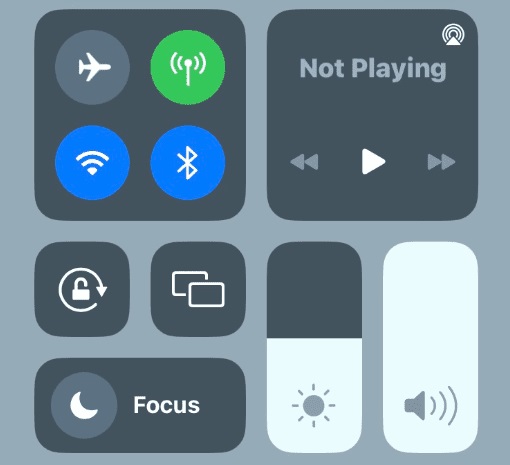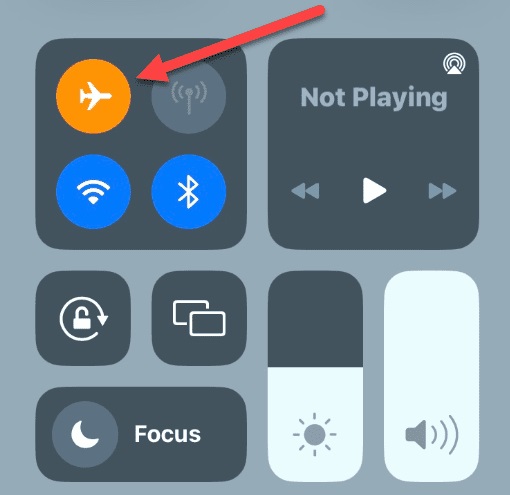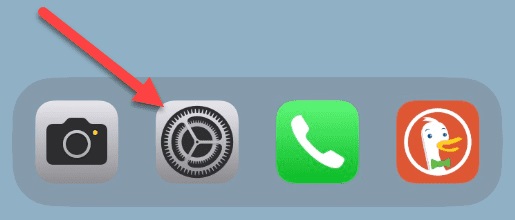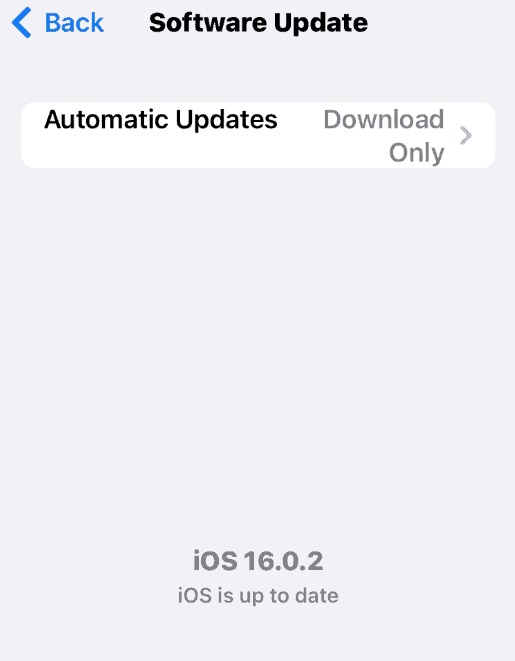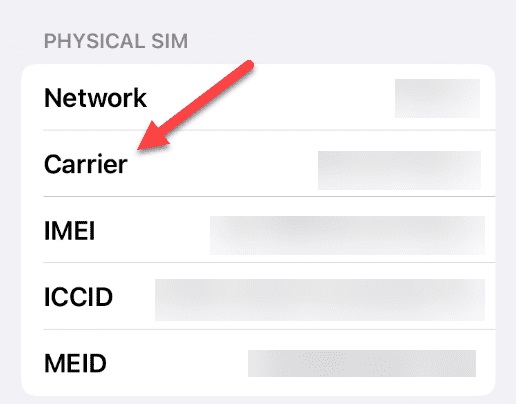You may encounter difficulties making calls if you use an iPhone with a dual SIM or even a recent eSIM. An error notice appears beside the problem (Last Line No Longer Available). This iPhone issue occurs when your device has difficulty identifying the default or preferred line to use among numerous cellular subscriptions. Multiple iPhone 13 dual-SIM users have reported receiving the error. The error may still appear even with eSIMs in iPhone 14 and later models. Let’s examine how to fix Last Line No Longer Available on iPhone in the section below.
How To Easily Fix Last Line No Longer Available On iPhone?
Manually Switch Phone Lines
As previously stated, this problem happens when your iPhone uses a dual-SIM device and various cellular subscriptions (or by using eSIMs). The error may appear if you attempt to dial out using your default SIM via Phone > Recent. One possible solution is moving to a separate line with a different cellular plan connected. To change the phone line on an iPhone.
1 – Before dialing a number, select your “main” line by tapping the current line at the top of the screen.
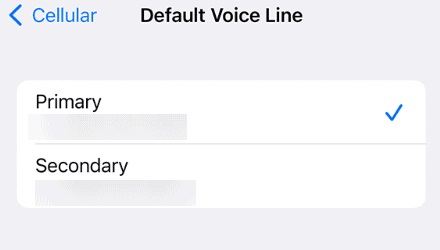
2 – Launch the Favorites or Recents list and dial the desired number.
Reset Airplane Mode
Resetting airplane mode on your iPhone might resolve Wi-Fi and cellular connectivity difficulties. For this purpose, we will toggle it on and off.
1 – Swipe down from the top of the iPhone’s display to access the Control Center.
2 – To enable Airplane Mode, select the Airplane Mode button.
3 – Toggle it back off after waiting 10 to 15 seconds.
Check For Software Updates
In order to access the most recent features and security fixes, your iPhone must have installed the most recent software updates. Even if automatic updates are set, it is vital to manually check for updates, especially if you are experiencing errors. To check for software updates for the iPhone.
1 – Launch Settings from the Home Screen.
2 – Go to General > Software Update and download any available iOS updates.
Restart iPhone
Restart your iPhone to attempt to resolve the problem if it is not functioning properly and you continue to receive the error. This procedure varies based on the device being used. For example, restarting an iPhone 13 or 14 is not necessarily equivalent to restarting an iPhone X, iPhone 11, or iPhone 12. Ensure you turn it off for at least one minute to allow everything to reset, and then turn it back on to test its functionality.
Update Carrier Settings
You also have the option to update your carrier settings. For instance, your phone may be awaiting an update from your carrier. To update iPhone carrier settings.
1 – Launch Settings from the Home Screen.
2 – Navigate to General > About and scroll to the Carrier section.
3 – Tap Update to install any Carrier Updates that are now available.
Conclusion:
One of the following fixes should resolve your iPhone’s “Last Line No Longer Available” error. There is no “perfect solution” for this error, unfortunately. Most of the options mentioned above are anecdotal, yet iPhone owners encourage them. Whether the problem persists, contact your service provider to see if there’s a problem with your network connectivity. You may also need to check with Apple to ensure your device is functioning properly.