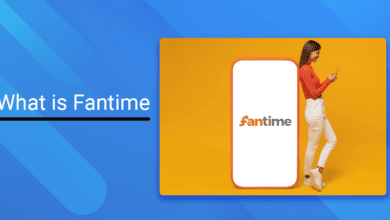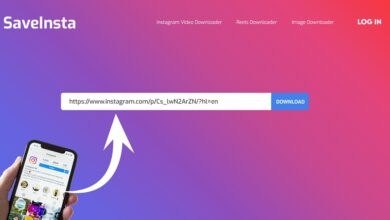Like with other Linksys routers, the default password for the Linksys WRT120N is admin, and it is case-sensitive. Although other routers require a default username in addition to the password, the username field on this one may be left blank; just the password is required.
What Is The WRT120N Default Gateway?
The default gateway is the IP address network devices use to access the router and the internet. For example, the WRT120N router’s default IP address is 192.168.1.1. To open the router settings, enter this URL in a web browser.
Tip: Any device’s default gateway IP address may be found in the Windows network settings.
WRT120N Default Password Not Working?
Well, While the default password for the WRT120N works with the router out of the box, this default information may be altered through the router settings, which could explain why you can’t access the router. If you cannot log in to the Linksys WRT120N using the default credentials, reset the router to restore the default settings and password.
How To Reset The WRT120N Password
The WRT120N router may be reset in the following manner:
1 – Turn it around to see the plugged-in cables and the red Reset button.
2 – Use a paperclip or pin to press the Reset button for approximately 5 seconds.
3 – Remove the power cable from the back for a few seconds, then plug it back in.
4 – Wait for 1-2 minutes for the router to power on fully, then make sure the network cable coming from the computer is still attached at the back of the router.
5 – Enter the router’s default IP address (192.168.1.1) into a web browser and log in with the default password (admin).
6 – Change the router’s default password to something more complex. Well, Follow best practices for creating a strong password.
Resetting a router deletes all previously defined custom settings. As a result, settings such as the SSID, network passwords, port forwarding rules, and guest network setups will need to be re-entered.
Note: To restore the default settings and find your password, log in to the setup page and navigate to Administration > Factory Defaults.
Back Up The WRT120N Router Settings
Make a backup after configuring the router with your specific settings so that you can restore the configurations if the router is reset again in the future.
To do so, open the router settings and navigate to Administration > Management, then Backup Configurations. To restore your settings at any time, a file will be produced, which you may upload by clicking Restore Configurations on the same page.
Linksys WRT120N Manual & Firmware Links
The Linksys WRT120N Support page offers a PDF of the WRT120N manual and all the information you need to know about the router, such as setup and installation instructions.
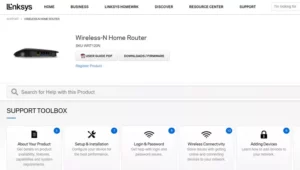
The most recent firmware update is available from the Linksys WRT120N Downloads page. Unfortunately, because this router has just one hardware version, only one firmware download link is available.