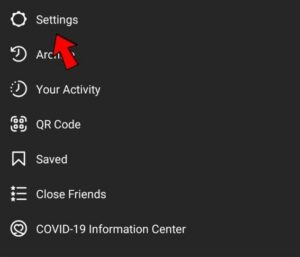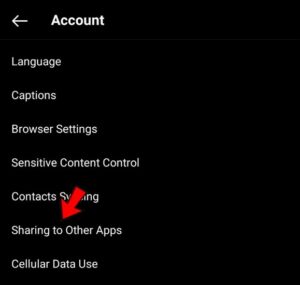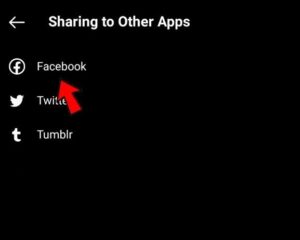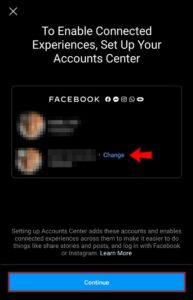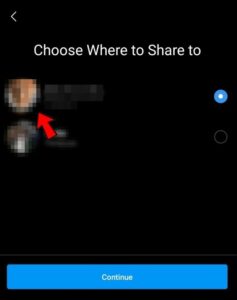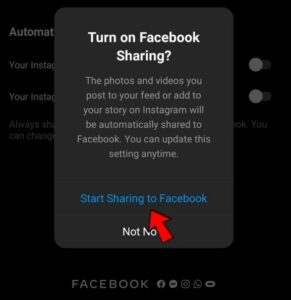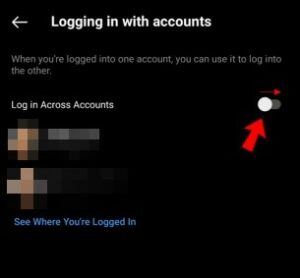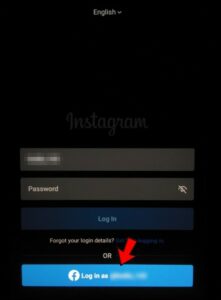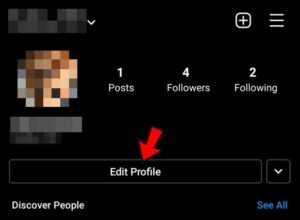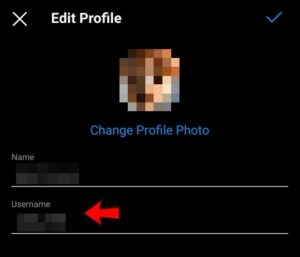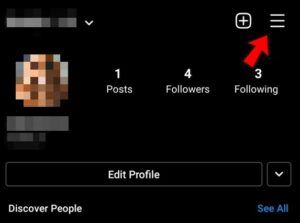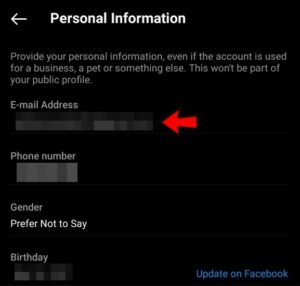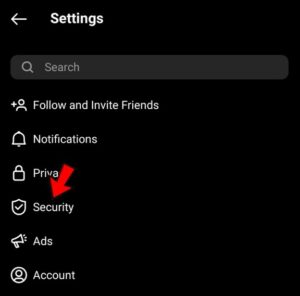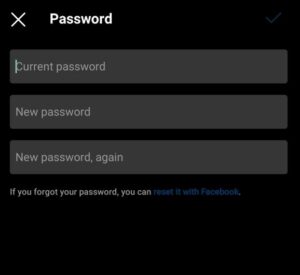Well, Since Facebook acquired Instagram, the two networks have been gradually gaining a closer relationship and offering more integration. If you’re a social media marketer, a small business owner, or simply enjoy sharing content across networks, connecting Instagram and Facebook is a no-brainer. You can share content between the two and take advantage of the power of visual content. You can even login to Instagram through Facebook to save time.
Normally, I advocate for keeping networks separate and not sharing too much data between them. However, that changes when it comes to marketing. It’s all about efficiency and having the greatest possible reach with the least amount of effort. Connecting Instagram and Facebook helps with this. Because you can share across both platforms with a single click, it makes sense.
Link Instagram To Facebook
Well, If you already have a Facebook page and an Instagram account, connecting the two is simple. Then you can seamlessly share content between the two networks without losing formatting or impact.
- Find Instagram on your phone and open it.
- Login, go to your Profile, and then to the Settings menu.
- Next, Select Account, then tap on ‘Sharing to Other Apps.’
- If you are not logged in on your phone, select Facebook and login with your Facebook account details. When prompted, grant the app permissions.
- Here, You’ll be prompted to set up your Accounts Center. Select your Facebook account or tap Change, then Continue.
- Choose where you want to share on Facebook. Tap Continue to set up the Account Center.
- Select the ‘Start Sharing to Facebook’ option.
Return to the Accounts Center. Check that the ‘Share with Facebook’ option for Stories and Posts is enabled, as well as ‘Logging in with accounts.’
That is all there is to it. Facebook will ask you if you want your posts to be seen by Friends, Everyone, or Nobody. If you intend to use the accounts for marketing purposes, you should select Everyone. Keep it to Friends if you’re just experimenting. These permissions can always be changed later.
You might be asked where you want to share. For instance, Timeline, a business page, or somewhere else. Choose ‘business page’ if you’re marketing.
Well, If you find that this isn’t working for you, simply return to Instagram’s Linked Accounts menu. Next, choose Facebook and then Unlink Account.
Login To Instagram Through Facebook
You can login to one network through the other in the same way that you can use Facebook to login to many other apps or websites. For example, simply launch Instagram on your phone and choose Login With Facebook. You’ll be automatically logged in if you are already logged in to Facebook. If you aren’t, enter your Facebook login information when prompted and click the blue Login button.
You can do the same thing if you’re creating a new Instagram account. First, install Instagram and, as previously stated, select Login With Facebook. It will then create an account for you and connect it to your Facebook account. The only issue with this is that unless you edit it, it will generate a random username and password for you.
To change your default Instagram login information, follow these steps:
- Login to Instagram using the Facebook login.
- Choose the Profile icon in the bottom right corner and then Edit Profile.
- Change your username to something more personalized.
- Return to your profile page, tap the hamburger icon in the upper right corner and then select Settings.
- Select Account, then Personal Information. Check that the email address is correct. To edit, tap it.
- Return to the settings menu and choose Security.
- To reset your password, select Password from the list.
Next, You should receive an email with the subject ‘We sent an email to ADDRESS with a link to reset your password.’ That will be the email address associated with your Account. This is why I say in Step 4 to check your email because we’ll need to access it in order to get the Password Reset link. So check your email, click the link, and create a new password. Your Instagram account is now completely yours.
Well, If you prefer, you can make these changes on the web. For example, you can edit your Instagram profile using this link, and you can request a password reset using this link. But, the underlying principle remains the same, as does the end result.
You can still access Instagram through Facebook, but you have now set up your Account to be accessed independently as well. Now, You can change your profile image, add a bio, and make other changes to your Instagram account without affecting your login.
How To Unlink Your Instagram Account
Well, So you’ve linked your two accounts, which means you can now cross-post content between them. But what can you do if you no longer want the two to be linked?
You can deactivate your Facebook account or simply separate the two services without losing any of your posts.
Simply repeat the previous steps and then open Account Center. Next, tap your connected Account, then select ‘Remove from Accounts Center’ from the Account & Profiles menu.
The Bottom Line:
Linking Instagram to Facebook saves time and improves the efficiency of social media marketing, but it must be used with caution. Separate your professional and personal accounts and only post relevant content. While there is a lot of overlap between the Instagram and Facebook audiences, there are times when there isn’t. Knowing when and how to cross-post is an important skill for a marketer.
Overall, connecting the two is a good thing that will not only save you time but will also help your marketing efforts!