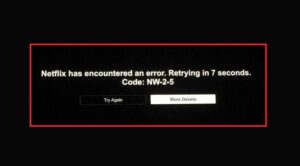Well, The Netflix error code NW-2-5 signals a network connectivity issue, which means your device cannot connect to the Netflix service. This is a pretty common and difficult Netflix issue to find and fix. It indicates that your device is not connected to the internet or that anything stops it from connecting to Netflix. This Netflix error code NW-2-5 might be caused by a problem with your device, home network, or internet connection. When you encounter Netflix error code NW-2-5, your device will normally display the following message on the screen:
The error code NW-2-5 can appear on any device that has a Netflix app, including gaming consoles, streaming devices such as Roku, Blu-ray players, and smart TVs.
Note: This instruction applies to all devices that can stream Netflix, although some special steps are included for Xbox and PlayStation users.
Netflix Error Code NW 2-5: How To Fix It
The steps you must follow to fix the error code NW-2-5 may change significantly based on the device you are using. Some devices, for example, do not allow you to verify or alter the DNS settings. To fix Netflix error code NW-2-5, follow these steps:
1 – On The Error Screen, Press Try Again.
Sometimes that’s all that’s required.
2 – Restart Device.
Well, if your device has a sleep mode, you must ensure it completely shuts down and restarts. In some situations, after turning off the device, you may need to unplug it for up to one minute.
3 – Verify That Your Device Is Connected To The Internet.
Well, some devices have a function that will test your internet connection for you. If your device lacks such a function, try streaming a movie or viewing a web page with an app other than Netflix.
4 – Confirm That The Network You’re Connected To Supports Streaming.
Are you using a public internet connection at a hotel, workplace, or university? If this is the case, the network administrator may have restricted access to streaming services. If you are unsure, contact the network administrator.
5 – Restart Home Network.
If your router and modem are distinct devices, shut them both off. You may need to unplug them to fix the problem fully.
6 – Verify DNS Settings.
Some devices let you check the DNS settings, while others don’t. If you cannot check your device’s DNS settings, you must skip this step.
7 – Try An Ethernet Connection, Or Improve Your Wi-Fi Signal.
The optimum streaming quality is obtained by using a wired ethernet connection. If that isn’t an option, adjust your device and router to get the best Wi-Fi signal possible.
8 – Contact Your Internet Service Provider.
If you still receive the code NW-2-5 after trying these steps, your internet connection may be down, or your internet service provider may be facing a larger problem.
It is important to note that certain internet service providers feature parental controls. You may need to disable the parental restrictions or change the settings to access Netflix.
Does Your Network Support Streaming?
Some networks disable streaming to preserve bandwidth or for other reasons. Whether you’re connected to the internet via a university, hotel, or another large network, you’ll need to contact the network administrator to see if streaming has been blocked. This problem does not affect you if you have an internet connection via your modem and router.
How To Tell Whether Your Device Is Connected To The Internet
Because error code NW-2-5 indicates a connectivity error, you should first rule out a problem with your internet connection. Because of the varying availability of troubleshooting tools, the optimum technique to perform this will vary from one device to the next.
Most video game consoles provide an option that allows you to test your internet connection. If your device has this sort of test, you must execute it. If it indicates that you are not connected to the internet, ensure your device is connected to the right network. To get things working again, you may need to disable and re-enable internet access on your device. If your device does not have a test internet connection option, launch any app other than Netflix that requires an internet connection to function. If that app can connect to the internet, you can move to the next stage.
How To Restart Device And Home Network
In many circumstances, rebooting your devices will fix a problem such as Netflix code NW-2-5. Unfortunately, that means you’ll have to turn off your devices completely, unplug them from the power, plug them back in, and turn them back on. Some devices include sleep or low power mode that you can access by pressing the power button or turning them off via an on-screen menu. This is why it’s critical to ensure you turn the device off and then unplug it.
The same is true for restarting your home network. Well, Turn off your modem and router, unplug them, plug them back in and turn them back on. In most circumstances, 10 to 20 seconds is sufficient time to wait before plugging your devices back in. However, you may need to unplug them for up to one minute. After restarting your device and home network, double-check to ensure your device is connected to the right network.
How To Verify Your DNS Settings
Well, some devices allow you to verify your DNS settings, which can aid in the resolution of Netflix error code NW 2-5. If your device does not support this, you must move to the next step. For example, here’s how to verify your DNS settings on a PlayStation 4 (PS3 settings are in parentheses):
1 – Navigate to Settings.
2 – Select Network (Network Settings on PS3).
3 – Select Set Up Internet Connection (Internet Connection Settings, then OK, then Custom).
4 – Choose Use Wi-Fi (Wireless) if you are connected wirelessly, or Use a LAN Cable (Wired Connection) if you are connected via an ethernet cable.
If you’re connected via Wi-Fi:
- Select Custom under Use Wi-Fi (WLAN section, Enter Manually, then press right on the d-pad to select IP Address Setting)
- Select your Wi-Fi network.
If you’re connected via ethernet
- For the Operation mode, select Custom (Auto-Detect).
5 – Choose Automatic for the IP Address Settings.
6 – Choose Do Not Specify (Do Not Set) for the DHCP Host Name.
7 – Choose Automatic for the DNS Settings.
8 – Choose Automatic for the MTU Settings.
9 – Choose Do Not Use for the Proxy Server (then Enable for UPnP, then save settings with the X button)
10 – Choose Test Connection.
Here’s how to verify your Xbox 360 DNS settings:
1 – Press the Guide button on your controller.
2 – Navigate to Settings > System Settings.
3 – Select Network Settings.
4 – Locate your network and select Configure Network.
5 – Select DNS Settings > Automatic.
6 – Shut down your Xbox 360, and then turn it back on.
7 – Check to see if Netflix works.
Here’s how to verify your Xbox One DNS settings:
1 – Press the Menu button and select Settings > All Settings.
2 – Select Network.
3 – Select Network settings.
4 – Select Advanced settings.
5 – Select DNS settings.
6 – Select Automatic.
7 – Press the B button.
8 – Check to see if Netflix works.
Improving Your Internet Connection
In some circumstances, merely upgrading your internet connection might fix a Netflix error code NW-2-5. The best strategy to do this is to ensure that your device has the strongest possible connection. Although it is feasible to stream video from services such as Netflix via Wi-Fi, a bad signal, a busy network, or a lot of interference from other neighboring networks might cause various problems. Using a connected connection is the simplest approach to eliminate these problems.
If feasible, connect your streaming device to your router using an ethernet wire. Unfortunately, some devices lack an ethernet connector; however, you can typically purchase a USB-to-ethernet adaptor dongle for these devices. Another option to rule out a bad internet connection is to connect your device directly to your modem using an ethernet wire, bypassing the router. However, it isn’t a permanent fix because you won’t connect to other devices or utilize your Wi-Fi until you reconnect the router.
If the code NW-2-5 disappears when your device is connected directly to your router, the problem is with your router or the strength of your Wi-Fi signal. Try relocating your router and device as near together as possible, and remove as many barriers as possible.
For Additional Help, Contact Your Internet Service Provider
If you have followed all of these steps and still have a Netflix code NW-2-5, your only option is to contact your internet service provider. You may have a hardware problem with your modem, router, or streaming device, but it’s more probable that your internet connection is down.
Netflix code NW-2-5 might be caused by problems with your internet service provider in some situations. These difficulties are usually remedied when the internet service provider repairs the problem with their equipment. However, if you wait a bit and the problem miraculously resolves itself, your internet service provider likely was to blame.