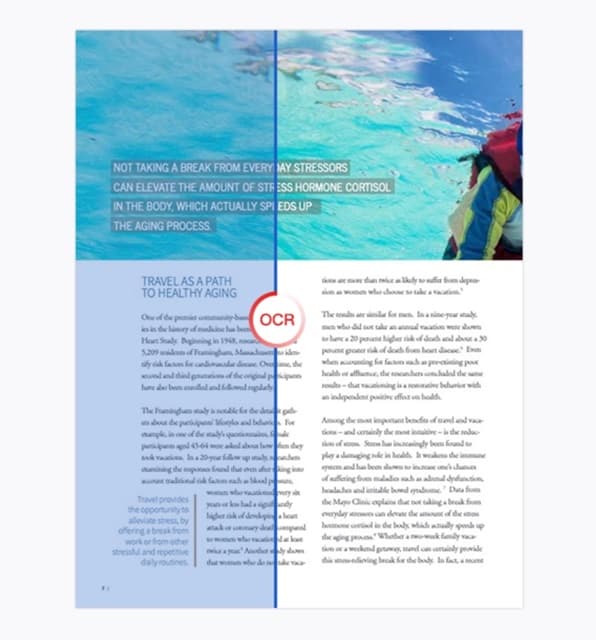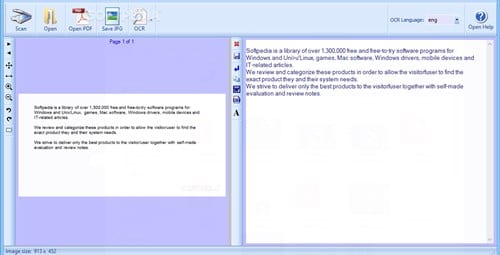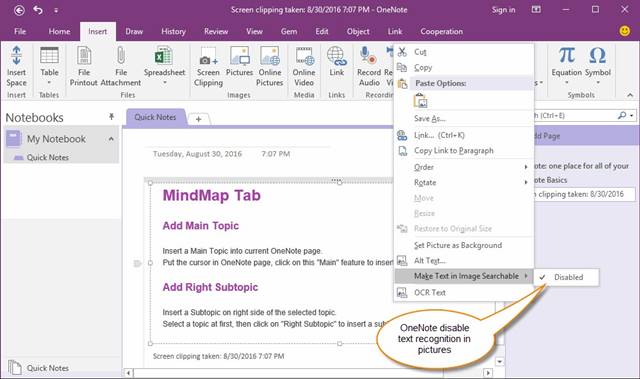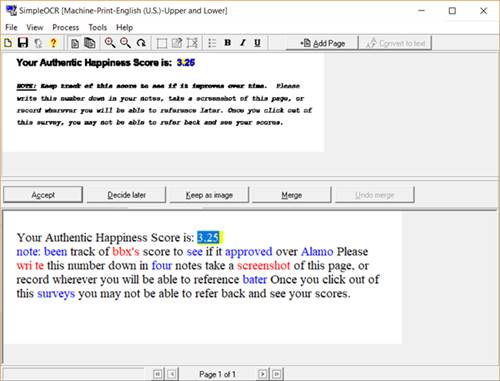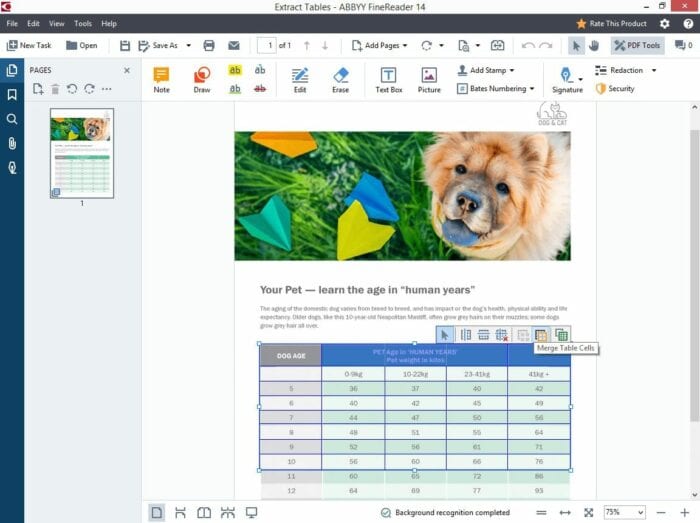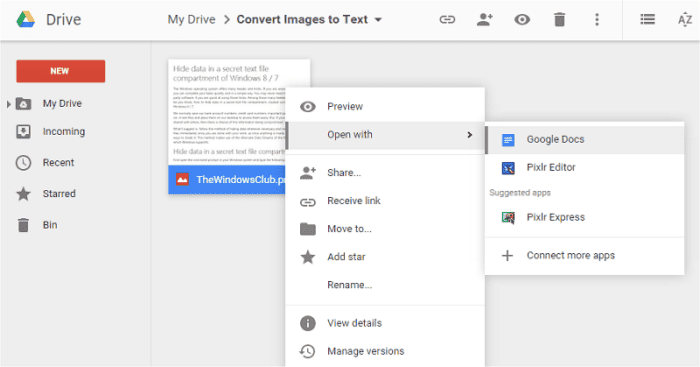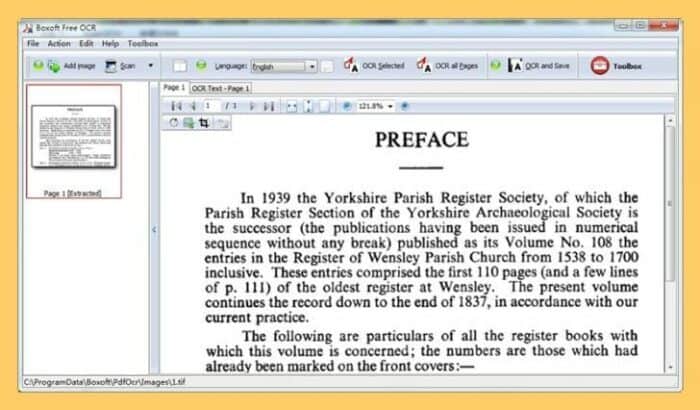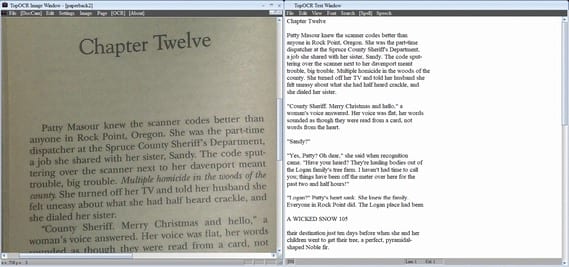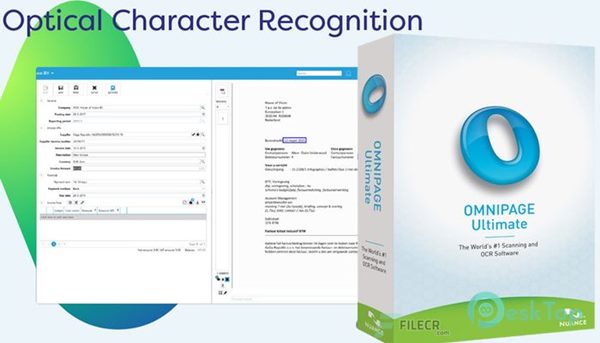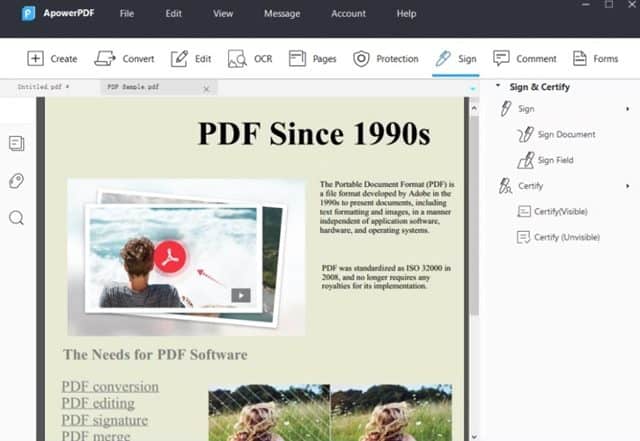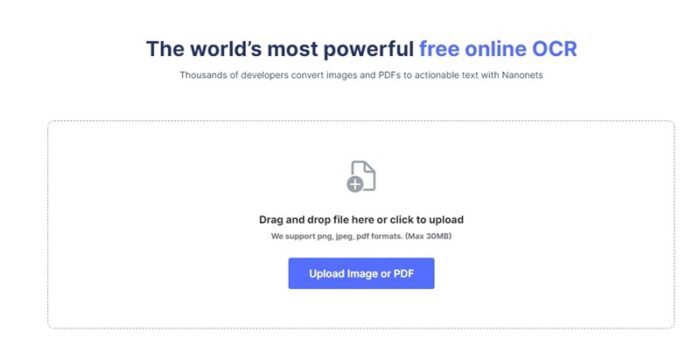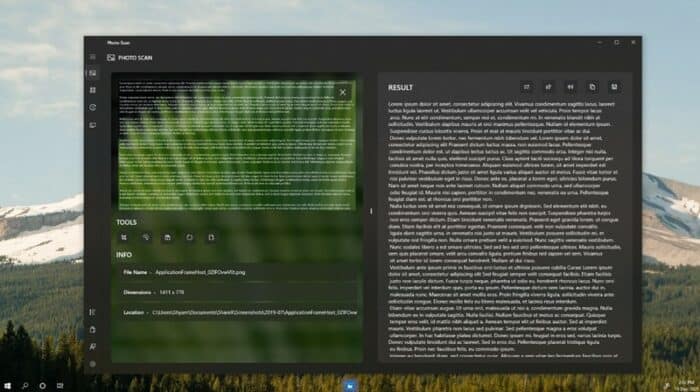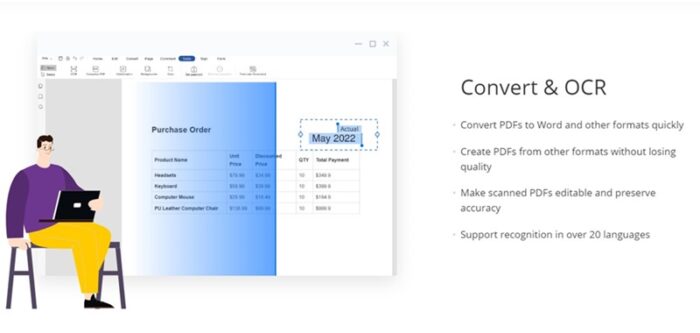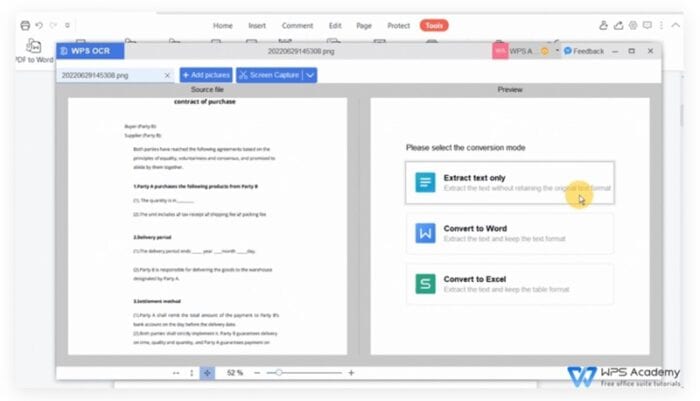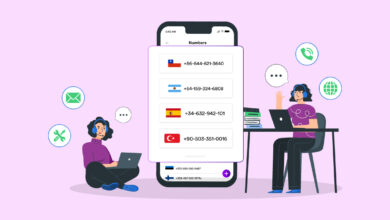Converting handwritten or printed text has become significantly easier, thanks to OCR software. For Windows, a wealth of OCR software can convert handwriting or even pictures into text. If you were unaware, OCR software analyzes a document and compares it to a database containing various fonts. It can convert handwriting or even pictures into a text file once they have been matched. Once converted, the text is copyable and can be used anywhere.
Top 14 Best Free OCR Software For Windows 11 And 10
Due to the abundance of OCR software available for Windows, it may be difficult to identify the best one. This article will, therefore, share a list of the best OCR software for Windows 10. Therefore, without further ado, let’s examine the list of the best OCR software for PC.
1. Cisdem PDFMaster
Cisdem PDFMaster is a comprehensive PDF software solution that offers every feature required to manage PDF files more efficiently. PDF files can be converted, created, edited, merged, divided, compressed, encrypted, and decrypted using Cisdem PDFMaster. Cisdem PDFMaster features a streamlined and user-friendly interface and specialized OCR software. The OCR feature of Cisdem PDFMaster can identify texts from any scanned PDF or image. It is simple to copy, search, and extract text from PDF files containing images. Additionally, the tool can export scanned images to formats such as Text, EPUB, PowerPoint, Excel, and Word, which are all editable.
2. FreeOCR
FreeOCR is second on this list as the best OCR software. This operates on Google’s Tesseract Engine, which HP developed. The only drawback associated with FreeOCR is its antiquated user interface. If we ignore the user interface, Free OCR excels in every other aspect of the app. The software can scan any document, open PDF files, convert PDFs to various formats, and more.
3. Microsoft OneNote OCR
Only some know that OneNote also includes a sophisticated OCR feature that admirably performs on handwritten notes and pictures. Compared to all other OCR software, Microsoft’s OneNote is user-friendly. Right-click the image and pick the ‘Copy Text from picture’ option to extract text. The identified text is automatically transferred to the clipboard.
4. SimpleOCR
SimpleOCR could be your best option if you are searching for OCR software capable of handling images with non-standard font colors, multi-column content, and poor quality. The OCR feature of SimpleOCR remarkably expedites the document scanning process. Additionally, Simple OCR is a free app that is not limited. Simple OCR provides editing options after extracting the text, including an integrated spell checker for correcting typographical errors.
5. ABBYY FineReader 14
The most robust OCR software available for Windows is ABBYY FineReader 14. The OCR tool is prominent for its rapid and precise text recognition. ABBYY FineReader 14 can convert scanned text files to HTML and ePUB formats. Although this is a premium app, a 30-day free trial is available, during which you can use all premium features without cost.
6. Google Docs
As a free web app that can be used to create and edit documents and spreadsheet files, Google Documents is not an OCR tool. A few Google Docs users know the web-based app includes an ORC tool, enabling text extraction from any image.
7. Boxoft Free OCR
The best free OCR tools available today are Boxoft Free OCR. All image formats can be used by the tool to extract text. Boxoft Free OCR has a very clear and well-organized interface, its most notable feature. The tool, however, is limited to only OCR tasks and lacks the converting feature because it is free.
8. TopOCR
Although you can test it for free, it is a premium OCR tool. TopOCR is unique in comparison to the competitors listed above. Pictures taken with digital cameras and scanners yield the best results when using the tool. This indicates that text extraction is limited to high-quality images. In addition to PDF, HTML, TXT, and RTF, TopOCR permits users to convert output files to these supported formats.
9. OmniPage Ultimate
The OmniPage Ultimate OCR software is specifically engineered. You can convert documents to OmniPage Ultimate and enable editable, searchable, and shareable features to facilitate a streamlined workflow. Given its status as a premium tool, OmniPage Ultimate provides an extensive array of features about OCR. The service has gained recognition for its precision and is presently used by numerous reputable corporations, including Ford, Amazon, and others.
10. ApowerPDF
You can read PDF files on a PC using the ApowerPDF PDF reader app. Additionally, it includes an OCR feature for converting scanned PDF files to an editable format. ApowerPDF provides a specialized OCR feature for extracting text from PDF and image files. ApowerPDF is much easier to use than competing OCR tools thanks to its clear interface.
11. Nanonets
Nanonets is a highly effective data entry app that reduces your burden through AI. It is possible to automate manual data entry with Nanonets by leveraging the capabilities of artificial intelligence. The service lets you quickly extract information from documents. The free online OCR tool can convert PDFs and images into usable texts. Extracting texts from tax receipts, ID cards, invoices, payslips, and other documents is a fantastic service.
12. Photo Scan
Consider alternatives to Photo Scan if you seek a Microsoft tool for extracting text from images. Photo Scan is a Windows tool that lets you scan or generate a QR code in seconds. Although its primary purpose is to scan and generate QR codes, the Photo Scan tool can also extract text from images. The tool is quite quick and has an uncluttered layout. Therefore, Photo Scan might be ideal if you’re searching for straightforward OCR software for your PC.
13. LightPDF
LightPDF is a comprehensive PDF management tool for Windows. Using the fully featured web version, you can edit, annotate, and complete PDF forms. The LightPDF desktop app enables users to modify the layout of text and images and alter the fonts and colors used in PDF files. Additionally, the desktop tool has an OCR feature that lets you extract texts from PDF files. LightPDF’s OCR feature can recognize texts in over 20 languages.
14. WPS PDF
OCR features are included in the All-in-One Office Suite & PDF Editor. You can extract texts from your PDF files using the optical character recognition (OCR) feature of WPS PDF. Installing the WPS PDF tools is required to access the OCR feature. Texts from the imported content can be extracted once the program is installed. After extracting the texts, the file can be converted to Word or Excel.
Consider The Following:
- Instagram Reels Editing Apps For Android
- Trails Carolina Horror Stories
- Life360 Alternatives
- Find My Phone Apps For Android
- Discord Music Bots
Conclusion:
The best OCR software currently available is listed above. I sincerely trust that this article was beneficial to you. Additionally, please share it with your peers. Please inform us in the remark section whether you know of any additional software.