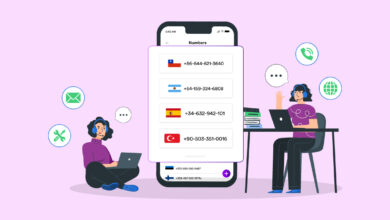Suppose your computer gets sluggish due to a full C drive or hard disk. To accelerate your computer, empty the C drive or reallocate additional space. The majority of operating systems include a partition manager by default. However, sometimes the default partition manager is complex and inconvenient. Therefore, the users rely on an external partition manager. Today, we will review the best partition manager options for Windows 10 to aid the user.
What Exactly Is Disk Partition?
Disk partitioning refers to logically dividing a hard disk into many segments. To enhance the performance of the computer by dividing it into smaller sections. During installation, the initial activity of the hard disk is segmenting.
What Exactly Is A Partition Manager?
It enables system administrators to build, manage, redesign, reallocate, and remove partitions. The operating system reads the partition before any other system. The hard disk is partitioned with many file systems, including NTFS, Windows driver, FAT 32, and EXFAT for portable drives, HFS plus for Mac, and Ext4 for Linux.
What Is The Suggested Size Of Windows 10 Partition?
The suggested size is shown in tabular format:
| Operating System | Before 10 May 2019 | After 10 May 2019 |
| Windows 10 32-bit | Minimum 16 GB | Minimum 32 GB |
| Windows 10 64-bit | Minimum 20 GB | Minimum 32 GB |
Windows 10 Disk Management
Windows 10 has a tool for creating, formatting, shrinking, extending, and deleting hard disk partitions. Due to the exceptional features of Windows 10, such as the Xbox app, Edge browser, streaming, Cortana, and voice recognition, the user may need to resize hard partition disks. Management users may manage the partitioning of Windows 10 without having to reboot a computer or use disks.
Windows 10 Disk Management Features
1 – The hard disk partition can be formatted, created, and deleted.
2 – It is possible to modify the driver’s letter and path.
3 – Partitions can be made active.
4 – To access files, you can browse the partition.
5 – Reduce and expand the disk space size.
6 – The convenience of adding mirrors.
9+ Best Partition Manager For Windows 10
To further explore, we will focus on the Windows 10 disk manager. We will also use the Mac/Linux partition manager to ensure that all operating systems are treated equally.
1. IM-Magic Partition Resizer
IM-Magic is a free Windows 10 disk manager and partition manager. It is safe to manage, create, reduce, grow, and redistribute your hard disk. This tool resizes your hard drive without losing any data. IM-Magic creates, deletes, and extends any partition without harming your data. With a few clicks, you can enlarge an image to 100%.
It supports both portable drives and CDs that can boot. IM-Magic Partition Resizer is incredibly user-friendly and simple to install. Using this disk partitioning tool, you may manage the active partition on your disk. It enables you to view the properties of any drive, including sector size, cluster size, NT object name, GUID, file system, and partition number. IM-Magic is free to use, but upgrades cost money.
Pros
1 – The Partition magic server is incredibly simple to install.
2 – The disk manager is free at no cost.
3 – You have several options for usage.
4 – It displays the preview before your adjustments.
Cons
1 – The product is free but may only be used for personal or educational purposes.
2 – For commercial use, the product must be purchased.
2. Tenorshare Partition Manager
Tenorshare Partition Manager is one of the most effective free Disk Manager options for managing, creating, shrinking, expanding, and deleting disk partitions. Installation and management of this software are rather simple. Tenorshare will manage to manage your disk space feel natural. The user interface of this partitioning tool is intuitive. It offers all fundamental partitioning capabilities.
Tenorshare Partition Manager is a free disk space management disk. The disk manager is capable of performing all disk partition-related tasks. You can use the software on your Windows PC if you are a novice or main user; however, Partition Manager Windows 10 has several limitations that prevent it from meeting the requirements of the most recent version of Windows.
Pros
1 – You can execute all the Partition Manager’s fundamental operations.
2 – This disk management tool is compatible with several file systems.
3 – Without sufficient understanding, any user may manage their partition.
4 – Virtual modifications can be previewed before disk.
5 – Tenorshare Partition Manager is free without charge.
6 – It is capable of creating both main and extended partitions.
Cons
1 – Compared to other features, it lacks characteristics that people lack in general.
2 – It is unable to modify the system as required.
3 – The partition cannot be resized; thus, there is no option for modification.
4 – No updates have been made in a very long time.
3. Macrorit Partition Expert
Compared to other disk managers, Macrorit Partition Expert is a fairly simple program to manage. Due to the sensitivity of the hard disk, a preview of the effect is displayed before making any changes, and the computer shuts down automatically. With this program, you may migrate to other hard drives. However, it requires a manual examination of your space requirements. It is also capable of converting MBR disk to GPT disk.
Macrorit Partition is appropriate for non-technical individuals. The disk partition for any hard disk is relatively simple to manage. Using a surface test, you may determine if your hard drive contains a faulty sector. Support Windows Storage Spaces, the Real 64-bit app on a 64-bit Windows system, 4K Alignment, Cancel-at-Will Technology, and Hard disk capacity are included in the free version. However, there are three paid options in addition to the free version.
Pros
1 – The portable option of Macrorit Partition Expert is available.
2 – There are no hidden menu options that cause inconvenience.
3 – You will receive all standard features.
4 – The user interface is also appropriate for non-technical individuals.
Cons
1 – Macrorit Partition Expert doesn’t support dynamic disks.
2 – This software is free for individual use only.
3 – It is restricted to 32 TB.
4. Paragon Partition Manager
Paragon Partition Manager is a free Windows 10 partition manager. You can use this disk manager for personal and domestic purposes. It allows you to get more space from an existing partition. The Paragon Partition Manager is one of the best tools for reallocating free and open spaces. It can alter the partition or disk drive level. In addition, it can detect and correct partition faults. The community edition of Paragon Partition Manager is a disk manager. Because it reallocates the partition without losing data, it is a vital tool. Using this software, you may efficiently manage your disk space. Before paying for the disk partition, you can use the free software.
Pros
1 – Paragon offers an abundance of fundamental features.
2 – The step-by-step wizard is really simple to use.
3 – Before proceeding to any modification, the preview is displayed sooner.
4 – You can use a standard file system.
Cons
1 – The free software is restricted to personal and domestic usage only.
2 – Commercial users are required to acquire the software.
3 – You must purchase to take advantage of several advantages.
5. GParted
GParted is an alternative disk manager that operates from a bootable drive. However, it is easier than Cute Partition Manager since, like other disk tools, it has an intuitive user interface. GParted is a free program for resizing, copying, and relocating partitions. It takes expertise at the advanced level. However, if you wish to use a bootable disk drive for the partition, you can use this disk management tool. If your Internet connection speed is fast, you can download the software because it is 300 MB in size. You require an extra bootable disk or USB drive, which you may call Hessel. Without an operating system, graphical user interfaces can be used. In general, you can test out this software.
Pros
1 – GParted is independent of the operating system.
2 – It features an intuitive user interface.
3 – No reboot is required to make any changes.
Cons
1 – The software size is considerable (300 MB).
2 – There is no undo option (Regain your data).
3 – Require a bootable CD/USB.
6. Cute Partition Manager
Compared to other disk managers for Windows 10, Cute Partition Manager is a relic. It is comparable to Gparted. This app requires a fresh flash drive that can boot up. Cute Partition Manager could be more intuitive for novices. Without installing an operating system, you may use the app. Because it is a text-based app, the mouse cannot be used. Cute Partition Manager is for seasoned professionals. There is no new release or update available. The user interface could be more challenging to navigate. It does not immediately save changes. There is no user interface. Therefore, you will find it tough to use.
Pros
1 – No operating system is required to manage disk partitions.
2 – The size of the downloading file is small.
3 – This software is available for free usage.
Cons
1 – No GUI will be present.
2 – The mouse lacks support for it.
3 – Tricky to use.
7. Active@ Partition Manager
Active@ Partition Manager is an amazing Windows 10 disk manager. It can manage unallocated files using a straightforward interface. It supports all file system systems. Partition Manager for Windows 10 is a powerful utility for common users. It is possible to convert MBR and GPT file systems. This software is usable due to the Edit and synchronize boot sectors, Large FAT32 partitions, and Manage partition or logical drive capabilities.
Pros
1 – Active@ Partition Manager is extremely user-friendly.
2 – It supports all fundamental partitioning operations.
3 – With its backup option, you can undo some modifications.
Cons
1 – You cannot reduce the locked volume’s size.
2 – The disk will crash if you attempt to expand a locked volume.
3 – It is unable to duplicate partitions.
8. EaseUS Partition Master
EaseUS Partition Master Free Edition is among the best Windows 10 Partition Managers. It is really easy to use, free, and straightforward. Unfortunately, not all of the tool’s features are free. This free disk management tool enables users to create, remove, format, and investigate partitions. In addition, it allows you to conceal and reveal the current tool without risking data corruption.
Using this simple tool, you may convert your tiny partition to a larger partition. EaseUS Partition Master is a fairly intuitive and manageable piece of software. It allows for password protection of the program. You may effortlessly convert your little disk space to a substantial space. However, it cannot convert MBR to GPT. In addition, you must restart your computer to enlarge your system partition.
Pros
1 – This software is extremely user-friendly, requiring little technical expertise.
2 – Before performing any modification, you may see the result.
3 – You will be presented with several handy options.
4 – GPT partition and partitioning Linux partition system.
5 – OS may be transferred to SSD.
Cons
1 – EaseUS Partition Master Free Edition supports up to a 4 TB hard disk with multiple file systems.
2 – No business or commercial use allowed.
3 – System volume expansion needs a reboot.
4 – You must submit your email address to download the software.
9. MiniTool Partition Wizard Free
MiniTool Partition Wizard Free is a popular Windows 10 partition manager due to its user-friendly design. It permits the seamless extension of partition space. It supports different hard disk kinds, including SATA, SCSI, IDE, and all USB. MiniTool Partition Wizard Free is an outstanding paid utility for managing disk partitions. It has several tools that can satisfy all of your disk partition requirements. This software makes managing partitions easier than any other software now available on the market.
Pros
1 – MiniTool Partition Wizard is extremely user-friendly and free.
2 – You may enlarge the partition without requiring a reboot.
Cons
1 – This partition manager cannot be used to manage the dynamic disk.
2 – You must purchase the product to access all of its features.
10. AOMEI Partition Assistant SE
AOMEI Partition Assistant 8.6 is one of the best Windows 10 Partition Managers. Windows users will be pleased with the software. It is premium software for experienced users. This disk manager makes it simple to resize your hard disk. You will have the ability to merge, remove, expand, contract, etc. This software’s professional version has a variety of capabilities. It is an outstanding product. There is no dispute regarding the effectiveness of this software.
Pros
1 – AOMEI Partition Assistant SE is so simple to use that anyone may do it effectively.
2 – There is no possibility of data loss.
3 – You will receive more beneficial features compared to its rivals.
Cons
1 – You must purchase the product to access all its features.
2 – Primary and logical partitions cannot be converted.
3 – Dynamic disk conversion failed.
Conclusion:
We must recognize the need for a disk manager in our everyday lives. Whenever it must resize, manage, expand, and contract. Due to my oversight and hectic schedule, I may need to look into any vital information or necessary Windows 10 partition manager. So please remark or give me your suggestion.