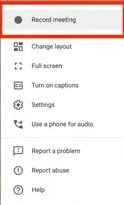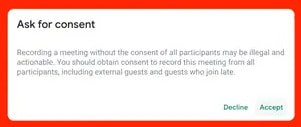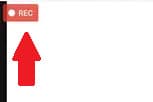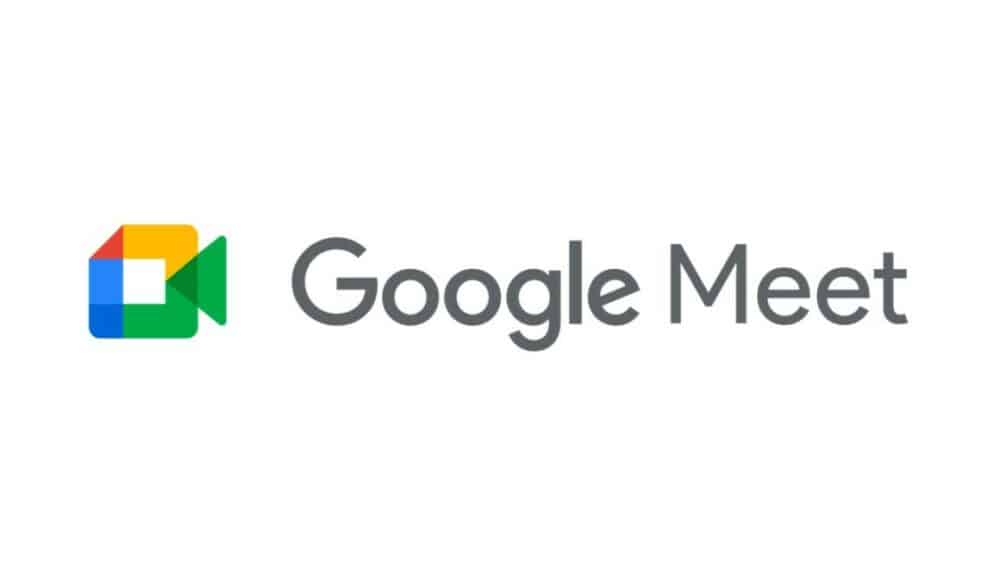
Well, there are numerous benefits to recording Google Meet calls. A meeting recording, for example, can be shared later for use in training, rehashing project details, or taking notes on what was discussed. Nevertheless, not everyone has the ability to record a Google Meet call. Google Meet recordings can only be made by people in the same organization, by the organizer of a meeting, or by a teacher using Google Meet as a classroom. Furthermore, recording is typically restricted to G-Suite Enterprise members. Google, on the other hand, has recently made this feature available to all users until September 30, 2020. With that said, here’s how to record a Google Meet video call on your Mac or PC using any browser.
Solution – How To Record A Google Meet
1- Begin or join a meeting, then click the three dots in the lower-right corner.
2- At the top of the popup, click “Record meeting.”
3- On the “Ask for consent” popup, click “Accept.” The recording will begin shortly.
4- Click the three dots again to stop recording.
5- On the menu, click “Stop recording,” then confirm with “Stop recording” on the popup.
Go to the meeting organizer’s Google Drive and look for the “Meet Recordings” folder to find the recorded Google Meet.