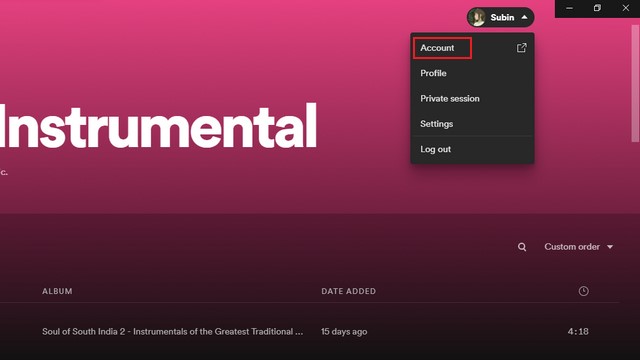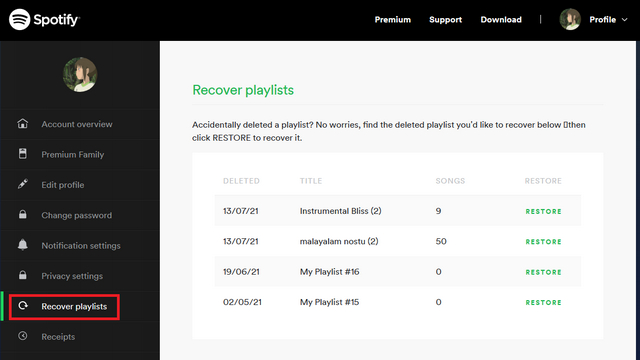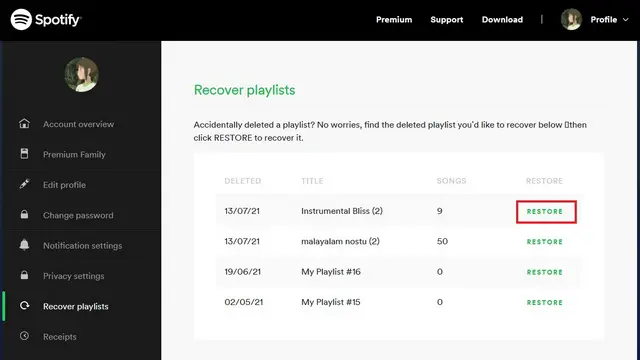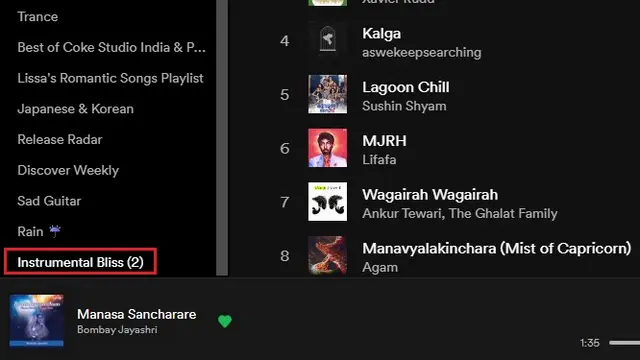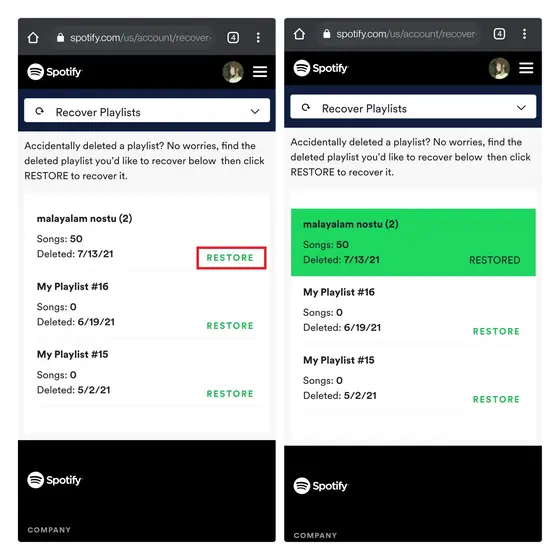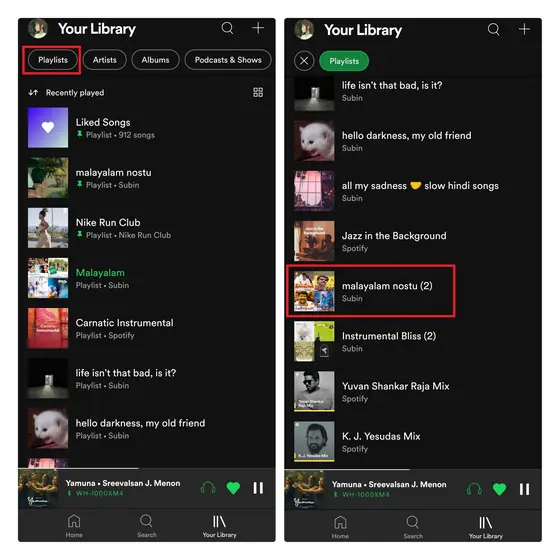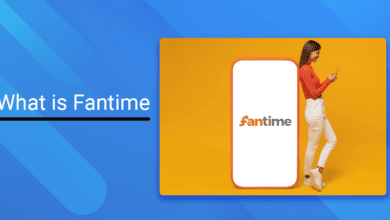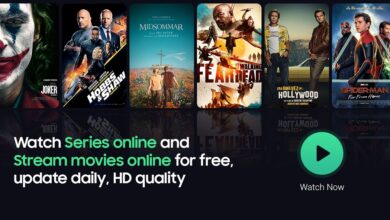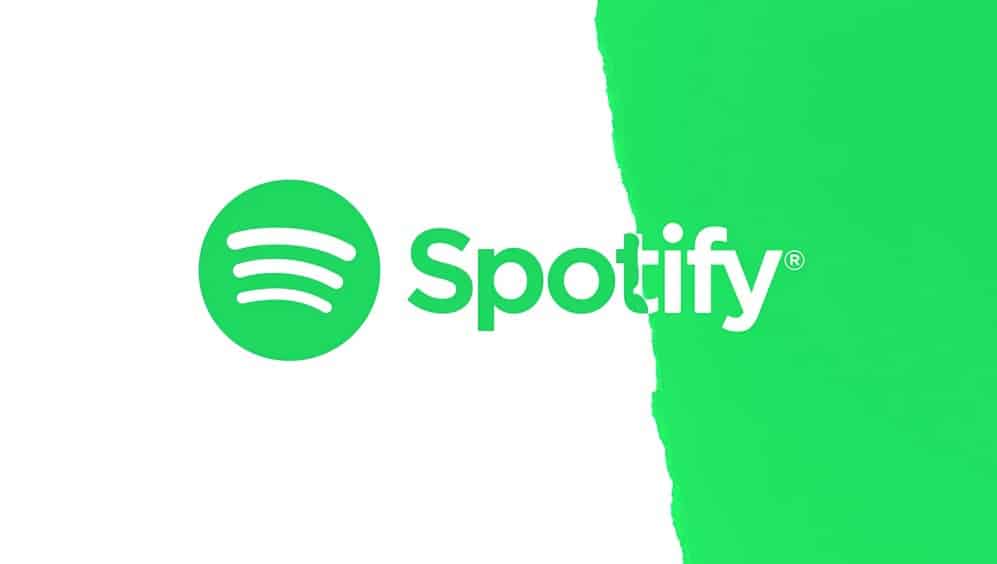
Curating a playlist and uploading a custom playlist picture to Spotify can be time-consuming. Over the years, I’ve spent numerous hours arranging my music into various genres, artists, and mood playlists. But have you ever accidentally or unintentionally deleted one of your favorite playlists? Do you wish you could restore those playlists? There is some good news for you. This article will tell you how to recover deleted playlists if Spotify is your favorite music streaming service.
How to Recover Deleted Spotify Playlists
Before we begin, it’s important to note that you can only recover playlists deleted within the past 90 days. As a result, you cannot recover a deleted playlist after three months. With everything out of the way, here’s how to recover Spotify playlists.
Recover Deleted Spotify Playlists on Computer (Windows & Mac)
Step 1. Launch Spotify’s desktop client and navigate to your username in the upper right corner. Click “Account” when the dropdown menu opens. You will now be directed to your Account Settings page in a browser. You may also use this link directly to Spotify’s playlist recovery page.
Step 2. If you used the direct link, sign in to your Spotify account using your credentials. After logging in, navigate to the “Recover playlists” option on the left sidebar.
Step 3. After that, you’ll see a list of playlists you’ve removed in the last 90 days. Spotify will display the playlist’s title, the number of songs, and the deletion date so you can identify the playlist you wish to restore. Next, recover the Spotify playlist you want to restore and click the “Restore” button.
Step 4. That’s all. The repaired playlist may now be found at the bottom of the playlists section in Spotify’s desktop app or online player. You can drag a restored playlist to the top for easy access.
Recover Deleted Spotify Playlists Via Mobile (Android & iOS)
Unfortunately, Spotify’s mobile app prevents you from recovering deleted playlists. Instead, you’ll need to use a web browser to access your Spotify account. The methods are the same as on a PC, and here’s how to recover Spotify playlists on Android or iOS.
Step 1. Log in to your Spotify account and go to the playlist recovery page. After checking in, you will see all your playlists that have been removed in the last three months. Next, choose the playlist you wish to restore and press the “Restore” button.
Step 2. Next, use the Spotify app to access your restored playlist. To make it simpler to find the playlist, navigate to the “Playlist” tab in the Library. To put the restored playlist to the top, sort playlists by “Recently added.” Long-press the playlist and select the “Pin playlist” option to keep it at the top.
Restore Deleted Spotify Playlists in Easy Way
So, that’s how you can recover a deleted Spotify playlist. While the 90-day limit may disappoint some users, three months is plenty of time to restore a playlist if you change your mind. Also, if you Change your Spotify Username, read the linked post for How to Pair Spotify.