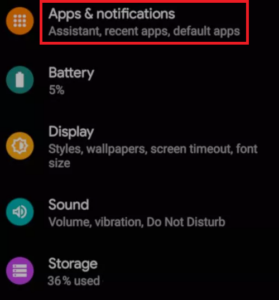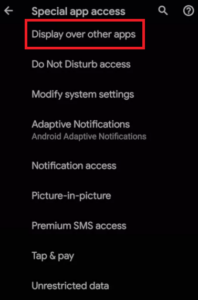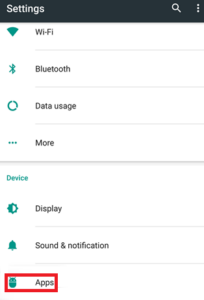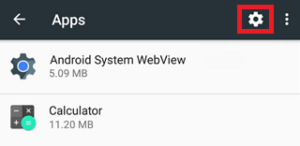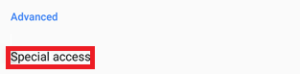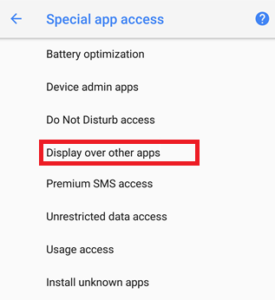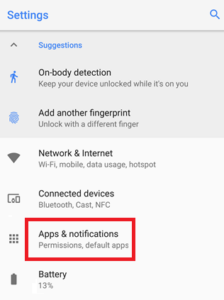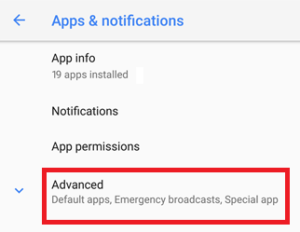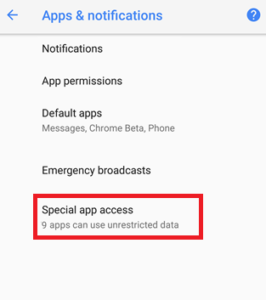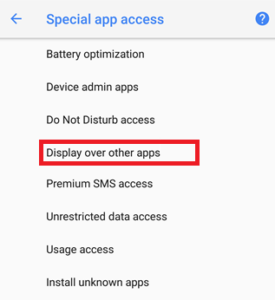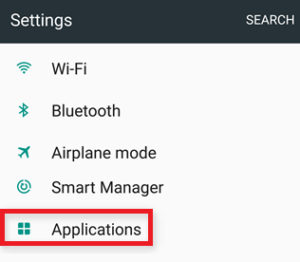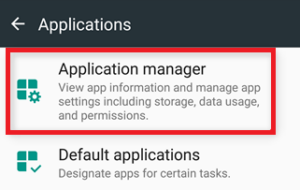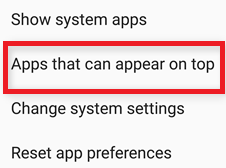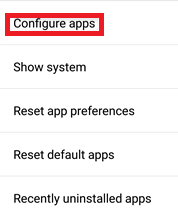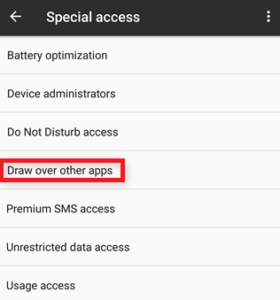If you also encounter the screen overlay detected error repeatedly on your Android device, you should immediately implement the simple solutions outlined below.
Android, like other operating systems, provides its users with various functions. These characteristics and capabilities distinguish one operating system from another. Although these characteristics are intended to make the process easier, they might become a nuisance.
In Android devices, the screen overlay detected error is one such danger. You may have encountered this issue on an Android device running Android Marshmallow or later for various reasons. This error hinders your work and prevents access to any program or service. However, this inaccuracy is rectifiable.
However, before we examine how to eliminate the problem, let’s examine why it occurred. First, let’s find out more about Android’s screen overlay permissions.
[lwptoc]What is Screen Overlay Detected?
The screen overlay permissions pertain to the app’s overlay settings. These distinguish the functionality and appearance of one app from another. This feature can be found in apps like WhatsApp, where you can reply to a person by opening the chat in a small window. This function is efficient and expedites the completion of tasks.
Fix: Screen Overlay Detected on Android
The procedure to resolve the Android wear screen overlay detected is straightforward. You can correct the error by following the procedures shown below:
- First, launch the Settings app on your Android device.
- Now locate the options under Apps, Apps & Notifications, or anything similar that allows you to customize app preferences.
- Tap the Display option in the app’s settings before other options.
- Suppose you believe a particular app is experiencing issues connected to the overlay screen-detected. In that case, you must disable this setting to eliminate the error or adjust the app permissions to No.
Alternately, suppose you are unable to locate and disable or enable the overlay using the preceding approach. In that case, you can do so as follows: You may also use the one displayed below:
- But, first, open the Settings of your Android phone.
- Now click on the search box at the top of settings, type draw, or display.
- You may see settings results such as Draw over other apps or Display over other apps. Click on the same to proceed.
- You’ll now see a list of apps. Either disable all the apps and then enable them one by one to determine which is causing the issue or alter the app’s settings to No. Alternatively, disable the app if you know which app is causing the issue.
Refer to this article if you need help locating the screen overlay settings permissions and are unsure where the screen overlay is. In addition, you can use the following sections to learn how to access overlay settings on various devices and operating systems.
Quick Fixes to Resolve Screen Overlay Detected Error on Android Nougat or Marshmallow
Follow the instructions below to locate and get screen overlay permissions on Android Nougat and Marshmallow.
- Open the Settings of your device.
- Scroll down to find Apps and click on the same.
- You’ll see a Settings or gear icon on the screen. Click the gear icon.
- Under the Advanced settings, you need to click on the opinion named Special Access.
- Now, scroll under the Special Access window to find Draw over other apps.
- You’ll find a list of apps. Click on the apps creating errors for your device and set the settings to No.
Fix Screen Overlay Detected Error in Android Oreo
To resolve the Android wear screen overlay detected a problem on Android devices running Android Oreo, follow the instructions outlined below:
- Open Settings for the device.
- Scroll down to find and click on Apps & Notifications.
- Expand the category of Advanced options.
- Click on the Special app access option.
- Scrolling down the screen, you’ll find the Display Over Other Apps settings. Tap on the same to proceed.
- From the list of apps, click on an individual app(s) causing problems and set the settings to No.
Fix Screen Overlay Detected Error on Samsung Android
Screen Overlay Detected Samsung: We will examine the process for fixing Android screen overlay permissions problems on Samsung devices.
- Simply open the Settings of the device.
- Find the category named Apps on the device settings.
- Click on the option named App Manager.
- Now, above the list of apps, click on the option stating More.
- Click on the settings that modify the Apps that can appear on top.
- Afterward, toggle off the app(s) from the list of apps, creating the error.
Fix Screen Overlay Detected Error on LG Android
I have brought you the steps to resolve and turn on-screen overlay-related errors on the LG devices.
ALSO SEE: Fix the Dolby Atmos Not Working
- Firstly, open the device Settings for the LG Android.
- Now, find the category of Apps in the Settings.
- On top of the list of apps, tap on the three dots to access more options.
- It would help if you tapped on Configure apps to proceed.
- Under the device’s Advanced settings, you will find the option named Draw over other apps. Click on it.
- The user interface will take you to a list of apps. Click on the required apps and set the settings to No.
Conclusion – Screen Overlay Detected Error on Android: Fixed
So, above are some of the best and easiest methods to fix the screen overlay detected errors on all Android devices. We trust that you will no longer encounter the issue after precisely following the steps mentioned. Nonetheless, if the issue persists, please get in touch with us using the area below. We will offer you as many individualized alternatives as possible.