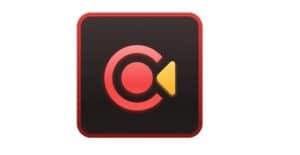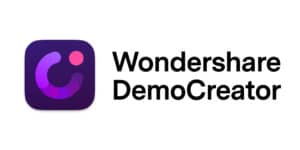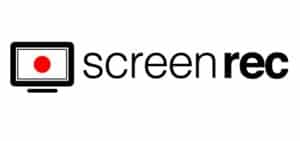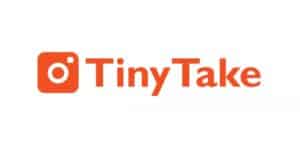Screen Recorders For Windows comes in handy when you want to record and save a live streaming clip, educational tutorial, or webinar to share with your friends later. Although Windows OS includes a built-in screen recording utility called Xbox Game Bar that allows users to video record their actions on the screen, it has some limitations that force users to look for third-party screen recorders with audio for Windows.
What Is Screen Recording Software?
Screen recording software can capture the entire (or a portion of) the screen on your computer or mobile device. So everything from your taps and cursor movements to typing a URL into your browser can be recorded to help people learn what to do and how to do it.
Audio narration is available, and annotation is sometimes included as part of a tool’s package. However, no two screen recording applications are the same. Some screen recording tools do not allow you to save the recorded footage in various formats or directly export it to popular video platforms such as YouTube.
Others may be able to do all of that, but they may be missing one or two features. Not every screen recording application, for example, includes an HD screen recorder. As a result, before downloading or installing a screen recording software on your device, you should consider its capabilities.
It is also critical to assess your own recording requirements. Maybe you don’t need to record in HD. Perhaps you’ve just purchased video hosting and don’t need a YouTube export option. The best screen recorder for you’ll be one that is tailored to your specific requirements.
16 Best Screen Recorders For Windows
While different screen capturing software prioritizes various features, you must select the tool that has all of the features that meet your preferences and needs.
Well, What factors should be considered when selecting the best Screen Recorders For Windows?
- Has an easy-to-use and straightforward dashboard
- Enables you to record the entire screen as well as a specific region.
- Supports capturing audio along with the screen.
- Should have options to edit and annotate.
So, without further ado, here are some of the best Screen Recorders for Windows 10, 8, 7!
[lwptoc]1. EaseUS RecExperts
EaseUS RecExperts is an excellent screen recorder with audio for Windows if you need to complete tasks for your professional work, educational purposes, or simply record gameplay for YouTube. The video capture software also includes an advanced set of editing modules for adding text, lines, trimming videos, adding custom watermarks, and so on.
2. Screencast-O-Matic
Screencast-O-Matic is a free online screen recorder and video editor that allows you to record both webcam and screen recordings. While the application does not support HD recording, it does support recording in 800600, 640480, and other standard definitions, making it ideal for recording and uploading short videos. It also helps users zoom in and out of video files, draw on them, and add overlays.
Additional features of Screencast-O-Matic include the ability to edit computer audio and synchronize recording with video footage. Keep in mind that the majority of the editing features are only available in the paid version of the app. However, you can upload content to YouTube using the free version.
3. Wondershare DemoCreator
Wondershare’s DemoCreator is a powerful screen recording software for Windows that comes with a solid video editing toolkit to produce professional results. It allows you to record voiceover, display, and webcam all at the same time. Not only that, but once you’ve finished capturing videos, you can refine them by adding unique transitions and green screen effects.
4. Snagit
When it comes to the best screen recording software for Windows, Snagit is an excellent option. It includes a perfect blend of editing tools as well as multiple modes for capturing screenshots. As a result, Snagit is regarded as one of the most effective screen capturing programs for creating YouTube presentations and tutorials. It also allows you to import images from scanners and cameras in order to extract text.
5. AceThinker
AceThinker is simple to set up and uses a web-based screen recorder for Windows. You can use it to record a specific screen portion or the entire screen, make real-time edits for a more attention-grabbing recording, and simultaneously capture audio from your mic and computer.
This software allows you to convert and save your recordings in all popular video formats, such as MP4, MOV, and API. You can also use AceThinker to upload your recordings directly to Dropbox, Google Drive, or YouTube. All of these features are available in the free version of the app, but you can upgrade to the PRO version for additional functionality.
6. Bandicam
Bandicam is a simple screen recording software for Windows that comes with a slew of tools for creating high-quality content. With the registered version, you can record video and audio for up to 24 hours. It even has a dedicated module for Game Recording, which allows you to capture gameplay and share it directly on social media. In addition, unlike other screen recorders for Windows, Bandicam offers a variety of video/audio configuration options for customizing FPS, Frequency, Codec, and other parameters.
7. Screenrec
Screenrec is a fantastic free screen recorder for Windows 10 that allows you to quickly capture screenshots and videos and share them via a private link. You can record your display in HD quality for an unlimited amount of time using this lightweight video recording software. In addition, Screenrec, unlike other free screen-capture programs, does not impose any restrictions or add watermarks to the final output.
8. Screencastify
Screencastify is yet another screen recording application that works with Google Chrome. Whether you’re a seasoned or inexperienced video creator, Screencastify has all of the necessary features. You can use it to record your webcam, the entire screen, or just a single tab, as well as narrate to your microphone.
It also provides you with annotation tools to help keep your viewers’ attention on what’s important. The mouse spotlight, drawing pen tool, and click highlighting are all included. Further, Screencastify will do the heavy lifting for you by automatically saving the video to your Google Drive once you’ve recorded the screen.
9. OBS Studio
It is a free screen capturing tool for Windows that includes a slew of useful features such as – – capture crisp audio video audio, noise gate, high-performance video/audio capture and mixing, and more. In addition, OBS Studio, unlike other popular screen recorders for Windows, is well-known for its support for live streaming.
10. Apowersoft Unlimited
Apowersoft Unlimited allows you to wirelessly cast an Android device or an iPhone to your PC’s screen while also using the desktop recorder to record your PC audio, mobile device, microphone, and computer’s webcam at the same time.
The desktop screen recorder supports a variety of recording modes, including full screen, custom area, and others, and it also allows users to annotate on the recording in real-time. In addition, you can use callouts, text, lines, and other features without pausing. Simply connect your computer and smartphone to the same WiFi network and start casting with the help of its simple, mobile-specific apps.
11. Filmora Scrn
Filmora Scrn allows you to record gameplay, webcam, computer screen, and audio all at the same time, with no time limit. In addition, it allows you to record at 15-120 frames per second. A higher frame rate is ideal for recording action-packed gameplay.
You can also add annotations such as text to improve the viewing experience for your audience. Further, You can change the size, color, and shape of your cursor to make it stand out. Here, You don’t need a separate video editing tool with Filmora Scrn because the screen recording software includes a variety of editing tools to help you refine your video recordings.
12. TinyTake
TinyTake is one of the quickest screen recording applications for Windows 10, 8, 7, and Vista. The handy tool allows you to capture screenshots and videos, add comments, and instantly share with others in a matter of minutes. Furthermore, you are provided with an online gallery to store your recordings and images, making it simple to share your work as soon as possible.
13. Camtasia
Camtasia by TechSmith makes it simple to capture and create professional-looking videos on your PC. You can record audio and video from your desktop or iOS device, as well as capture your webcam to add a personal touch to your recording.
Camtasia excels in its built-in video editing tool. The tool’s sidebar contains a good selection of stock images as well as click-and-drag effects. For example, users can quickly create outro and intro segments by dragging and dropping them into their recordings. You can also use transitions between slides and scenes, as well as zoom out, zoom in, and pan animations to improve the flow of your videos.
14. Free Cam
Free Cam is a straightforward free screen recorder for Windows that includes an audio/video editor. The appealing and user-friendly interface enables you to create screencasts with the ease of a professional. Despite the fact that it is free, it does not contain any watermarks and is ad-free.
15. ShareX
This free and open-source screen recording software is ideal for video capture. It doesn’t add watermarks or time limits to your recordings, and you can save your file as a GIF rather than a video.
ShareX’s biggest advantage is its video file sharing features, making it simple to upload recordings directly to YouTube and other platforms. It is also not difficult to improve screenshots captured with this tool. In addition, a built-in photo editor allows you to edit still photos in any way you want freely.
16. Ezvid
Ezvid claims to be the world’s easiest screen recorder, which may not be far off the mark. The clarity of Ezvid is enhanced by the product’s speed: specifically designed to save users’ time; it will allow you to produce and upload videos directly to YouTube in a matter of minutes. As a result, the tool has gained popularity among gamers and moviegoers who want to create video clips as quickly as possible.
Also, Check :
Pick The Best Screen Recorders For Windows:
Screen Recorders For Windows can be used for various purposes, and the best ones don’t have to be expensive. You may be able to achieve your goals with a free screen recorder, depending on your specific needs and the operating system you’re using. Of course, if you want more power or to use professional editing tools, you can always upgrade to a paid version.
Hopefully, one of these Screen Recorders For Windows will meet your needs, whether you’re making a YouTube tutorial or simply sharing a gaming accomplishment with your friends. Also, do you use any great screen recording software for Windows that we didn’t mention? By leaving a comment below, please let us know.