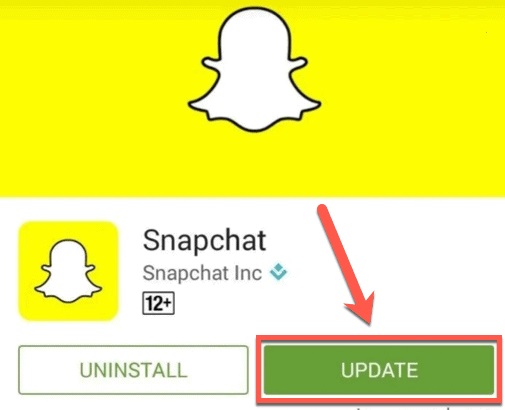Snapchat is a wildly popular social networking app that enables users to exchange photos and messages that are only viewable for a limited time. It is an efficient method for ensuring that your photos and messages do not remain on the internet forever. Snapchat is a terrific app when it’s working properly, but there are times when you may have trouble keeping it open. For example, you may find that the app often shuts while you’re using it, or you may be unable to open it. Here are some potential fixes if Snapchat keeps crashing on your Android or iPhone.
Update Snapchat
Snapchat launched version 11.34.0.35 in 2021. This update caused Snapchat to crash for a few users, who saw an error message stating, “something went wrong; please try again” before the app closed. Snapchat promptly fixed an update to resolve the issue. If you are experiencing issues with Snapchat keeps crashing on Android or iPhone, upgrading to the most recent version of Snapchat may resolve the issue. Your phone should update the Snapchat app automatically, but if the update still needs to be done, it is possible to update it manually.
To Update Snapchat
1 – Open the Play Store or App Store app on your mobile app.
2 – Use the Search function to find the Snapchat app.
3 – Tap the Update button if it appears to install the latest version of Snapchat.
After updating Snapchat, try launching the app again to check whether the problem has been resolved.
Close Snapchat App
If your Snapchat app is up-to-date, try closing and relaunching it. This may resolve the issue causing the app to crash.
To Close Snapchat App On Android
1 – For Android 10 and later, swipe up and hold the screen’s bottom edge. After a minute, release your finger from the button.
2 – If you are using an Android version older than Android 10, tap the square Overview button at the bottom of the screen (this symbol is three vertical lines on Samsung Galaxy devices).
3 – Swipe through the list of recently-used apps until you find Snapchat.
4 – Depending on your Android version, place your finger on the app and swipe up or across. This will close the app.
5 – Tap the Snapchat icon again to reload the app.
To Close Snapchat App On iPhone
1 – Double-tap the physical home button if your phone has one.
2 – If your phone uses Face ID, swipe up from the bottom of the screen and hold. After a minute, release your finger from the button.
3 – Swipe through your recent apps until you find the Snapchat app.
4 – Hold your finger on the app and swipe it upwards till it vanishes. The app will close now.
5 – Tap the Snapchat app again to relaunch it.
Clear Snapchat Cache On Android
If Snapchat keeps crashing on Android, try deleting the cache. Unfortunately, there is no easy method to delete an app’s cache from an iPhone without deleting the app itself. We will examine how to accomplish this later in the text. Depending on your Android smartphone, the processes may vary, but they should mirror (or closely match) those detailed below.
To Delete Snapchat Cache On Android
1 – Open the Settings menu on your smartphone.
2 – Tap Apps.
3 – Navigate your apps until you find the Snapchat app; tap it.
4 – Choose Storage
5 – Tap the icon labeled Clear Cache.
6 – Restart Snapchat to try whether the problem has been fixed.
Restart Phone
It is a cliche for a reason: if your phone is malfunctioning, try turning it off and on again. Unfortunately, this may terminate any processes causing your Snapchat app to keep crashing.
To Restart Android
1 – Hold the power button depressed until the Power menu shows. You should hold power and volume down buttons on some phones.
2 – Tap Restart to restart your phone.
To Restart iPhone
1 – If your phone supports Face ID, press and hold the side button and one of the volume buttons until the Power menu displays.
2 – Press the side button until the Power menu displays if your phone has a physical home button.
3 – Swipe to the right on the Slide to Power Off button.
4 – When your iPhone is off, press the side button until the Apple logo appears.
Delete And Reinstall Snapchat
If none of the previous solutions work, you can delete the app from your device and reinstall it. This will delete all app data from the phone. However, once you reinstall the app and log back into your Snapchat account, your messages, memories, and snaps should resurface, as they are kept on Snapchat’s servers.
To Delete Snapchat App On Android
1 – Open the Play Store app.
2 – Search for the Snapchat app.
3 – Tap the Uninstall button.
4 – Once the app has been deleted, tap the Install button to reinstall the app.
To Delete Snapchat App On iPhone
1 – Press and hold the Snapchat app icon. When the menu displays, you should withdraw your finger from the screen.
2 – Tap Remove App.
3 – Confirm that you wish to permanently delete the app by pressing Delete App.
4 – Open the App Store app and search for Snapchat once the app has been deleted.
5 – Tap Install or the Cloud icon to install a new copy of the app on your iPhone.
Conclusion:
If you’re annoyed because Snapchat keeps crashing on your iPhone or Android, one of the fixes listed above should assist you in resolving the issue. In addition, if you know of any additional effective Snapchat problem-solving problems, please fix them in the comments section below.