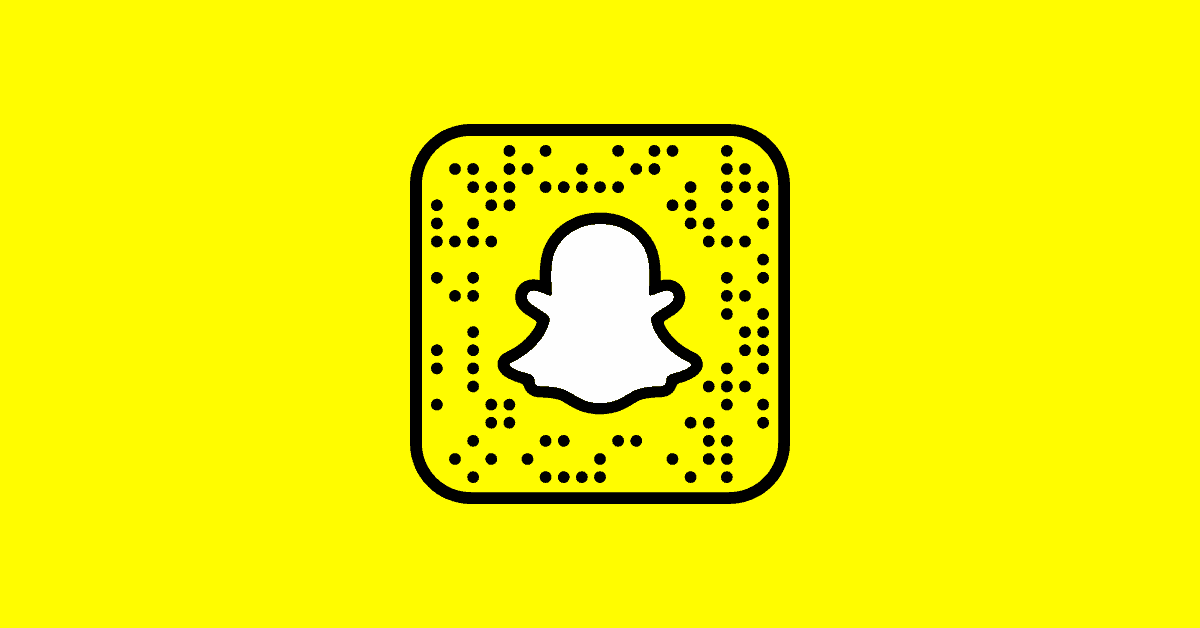
Before Resolving the Snapchat ‘tap to load‘ Screen Snap loading problem, let us define Snapchat. Snapchat is one of the most popular applications in the modern era. We all like the app’s unique features since they enable us to interact with our friends and family in a fun and exciting manner. In addition, the app is a hit with the younger generation, with millions of users every day.
Among its most striking and current features is the ability to share your everyday life with friends through photos, modify the pictures with fun stickers and other editing tools, communicate with your friends without the conversations being saved, and remain informed on what your friends and others you follow are up to.
Despite all of these distinct qualities, one that often occurs for many individuals. How often have you noticed that when you click on someone’s Snap to see what they’re up to, all you get is a snap loading screen? The Snap seems to be loading, but the tap to load screen persists for an extended period, forcing you to manually download the Snap, which is quite inconvenient when reviewing a large number of snaps. However, what is this problem’s nature, why does the Snapchat Picture loading screen issue persist, and what are the developers trying to address it? There are several inquiries; therefore, let us address how to resolve the Snapchat tap to load snap loading issue.
Why Does The ‘Tap to Load’ Error Occur on Snapchat?
While the tap to load issue on Snapchat is somewhat irritating, you are not alone experiencing it. However, why does it occur at all?
Snapchat has a default feature that enables it to automatically download snaps to your phone as soon as one of your friend’s uploads one. Snapchat allows you to click on the Snap and see it. However, the Snapchat tap to load problem prevents the Snap from being downloaded automatically, and you must manually download it by clicking on the loading icon.
The problem affects almost all users across several platforms, including Windows and Android, and may be caused by various factors.
Reasons for The Snapchat ‘Tap to Load’ Glitch
Several typical causes of the tap to load error on Snapchat include network difficulties, app loading issues, device cache issues, and device settings issues. Unfortunately, there is no apparent method to determine which point is causing your Snapchat tap to load error. There are, however, a variety of ways to resolve the Snapchat Tap to Load problem. You may use the solutions provided below to troubleshoot and fix the Snapchat tap to load problem.
Resolve The ‘Tap to Load’ issue on Snapchat
- To try to load the Snap, tap the screen.
- If the Snap still does not load, entirely shut the Snapchat app.
- Relaunch Snapchat on your smartphone and make another try to access the Snap.
- If the Snapchat “Tap to load” page appears, you must restart the app.
- Reset your smartphone.
- Following the reboot, open the Snapchat app and see the affected Snap.
- Have no luck yet? Connect to a different Wi-Fi network or use mobile data instead.
- Bear in mind any additional expenses that this may impose.
- Finally, you may try uninstalling and reinstalling the Snapchat app.
Conclusion
Although the Snapchat tap to load issue is very troublesome, we are confident that you can resolve the Snapchat tap to load problem by following the steps described above.
If you’re still unable to load Snaps after all of this, try the official Snapchat Twitter (@snapchatsupport). There may be an announcement indicating that the app is having difficulties; if not, you’re already at the correct spot to contact the developer with your concern. If none of the above measures worked, Snapchat Support should be able to get you back up and running.