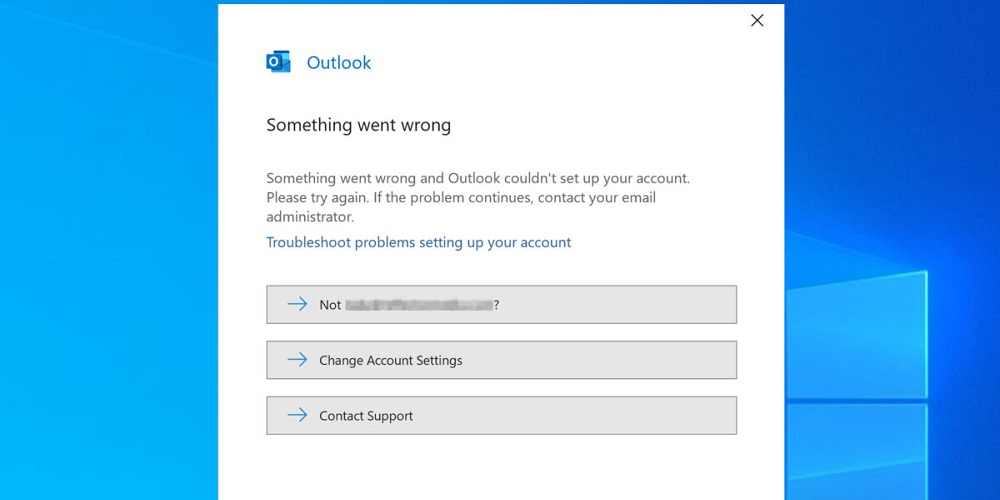
Well, if you use Outlook as your email client, you may have encountered scenarios in which something went wrong. For example, you may encounter an issue where some of your emails stopped arriving or were not delivered for some reason. As a result, your Outlook account will display an error message stating, “Something Went Wrong.” This post will fix you in repairing errors fast and return to normal functioning without incident. This article describes the causes and solutions for the “Something Went Wrong” error message that displays in Outlook when a fresh email cannot be delivered because the recipient cannot be located or cannot be reached. It addresses two primary scenarios:
1 – If you have synchronized your contacts with Google, Exchange, or another third-party service:
2 – If you did not synchronize with any service, Outlook might have erroneous contact information.
Reasons Behind Something Went Wrong Outlook Error
The “Something went wrong” issue in Outlook can arise for a variety of reasons, including:
1 – Corrupted/Damaged Windows Search Service.
2 – Older and/or outdated OS.
3 – Add-ins can cause a problem.
4 – Outlook data files have been corrupted or damaged.
How To Fix Something Went Wrong Outlook Error?
Wipe Out Browser’s History, Cache & Cookies
Our browser stores cookies, history, website visits, and other pertinent data, which may affect logging over time. Therefore, clearing your browser’s history and cookies when you cannot access websites is a good practice.
1 – Launch the Google Chrome web browser.
2 – Now, in the top right corner of the page, tap the “three vertical dots” symbol and select “More tools” from the resulting drop-down menu.
3 – Here, tap “Delete browsing history.”
4 – A window titled “Clear browsing data” will display. Select “Advanced.”
5 – At the top of the page, you’ll see an option titled “Time range.” Please choose the desired time by clicking the arrow symbol to the right of it.
6 – Mark the corresponding checkboxes for “Browsing history,” “Cookies and other site data,” and “Cached pictures and files.”
7 – Then, tap “Clear data.”
Lookout For Microsoft Servers
There is likely an issue with Microsoft’s servers if you cannot connect to Outlook using any browser. If Microsoft’s servers are offline, there is nothing you can do to access your Outlook account other than wait for them to come back online. Clicking on this link will allow you to check whether or not all Microsoft services are operational.
Repair The Outlook
If Outlook’s program files are corrupted, you may have difficulty using the app correctly. Follow the below steps to fix something that went wrong Outlook error:
1 – Press the “Windows” key, then enter “control panel” in the search field, followed by “Open.”
2 – Now, seek for and tap “Program and Features.”
3 – A list of apps will display before you. Right-click on “Microsoft Outlook” after locating it.
4 – Now, select “Change.”
5 – A window will open; select “Repair” from the list of options.
Verify Windows Search Service
1 – Press the Windows and R keys simultaneously to launch the “RUN” dialogue box.
2 – Type “msc” and press the Enter key.
3 – The “Services” window will display on your screen.
4 – Check the “Windows Service” option and determine whether or not it is running. If the service is not running, a problem exists.
5 – Right-click on it and select Start from the option that appears.
6 – This may solve the issue.
Most of the time, you must recreate the service from scratch. Follow these steps to complete the task.
1 – Double-click the “Windows Search” option from the “Services” window’s drop-down list.
2 – In the newly opened window, select “Stop.” Next, select “Disabled” in the Startup type drop-down option.
3 – Restart the PC.
4 – Delete the following files now.”
“C:\ProgramData\Microsoft\Search\Data\Applicatioobs\Windows”
“C:\ProgramData\Microsoft\Search\Data\Temp”
Remove Third-Party Add-ins
When an add-in interferes with the proper operation of the Outlook search functionality, the error “Outlook something went wrong” may occasionally display. By identifying and deleting this particular add-on, the problem can be fixed.
1 – Launch Outlook and select the File tab.
2 – Select “Options” from the page’s left sidebar.
3 – In the Add-ins section of the Outlook settings wizard, select “Manage” from the drop-down menu. And then tap “Go.”
4 – In the “COM Add-ins” page, select the available Add-ins and click the “Remove” button to remove them.
Conclusion:
So, this is how you can easily fix something that went wrong Outlook error. You can rapidly remedy the issue using the treatments mentioned on this page. If you cannot access Outlook or another email service, deleting your browser’s history is a smart strategy. Let us know in the comments which strategy worked for you. Also, remember to share it with your family and friends.














