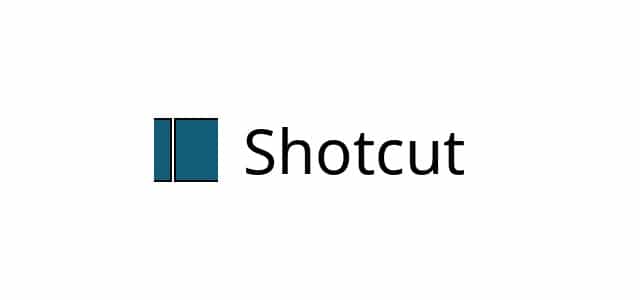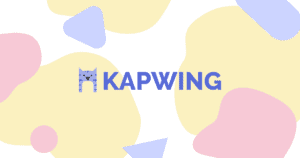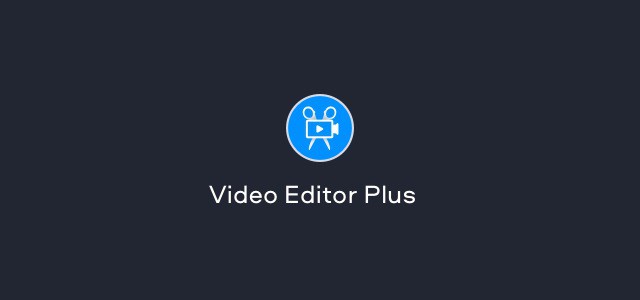Do you want to find the best split-screen video editors for Windows? So, your hunt is over! This article will go over the best paid and free split-screen video editor tools. You can easily add multiple screens in a single frame and create professional split-screen videos for YouTube, Instagram, and other social media channels by using them.
Having said that, visual content has always been popular and appreciated by the general public. That is why social media platforms provide a plethora of options for creating and sharing content with moving images and sound. However, there is no option to create split-screen videos, which would allow you to display multiple videos on one screen.
Fortunately, it is possible to use the best split-screen video editors. We’ve handpicked the 14 best video editors for multiple screens in this post. So, simply read the article until the end and choose the one that best suits you.
14 Best Split-Screen Video Editors For Windows 10
The list that follows focuses on versatile split-screen video editors. Because each user has a unique need and purpose for creating a video, this guide assists in selecting the best video editor for multiple screens.
[lwptoc]1. Adobe Premiere Pro
Well, Adobe Premiere Pro is a well-known video editing software that allows you to edit footage in virtually any format. It also integrates seamlessly with all Adobe Apps, including Adobe Photoshop, Adobe Stock, and others. Furthermore, new features are frequently added to improve the tool, and Auto Reframe aids in accelerating workflow and optimizing footage for social media. As a result, it is a professional split-screen video editor as well as an effective video editing tool.
2. Fastreel
Movavi Fastreel is one of the most well-known free online split-screen video editors. You can use it on any computer because it is online, and there is no software to download. Fastreel has a clear, intuitive interface that makes split-screen video online editing simple, and in addition to merging your videos, you can use features like cropping, cutting, reversing, rotating, and adding filters, effects, and music to your videos. You can also make stop motion videos and add subtitles to your video. It is best for beginners or anyone looking for an easy-to-use free split-screen video editor online.
3. Wondershare Filmora Video Editor
Do you want to show angled shots in a single video? Try Wondershare’s Filmora Video Editor, which allows you to compare two clips and merge them into one. You can add up to 6 clips and choose from around 30 split-screen presets when using this best split-screen video editor for Windows. It is a lightweight video editor for multiple screens. The only disadvantage is that when working on the split-screen video, you must open multiple windows. Overall, It is one of the Best split-screen video editors for windows.
4. Shotcut
Shotcut is a fantastic multi-platform video editor that is free and open-source. It is compatible with hundreds of audio and video formats and codecs. Furthermore, there is no need to import anything, which means that native editing, a multi-format timeline, and everything else is already included in the free split-screen video editor. As a result, it is the most powerful free split-screen video editor for Windows and the best video editor for multiple screens.
5. Kapwing
Kapwing is a professional online split-screen video editor that is simple to use, whether you are creating videos for TikTok or YouTube or simply want to create videos for your company to share online. There is nothing to download – everything is done online, you can combine multiple videos on one screen, and your work is saved to the cloud, where you can access it from any device. Kapwing supports HD resolution and has collaboration tools that allow you to collaborate in real-time with others. There’s also a large template library and stock content, third-party plugin support, and AI-generated auto-subtitles for your videos. Beginners can access a variety of tutorials, and videos can be exported quickly and without watermarks. It is best suited for creative professionals, social media influencers, and digital marketers seeking a modern, free online video editing tool.
6. Movavi Video Editor Plus
With Movavi Video Editor Plus, you can turn your ideas into captivating videos, create challenge videos, split-screen videos, and much more. This video editing software includes titles, filters, and transitions to help you create visually appealing videos. It can be used for quick and simple video editing. It is the best multi-screen video editor and is available as a free online video editor.
7. DaVinci Resolve
The only solution in the world that includes video editing, color correction, visual effects, motion graphics, and audio postproduction. This best split-screen video editing tool is easy to learn, thanks to its elegant and modern interface. It also provides a dedicated workspace as well as tools for a specific task. As a result, it is the best free split-screen editor and the most powerful split-screen video editor for Windows 10.
8. WeVideo
WeVideo is a free and popular cloud-based online editing tool that allows for real-time collaboration. In addition to being a split-screen video maker, it has a variety of editing tools such as green screen and animated text, as well as a library of over one million stock images, videos, and music tracks. There is no software to download because it is online, so that you can use it on any device, and there are apps for iOS and Android as well. There are even tutorials to assist beginners in getting started.
9. VSDC
It’s completely free to download and use. VSDC is a powerful Windows split-screen video editor. It can be used to display multiple videos on the same screen. Furthermore, you can display an infinite number of videos on the screen. It is a free split-screen video editor for Windows 10.
10. OpenShot
OpenShot is yet another completely free and simple video editor. You can easily add effects to a video using this split-screen best video editing software. This free editor also understands how to strike a balance between advanced and simple interfaces. When transitions between clips are created, it allows for real-time preview. It is one of the Best free split-screen video editors for Windows.
11. Pixiko
Pixiko is a split-screen video maker that allows you to quickly place two or more video clips in a single frame. It works perfectly in browsers, so you don’t need to download any software to use split-screen. Instead, simply upload your videos to Pixiko’s browser and combine them on one screen in a few clicks.
12. Lightworks
Lightworks is another great free split-screen video editor with powerful and advanced features. Several editing features are available when using this fantastic video editing software. Additionally, the split-screen presets make it simple to display multiple videos on one screen. Thus, it is the most powerful and best video editor for viewing multiple videos on one screen. Overall, Lightworks is a useful free split-screen video editor for Windows.
13. Blender
One of the most popular free video editors is Blender. Essentially, it was designed as a 3D animation suite, but it also functions well as a split-screen video editor. The tool has enough features to meet everyone’s requirements. Furthermore, it enables tasks such as video slicing, video cutting, and more. This versatile split-screen video editor for Windows 10 is ideal for both beginners and experts. It is the best free video editor for combining multiple videos onto a single screen.
14. VideoStudio
Split-screen videos are entertaining. Let’s use VideoStudio, one of the best split-screen video editors, to add our creativity and make captivating videos. This simple split-screen video editor allows you to share videos, edit 360 videos, convert 360 videos to standard, and much more. It is an excellent video split-screen video editor and video trimmer.
Pick The Best Split Screen Video Editors For Windows:
So there you have it: the best paid and free split-screen video editors for Windows 2021. We hope you enjoyed the post and will try one or more of them. Tell us which one you chose and why in the comments section.