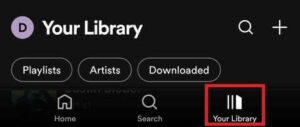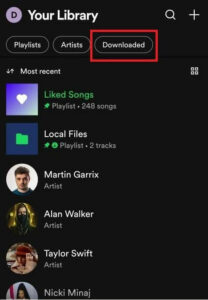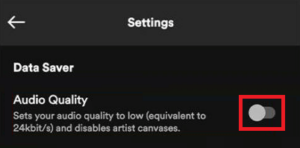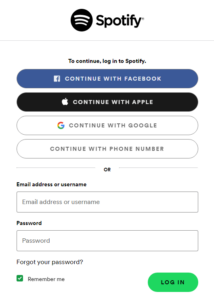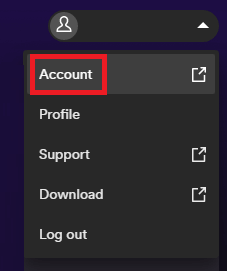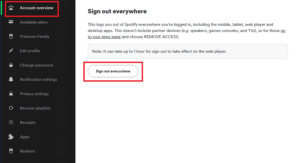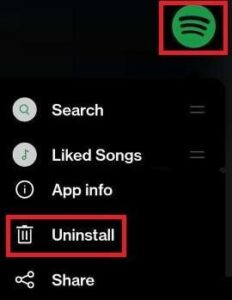If Spotify keeps pausing or pauses randomly on Windows, Android, macOS, iOS, or other operating systems, this article will help you fix the issue. Check out our comprehensive tutorial to learn how to quickly resolve Spotify keeps pausing or Spotify songs keep stopping errors for a seamless listening experience.
Spotify is one of the most popular and effective music and audio players. Users worldwide like and use the app to listen to their favorite and most recent tracks online. The music player is the most popular app globally, with over 400 million active users.
Despite the app’s tremendous features, you may occasionally encounter some issues. One such issue is that Spotify keeps pausing 2022.
Occasionally, a login error, multiple device sign-in, or other factors may cause the app to crash and interrupt playback. These issues are prevalent and can occur on both mobile and desktop apps. The problem may appear to be significant, but it is not.
Thousands of users regularly report that Spotify pauses randomly.
Both the problem and its solutions are prevalent. Therefore, there is no need for concern, as this post will provide a list of immediate fixes for the error so that you can enjoy uninterrupted Spotify app listening. Let’s continue for further information.
[lwptoc]Why Does My Spotify Keeps Stopping & How to Fix It
If Spotify Keeps Pausing randomly on your device, this could be due to a problem with your login, the app, or even your hardware. The following sections of this post will find some of the most effective solutions to the Spotify Keeps Stopping Android error. You only need to deploy the solutions sequentially to have an exceptional listening experience as envisioned.
Solution 1: Restart the App
When you encounter Spotify keeps pausing errors on a smartphone or computer, you should close the app and relaunch it. It permits all temporary system and app issues to be resolved. When you restart the app, its functionality will be reset. However, the app will search for the necessary files to start again, including your credentials, and execute correctly. Likely, you won’t need to move on to the next option, as this one is already optimistic.
If Spotify keeps cutting out or pausing, you should go on to the next one.
Solution 2: Close the App & Restart Your Device
You may have already completed this. However, whenever you encounter an issue with an app or device like the Spotify keeps pausing error, you should close the app and then restart the device. It will enable your device to eliminate momentary faults and execute the app flawlessly.
Additionally, if there is a login issue, the app can check for your credentials and reconfigure them if necessary. Therefore, restarting is a simple and effective way to run Spotify music without interruptions. You should attempt the subsequent solution if restarting fails and the issue persists.
Solution 3: Close Other Apps
However, restarting will close all apps for you. However, certain apps have the system authorization to start automatically. Some apps operating in the background can impact the app’s playback and result in issues where Spotify keeps stopping. Therefore, you should close all other apps while the app is active. This strategy is compatible with cell phones and PCs and is trustworthy.
Check out the following solution. Even if no app is operating in the background, you may get Spotify keep pausing.
Solution 4: Check the Internet Connectivity
As you may be aware, Spotify requires an internet connection to play songs online. Consequently, an active internet connection is required to access the app’s online library and servers. So, check the internet connection to see if the network is still accessible for playing music. If the internet is not working, Spotify will constantly halt the song, and there is nothing you can do about it besides repairing the connection.
You can use the internet to determine whether or not other apps on your smartphone are using data correctly. If they are, check whether Spotify’s network permissions are enabled. If not, activate the permissions and then launch the app. If everything is working correctly, but you continue to experience issues when Spotify songs keep stopping errors, the following solution is the one.
Solution 5: Check the Connection of Audio Device
When using wired headphones or speakers with Spotify to listen to music, you may encounter Spotify keeps pausing issues. It occurs when the device’s headphone jack or aux port has worn out and become disconnected. The error occurs even if the port’s connection is weak or intermittent.
Also applicable to wireless headphones and speakers. Check the connection of such audio devices to fix the issue where Spotify songs keep stopping. It may sound simple or obvious, but you should also boost the device’s volume. You can see beside the player which audio device the Spotify app uses to play music.
Solution 6: Download Offline Songs/Playlists Again
Occasionally, the creators of a song or playlist will update it. This upgrade prevents older music and playlists from being played on your device. It may result in Spotify keeps pausing Android errors. The downloaded file(s) may also become corrupt over time.
In such situations, the only workaround is to re-download the tracks. You can do so by navigating to the Downloaded section of the app’s library. You can easily adhere to the steps outlined below:
- Open your Spotify app and click on the option named Your library.
- From the library, click on the Download icon or the Downloaded button.
- Afterward, tap on the Download icon at the interface and click again to re-download the entire downloaded playlist. You can also perform the same for individual songs.
Solution 7: Toggle Off the Data Saver Feature
When the software is unable to use large amounts of data to stream music, issues such as Spotify keeps pausing PC or mobile devices may occur. It occurs because limiting data consumption causes issues with playing smoothness. Therefore, you must disable this option to enjoy playback without difficulty.
Follow the steps below to disable the data saver feature and fix Spotify’s erratic pauses.
- Open the Spotify app on your device.
- From the app’s main page, tap on the Settings or gear logo.
- Scroll down the settings & look for the Audio Quality tab under Data Saver.
- Toggle off the option to proceed.
Solution 8: Update the App
Next, you can attempt to resolve Spotify keeps stopping reddit errors by updating the app. For this, you must visit the app store compatible with your smartphone (Google Play Store for Android devices, Apple App Store for iOS devices, Microsoft Store for Windows, Apple App Store for macOS, and others, respectively.)
Download the newest update of the Spotify app from the app store. The most recent version of the app may have a fix for the Spotify keeps-stopping problem. Consequently, following the app update, you can play music without interruptions and interruptions.
Solution 9: Sign Out from All Devices
Signing out of the Spotify account on all devices is another tried-and-true method for resolving the Spotify keeps pausing issue. However, such difficulties can occur if multiple devices use a single account to play music. The issue emerges if the music is not being played on several devices because the program uses the account’s credentials on another device.
Therefore, the answer to your question on why my Spotify keeps pausing is several devices. So, to sign out from all of these devices, please follow the procedures below:
- First, open your web browser then visit the Spotify website.
- Here, log in by providing your login & account credentials.
- Tap on your Profile picture and then open your Account settings. You’ll be redirected to the Account page, so wait for the same to load.
- Under the Account Overview options, you must scroll down and tap the Sign out everywhere button.
- Now login to the only device you want to listen to music and proceed freely.
Solution 10: Uninstall and Spotify App
Lastly, uninstall and reinstall the app if nothing seems to work to resolve the Spotify keeps pausing issue. It will enable the system to eliminate any temporary and app file errors and run the app flawlessly. In addition, reinstalling will resolve the issue if the app cannot access your account credentials, the internet, or any other essential component.
You must apply unique processes for each device to uninstall and reinstall the app.
Long-press the app’s icon to delete and reinstall the Spotify app on Android or iOS. Choose the option to remove or uninstall the app, then continue. Next, visit your app store, install the app, log in with your credentials, and use it as required once the uninstallation process is complete.
For Windows & Mac users, the procedure to fix Spotify pauses randomly and songs keep stopping errors are quite different.
The Spotify app must be uninstalled and reinstalled from the Windows Apps and Features section using the Windows search bar.
After the software has been uninstalled, reinstall it from the Microsoft Store, log in, and achieve the optimal listening experience.
ALSO SEE: Fix Laptop Stuck on Hibernating
You must delete and reinstall the Spotify app on your Mac using Finder. Launch Finder, navigate the Apps folder, and right-click the Spotify app. Finally, select the Move to Trash option. Reinstall the Apple App Store app, sign in to your Spotify account, and enjoy uninterrupted playback of all your favorite songs.
You will no longer encounter Spotify music keeps stopping errors anymore.
Spotify Keeps Pausing Randomly Error: Fixed
Using the previous sections of this article, you can quickly fix Spotify songs keep stopping errors. These procedures have been tried and tested before their inclusion in this book, making them reliable. You must follow these solutions sequentially as instructed to achieve the greatest results.
However, if Spotify keeps pausing error persists, or if you encounter any other difficulty implementing the fixes, please let me know in the comments section below.