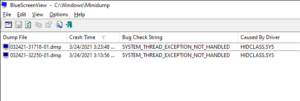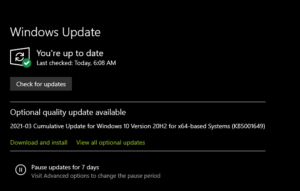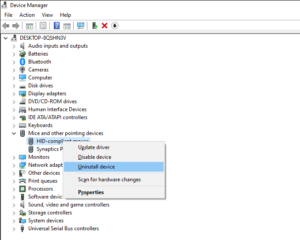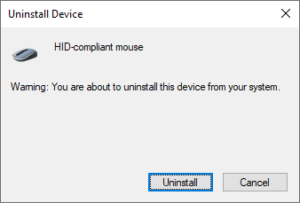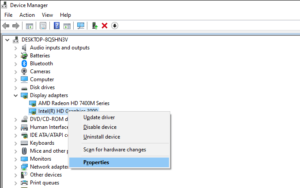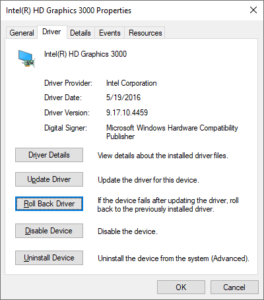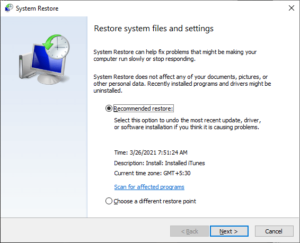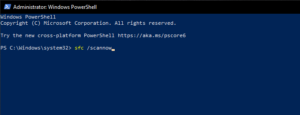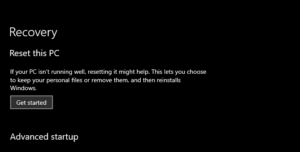Well, The “System Thread Exception Not Handled” BSOD (blue screen of death) error in Windows 10 is caused by faulty, obsolete, or corrupt device drivers. Also, In most cases, the stop code (usually 0x0000007E or 0x1000007E) is fairly simple to troubleshoot. However, to prevent the error from recurring, simply update or roll back a specific driver.
Nevertheless, in rare cases, you may need to work your way through several advanced fixes to get things back on track. However, before you begin, you must identify the problematic device driver that is causing the “System Thread Exception Not Handled” BSOD.
Identify Problematic Driver
When you run a “System Thread Exception Not Handled” BSOD error, the failed System (.sys) driver file will be listed right next to it. Among the drivers that cause the error is:
:- acpi.sys — Windows ACPI driver
:- rtkvhd64.sys — Realtek audio driver
:- syntp.sys — Synaptics Touchpad driver
:- tcpip.sys — Network card driver
:- usbxhci.sys — USB driver
:- nvlddmkm.sys — NVIDIA graphics driver
:- igdkmd64.sys — Intel graphics driver
:- atkimpag.sys — AMD graphics driver
:- hidclass.sys — Mouse or keyboard driver
Take a screenshot of the “System Thread Exception Not Handled” BSOD screen the next time it happens. Then, using the (somewhat cryptic) system driver file name, conduct an online search to identify the associated device driver.
If you can’t wait until Windows 10 encounters the “System Thread Exception Not Handled” error again, Download and run Nirsoft’s free BlueScreenView applet. It automatically analyses BSOD dump files and relays the problematic driver file.
Well, If the “System Thread Exception Not Handled” BSOD appears without indicating a specific driver file, use the troubleshooting tips below to update, rollback, or reinstall drivers related to components such as graphics and audio.
Install Windows 10 Updates
The most recent Windows 10 updates not only include various fixes for bugs and issues that may arise while using your computer, but they also include hardware driver updates. Therefore, you must install them up.
1- Select Settings from the Start menu.
2- Select Update & Security and then Check for updates to start a scan for new updates.
3- Select Download and install to update Windows 10, and View all optional updates to select and install hardware driver updates.
Update Device Driver
Well, The “System Thread Exception Not Handled” BSOD error is usually caused by out-of-date hardware drivers, such as those for the video card. So, first, navigate to the device manufacturer’s website and download the most recent driver for the device at hand. Then, to update the drivers, run the executable. If you are having difficulty locating specific device drivers online, you can use a driver updater tool to automate the process.
Delete And Reinstall Device Driver
If updating or reverting a driver does not help, you must reinstall it. This should eliminate the possibility of a “System Thread Exception Not Handled” BSOD caused by corrupt hardware drivers.
1- Select Device Manager by pressing Windows + X.
2- Right-click, the device driver that you want to remove and select Delete.
3- Select Uninstall device.
4- Select Uninstall after checking the box next to Delete the driver software for this device (if one is available).
5– Reboot your computer.
The operating system should automatically reinstall the device driver. Download and update the most recent driver from the manufacturer’s website to keep it up to date.
Roll Back Device Driver
New driver updates may also introduce issues. For example, if you get the “System Thread Exception Not Handled” BSOD error right after updating a device, you must roll it back.
1- Press Windows + X and select the Device Manager option.
2- Locate and right-click the device to be rolled back. Well, If you see the igdkmd64.sys file name alongside “System Thread Exception Not Handled” error; for example, you must select your Intel graphics card.
3- Click on Properties.
4- Navigate to the Driver tab.
5- Select Roll Back Driver.
Use System Restore
Another viable option for resolving the “System Thread Exception Not Handled” BSOD is to fix back the operating system to a previous state. However, in order to do so, you must first enable System Restore in Windows 10.
1- Press Windows + S, then type system protection and select Open.
2- Select System Restore from the System Protection tab.
3- Follow the instructions in the System Restore wizard to restore Windows 10 to a specific restore point.
Repair Corrupted Files And Drive Errors
If none of the above fixes worked, you could use Windows 10’s System File Checker, DISM (Deployment Image Servicing and Management) tool, and the Check Disk Utility to check for and repair corrupted files and disk errors. All three tools can be run from an elevated Windows PowerShell console. To open PowerShell with administrative privileges, press Windows + X and then select Windows PowerShell (Admin).
Run System File Checker
In Windows 10, the System File Checker fixes corrupt system files. Use the following command to put it into action:
sfc /scannow
Run DISM Tool
Well, The DISM tool fixes stability issues in Windows 10. But, first, run the three commands listed below in the order listed:
1- DISM /Online /Cleanup-Image /CheckHealth
2- DISM /Online /Cleanup-Image /ScanHealth
3- DISM /Online /Cleanup-Image /RestoreHealth
Run Check Disk Utility
Well, The Check Disk Utility is used to repair drive errors. Use the following command to run it:
chkdsk c: /r
Reset Windows 10
Do you continue to get the “System Thread Exception Not Handled” BSOD? By resetting Windows 10 to factory defaults, you can eliminate any underlying issues that are causing the error. It’s similar to reinstalling the operating system from scratch, but you can keep your personal files intact if you prefer.
1- Launch the Windows 10 Settings app.
2- Go to Update & Security and click the Update & Security button.
3- Navigate to the Recovery sidebar.
4- select your choice. Begin now.
5- To reset your PC, follow the on-screen instructions.
System Thread Exception Handled
The solutions listed above most likely assist you in resolving the “System Thread Exception Not Handled” BSOD error on your computer. If not, here are a few other options for you:
1- Completely reinstall Windows 10.
2- Run memory diagnostics.
3- Clean the hardware inside your computer.
4- Update the BIOS on your computer.
5- Set any overclocked components (such as the GPU) to their defaults.
If that doesn’t work, you’re probably dealing with a faulty hardware component. For assistance, contact your local computer repair service.