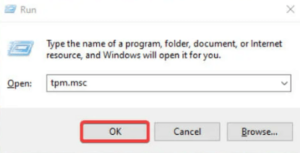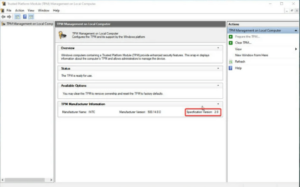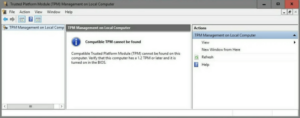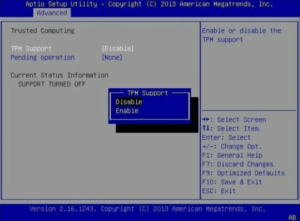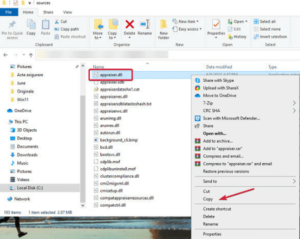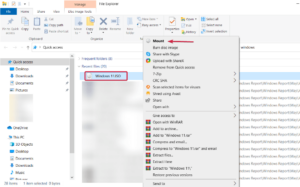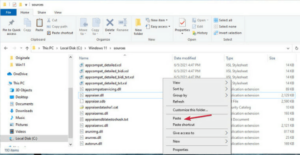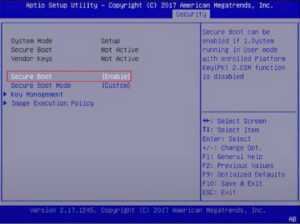Searching for a manual that outlines how to repair This PC Can’t Run Windows 11 issue? Then you have arrived at the proper place. Here are some probable solutions to assist you in overcoming this inconvenience.
Every PC user desires to install and use Windows 11 on their devices. In addition, several customers have attempted to run Windows 11 on their system, only to receive an error message stating that their computer cannot run Windows 11. This Windows 11 Wont Run on my PC error issue appears when determining whether the gadget is compatible.
Unfortunately, this occurs even with systems that meet the minimum system requirements. After receiving many complaints about the same, I have also inspected this on a state-of-the-art machine – Dell XPS 17, with monster PC requirements, & we can state that the information is correct.
Even if the PC’s hardware standards are robust, the PC Health Check utility suggests Windows 11 is incompatible. The issue lies with the system’s hardware but is exacerbated by the presence of the TPM 2.0 chip and a BIOS setting called Secure Boot that must be enabled. But don’t worry, I’ve developed this guide to assist you in avoiding them. This PC Can’t Run Windows 11 reddit error.
[lwptoc]How to Fix or Bypass This PC Can’t Run Windows 11 Issue
Methods to Bypass ”This PC Can’t Run Windows 11”
The following are potential solutions to the error message This PC can’t run Windows 11 Bypass. Let’s get started:
Fix 1: Check if your System has a TPM 2.0 Chip
To begin the process, you must first determine whether your computer has a TPM 2.0 chip. Then, it is how to proceed:
1. Simply open the Run terminal by pressing the Windows and R keys together.
2. In the Run box, input tpm.msc and press the Enter key from your keyboard.
3. Check the Specification Version value when the TPM Manufacturer Information window appears on your screen. This number should equal 2.0.
4. In case you receive an error message that reads Compatible TPM isn’t discovered, it signifies that the TPM chip is either unavailable on your motherboard or has been disabled in BIOS.
You can activate the TPM Support in your BIOS to determine if your PC includes a TPM 2.0 chip. Follow the below instructions:
- Restart your system and enter the BIOS. Typically, you’ll need to press the Function or Del key before Windows booting, but this varies by manufacturer.
- Then, navigate to Advanced Options, locate the TPM Support option, and enable it.
- Save modifications and then shut the window. It is also possible by pressing the F10 key.
Now check if this method solves the This PC can’t run Windows 11 BIOS issue; if not, proceed to the following step.
Fix 2: Download & Modify the Appraiserres.dll File
The Windows 10 operating system doesn’t check whether or not a system has a TPM 2.0 chip, so you effectively skip this process by replacing the file with the one from Windows 11. Below are the steps you must take:
- Firstly, you must get the Windows 11 and 10 ISO files from Microsoft’s dedicated page.
- Next, in the Windows 10 kit, please search for the appraiserres.dll file, tap right on it and choose Copy.
- After that, Mount the Windows 11 ISO.
- After extracting the Windows ISO, navigate to the Sources folder and delete the appraiserres.dll file.
- Next, paste the appraiserres.dll file you copied from the Windows 10 kit into the Windows 11 Sources folder.
It should resolve the issue “This PC Can’t Run Windows 11”. Install Windows 11 again on your computer.
Fix 3: Check if the Secure Boot Option is Turned On
According to Microsoft, to run Windows 11, Secure Boot must be enabled. Follow the steps outlined below:
- Restart your computer and hit the Function and Del keys simultaneously to enter BIOS.
- Determine the precise location of the Secure Boot option in the BIOS menu and enable it. Generally, you may find it under the Security options, but this varies per BIOS.
After the procedure, you can use the PC Health Check program again, and you should obtain a confirmation message this time. It is how quickly the This PC Can’t Run Windows 11 issue may be resolved.
ALSO SEE: MacBook Trackpad Not Working
Conclusion – This PC Can’t Run Windows 11: FIXED
We hope our post on troubleshooting This PC Can’t Run Windows 11 has helped you resolve all compatibility difficulties. Windows 11 is currently available for use.
Moreover, if you have any remaining questions or concerns, please express them in the section below. In addition, you can offer your suggestions in the comments section.