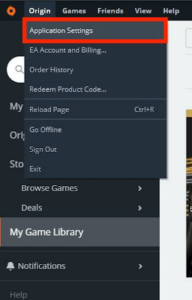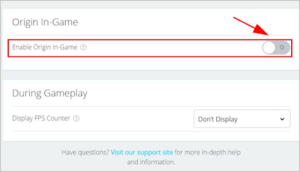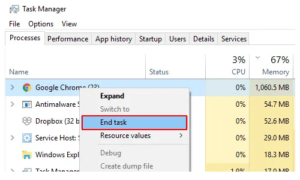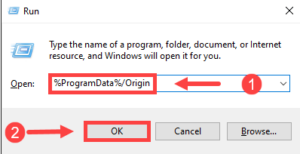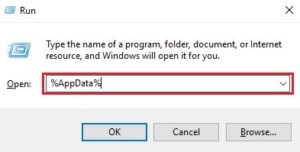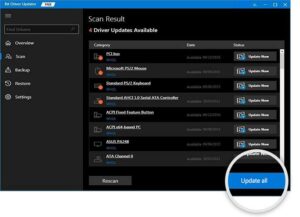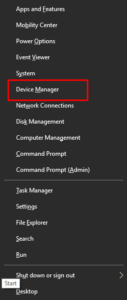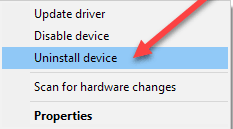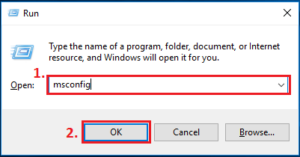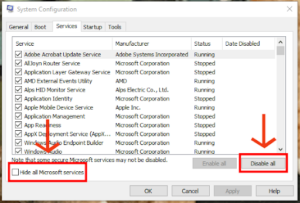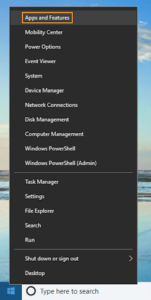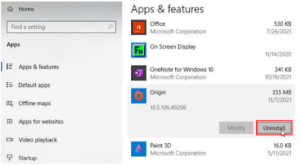There’s no reason to be concerned if the Titanfall 2 Origin Overlay Not Working. You may solve the Origin Overlay Disabled Titanfall 2 issue quickly and easily using the strategies outlined in this article.
Titanfall 2, the sequel to the famous first-person shooter game from 2014, swept the whole gaming community. It was released in 2016 yet remained popular among countless gamers. However, several players have recently claimed that the Titanfall 2 Origin overlay needs to be fixed.
We understand how aggravating it is for you as a gamer if the Titanfall 2 Origin overlay not working. This post aims to help you resolve the issue in the most effective manner possible.
But before we jump to answers, let’s first comprehend the situation. If you understand why the Titanfall 2 overlay is disabled on Origin, you can much more quickly resolve the Origin In-Game Overlay Not Working At All (Titanfall 2) issue. Consequently, we will discuss the same following.
[lwptoc]Why is Titanfall 2 Origin Overlay Is Disabled
With the overlay technology, you may watch your buddy list, communicate, purchase DLC, manage your profile, and directly join a game, among many other things. However, the following issues may disable the Titanfall 2 Origin overlay in-game.
- Antivirus software blocking the in-game Origin overlay
- Random bugs may have crept in
- Presence of resource-hogging background programs
- The Graphics driver is outdated
- Accumulated Origin cache
Above, we looked at some causes behind a disabled Titanfall 2 overlay. Next, let us begin focusing on the workarounds of the Titanfall 2 Origin Overlay Not Working issue.
Fix: Titanfall 2 Origin Overlay Not Working Problem
Below are the tried & tested workarounds you may apply to fix the disabled Titanfall 2 overlay.
Fix 1: Reactivate the Origin’s in-game overlay
Occasionally, the in-game overlay becomes inadvertently disabled, or you forget to enable it before beginning a gaming session. Consequently, it would help if you re-enabled the overlay to resolve these and other random faults that may have contributed to the Titanfall 2 Origin overlay not working issue. Here are the steps required to re-enable the overlay.
- Launch the Origin client.
- Select the Origin menu from the software’s top left.
- Now, go to the App Settings.
- Tap on the Origin in-game option.
- Afterward, toggle on the button to Enable Origin In-Game. If it’s already toggled on, toggle it off and tap on it again.
- Now, check whether the error is gone or the Titanfall Origin Overlay is Disabled.
Fix 2: Close resource-hogging background programs
Origin Overlay Not Working Titanfall 2 because unnecessary background processes have hogged all available system resources. Therefore, you must exit these apps for the overlay to work properly. Here are the instructions for doing it.
- Right-click the space on the taskbar and select Task Manager from the resulting menu.
- On the Processes tab, right-click on the problematic programs and select End task (you may perform this step one by one for all problematic processes). As an illustration, we are terminating Google Chrome.
Fix 3: Add Origin to your antivirus software’s exception list
Some antivirus software, such as Avast, blocks Origin in error, creating such problems as the Titanfall 2 Origin Overlay Not Working. Consequently, you may whitelist Origin in your antivirus software to resolve the Origin In-Game Overlay Not Working issue. Each antivirus product has a unique procedure for doing so. You must consult the software’s instructions to have a thorough understanding.
If whitelisting Origin did not resolve the issue, you could temporarily deactivate your antivirus program to fix Titanfall 2 in-game overlay.
Fix 4: Delete Origin cache
Cache accumulation often gives rise to issues like the Origin overlay not working in Titanfall 2. Therefore, below are the instructions for clearing the Origin cache.
- End all Origin processes by using the Task Manager.
- Next, go to the Temp Folder, then remove all its items.
- Afterward, using the keyboard’s Windows+R command, open the Run utility.
- Now, Input %ProgramData%/Origin in the on-screen box and choose OK.
- Remove all files & folders except the folder named LocalContent.
- Relaunch the Run utility, type %AppData%, and hit the Enter key on your keyboard.
- Find the Origin folder, tap on it, and press the keyboard’s Del key to remove it.
- Input AppData in the Address Bar.
- Tap twice on the Local Folder, choose the Origin folder, and press the Del key to remove it.
- Restart your system & check the error message whether Titanfall 2 Origin in-game overlay disabled has disappeared or not.
Fix 5: Ensure your graphics driver is well updated (Recommended)
After trying this solution, you will likely no longer need to consider the alternatives. However, since nearly all difficulties, like the Titanfall 2 Origin overlay not working, are caused by out-of-date drivers, updating the driver is one of the most effective and suggested solutions.
Bit Driver Updater is a simple and quick tool that automatically updates all outdated drivers. It gives updates with a single click in addition to many additional capabilities, such as driver backup generation and restoration, driver download acceleration, scheduled device scans, and much more.
Use the link below to attempt to use Bit Driver Updater to update drivers in the most straightforward manner possible.
Once Bit Driver Updater is installed on a computer, a list of all outdated drivers is generated within a few seconds. You can check the displayed list and update these out-of-date drivers to their latest version.
Those who desire to update the graphics driver alone can use the Update Now feature.
However, experts usually recommend updating all drivers for a computer’s optimal performance.
Fix 6: Reinstall driver for your display adapter
If the Titanfall 2 Origin overlay not working after manually updating the display driver (through the manufacturer’s website or Device Manager), you may have downloaded a flawed update. Consequently, the issue can be resolved by uninstalling and reinstalling the driver update. Here is the procedure to follow.
- Tap on the Windows icon using the right mouse button.
- Select the Device Manager option from the menu you have on the screen.
- Tap and expand the Display adapters.
- Tap on your display adapter using the right mouse button and choose Uninstall/Uninstall device from the given options.
- Next, delete this device’s driver software and tap the Uninstall button.
- After the uninstallation, move back to the earlier window, i.e., Device Manager.
- Choose Action from the menu top of the Device Manager window and scan for hardware changes.
- When the scanning finishes, restart the system to make the changes effective.
Fix 7: Clean boot your operating system
Performing a clean boot can fix the disabled Titanfall 2 overlay in-game on Origin. Thus, below is how to clean and boot your computer.
- Simply launch the Run utility (using the same Windows+R command you used in an earlier solution).
- Input msconfig in the box on your screen, then hit your keyboard’s Enter key.
- Go to the General tab and tap the radio button to enable the Selective Startup tab.
- Now, Load system services & Use the Original Boot Configuration. Remember to remove check mark from the option to Load Startup Items.
- Navigate to the Services tab and select the option that lets you hide all Microsoft Services.
- Now, choose the option to Disable All services.
- Select Apply and OK to make the above changes effective.
- Afterward, choose the option to Restart your computer.
- Confirm whether the problem has disappeared or the Titanfall 2 Origin Overlay Not Working needs to be fixed.
Fix 8: Uninstall the Origin client & install it again
The Titanfall 2 Origin in-game overlay may be disabled due to problems that can be resolved by reinstalling the Origin client. The steps to remove and reinstall Origin on your PC are detailed here.
ALSO SEE: Fix Screen Overlay Detected Error
- Tap on the Start icon using the right button of your mouse.
- After that, choose Apps and Features to access this option quickly.
- Locate and tap on Origin and choose the option to Uninstall it.
- After uninstalling the Origin client, you can now reinstall it from here.
Titanfall 2 Origin Overlay Not Working: Fixed
This post assisted you in reenabling the Titanfall 2 Origin overlay. If the Titanfall 2 Origin Overlay Not Working, you may apply the fixes above.
If you want more time to review the changes, Bit Driver Updater can fix the origin overlay disabled Titanfall 2 issue quickly with a driver update.
Do you have any further comments, questions, or recommendations about this post? If so, please provide details in the comments area.