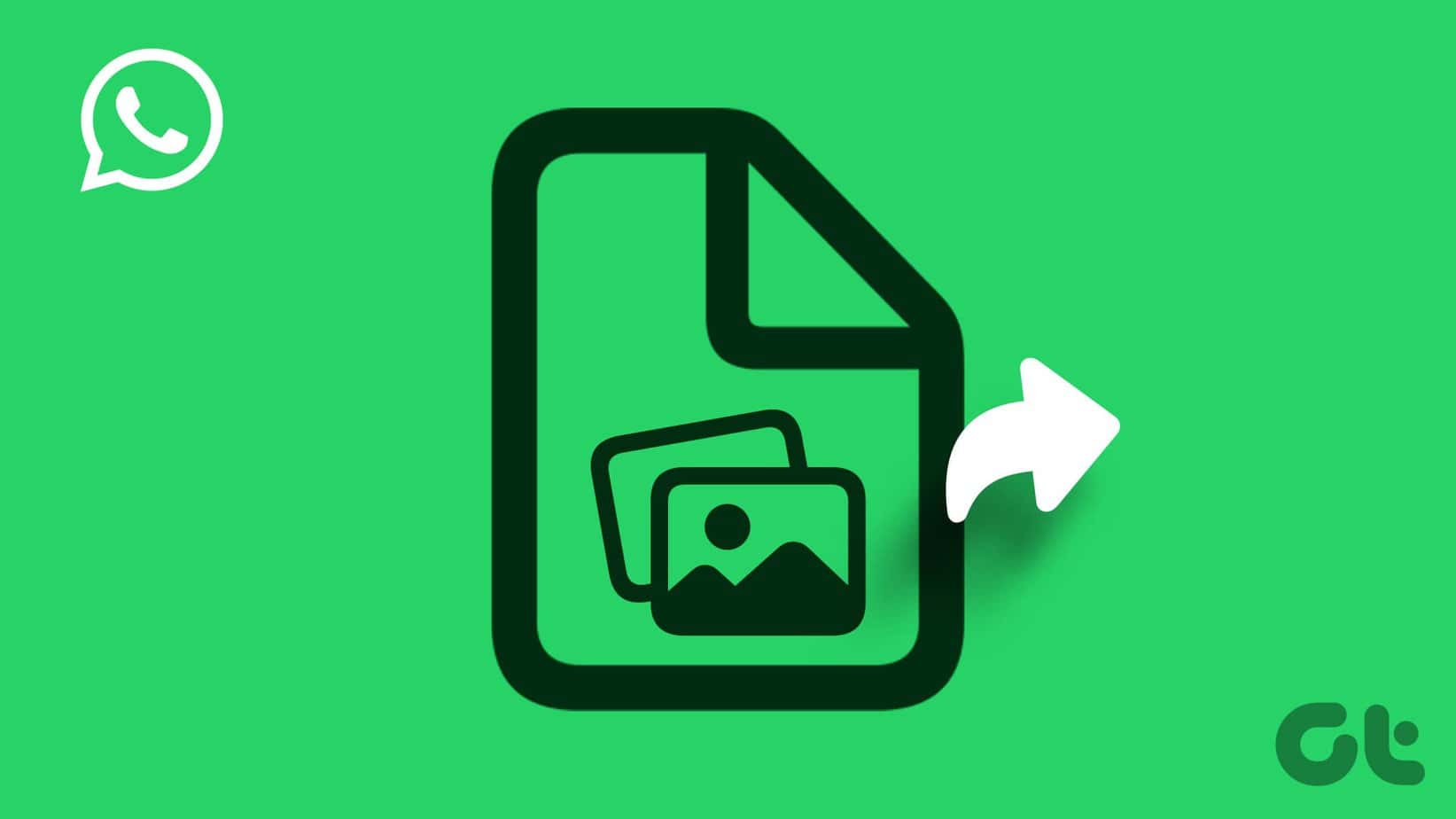
WhatsApp ranks as one of the world’s leading messaging applications, thanks to its feature-rich platform that facilitates dynamic communication. That said, it has gained notoriety for reducing image quality by compressing them unless the High Definition setting is activated, which often leads to substandard photo quality.
Here’s a trick that enables you to Transfer Photos through WhatsApp on an iPhone as documents to maintain their original resolution. Are you interested in learning how it’s done? Continue reading.
How to Transfer Photos as Documents in WhatsApp for iPhone.
- Open WhatsApp → Open the chat where you want to send the images.
- Tap the plus icon beside the text box.
- Select Document → Choose Photo or Video .
- If you’ve stored your pictures on iCloud or another site, just click on it. Choose from Files.
- Should this be your initial use of this function, you might have to grant permission to your Photo Gallery.
- Select an image To choose several pictures at once, press and keep your finger on an image. image → Tap Select → Choose other images → Tap Next .
- If you choose only a single picture, you have the option to include an additional one. caption.
- Finally, tap the blue send icon.
- Tap Send if sending multiple photos.
If this feature isn’t visible in your WhatsApp, you need to ensure that you have the latest version installed. updated the app to its latest version.
When you transmit an image as a document using WhatsApp, the platform maintains the original image format. Should you choose to send several images at once, the app allows you to annotate those images prior to sharing them through WhatsApp. Nevertheless, there are certain considerations to take into account when doing so.
Key Things to Remember When Transfer Photos as Documents
- WhatsApp is limited to processing files that do not exceed 2GB. Therefore, it’s not possible to transmit images or videos over this size limit as document attachments.
- Transmitting and acquiring images of superior quality necessitates an increased amount of data, additional storage capacity, and a longer duration for uploading or downloading.
Furthermore, when you get an image sent as a document, you are unable to view a thumbnail preview in the conversation. To view the image, you must open the file. To bypass this issue, I recommend utilizing the high-definition function to send clear, high-resolution images through WhatsApp on your iPhone.
Simply, open the chat in WhatsApp → Tap the plus icon → Photos → Select photo/s → Tap the HD button → Select HD quality → Tap the send icon Selecting this feature will not reduce the size or quality of your images.
Alternative Methods for Transferring HD images from an iPhone
If you find it burdensome to send the file via WhatsApp, you might consider exploring alternative methods.
- To share high-quality pictures and videos with another iPhone user, consider utilizing AirDrop, which allows the transfer of original resolution media on an iPhone.
- Another prevalent method for distributing high-resolution files involves uploading them to Google Drive Simply share the link with the person you want to send it to.
- The third choice involves dispatching the image as an attached file through email. email There’s a possibility to transmit a downsized image through the Mail app, so select Actual Size in the choices before hitting Send .
Conclusion
You’re now aware of how to maintain the quality of your images while sharing them via WhatsApp. Make sure to apply the above tips to ensure that the receiver gets the highest quality image they would appreciate. Go ahead and send them!
ALSO SEE:



