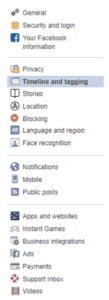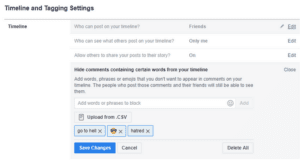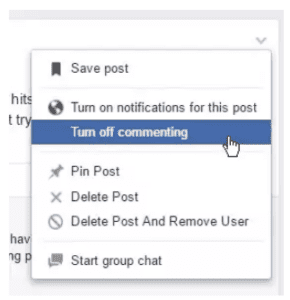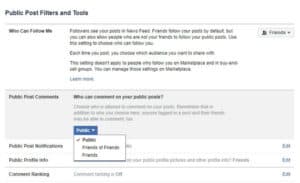Despite having so many rivals in social media, Facebook retains its allure as a place where we frequently post pictures, videos, messages, and share media. We enjoy it when someone likes our published media and leaves flowery comments for us. But, let’s face it, not every media outlet is as fortunate as we imagine, and many experiences public criticism. This may bring you hostility, trolls, and mental assault. In this case, learning how to turn off comments on Facebook posts is like killing two birds with one stone. Yes, if you turn off comments on Facebook posts, your post will stay on your profile, and no one will be able to make you feel bad with their comments. So forget about the hassle, post anything you want, and enjoy social media on your terms.
How To Turn Off Comments On Facebook Post
How To Disable Comments On Facebook Post
Facebook hasn’t released a feature that allows you to disable comments from your profile completely, but you may change the settings to remove words you don’t want to expose upfront.
1 – Log in to Facebook and navigate to your home page.
2 – Select Settings after clicking the down arrow button from the top right.
3 – Select Timeline & Tagging from the left-hand menu.
4 – In the Timeline section, click Edit next to Hide comments containing certain words from your Timeline. In addition, you may enter certain words, emojis, phrases, and so on that will not be posted and displayed online.
This method is an ideal way around your question to turn off comments on Facebook posts.
How To Turn Off Comments On Facebook Groups
Facebook has made it simpler for you to answer this question. The thing that counts here is your ownership. You must be the group owner to change the settings so that turning off comments on Facebook posts is easier. Follow the steps below to do this.
1 – After landing on the homepage, click on the downward arrow icon from the top-right.
2 – Here, choose Manage Groups.
3 – Select a particular post where you can turn off the commenting on Facebook posts. Click Turn off commenting by clicking on the three dots.
4 – Once completed, a message will appear, mentioning ‘Commenting has been turned off for this post.’
How To Choose Who Can Comment On Your Facebook Posts?
To do so, go to their Settings page. Post here; from here, proceed to Public posts, where you may choose who can comment on your posts from Public, Friends, or Friends of Friends.
1 – First, log in to your Facebook account. Click the arrow button on the home page and choose Settings.
2 – From the left panel, go to Public posts.
3 – Click Edit next to Who may comment on your public posts under Public Post Filters and Tools.
4 – From here, choose Public, Friends, or Friends of friends as and how you like.
However, if you share your post with your friends, only your friends will be able to comment on it. If you don’t want anybody to comment on your post, you may have to post using the ‘Only me’ option.
The Bottom Line:
So we learned that one could not disable comments on Facebook posts simply by going to their profile; instead, they may opt to share the post with a specific group of people. Turning off comments on Facebook groups, on the other case, is a much simpler task. From a wide view, you may even decide who can comment on your Facebook posts, although this is subject to specific conditions. In the comments area below, let us know whether you were able to turn off comments on a Facebook post.