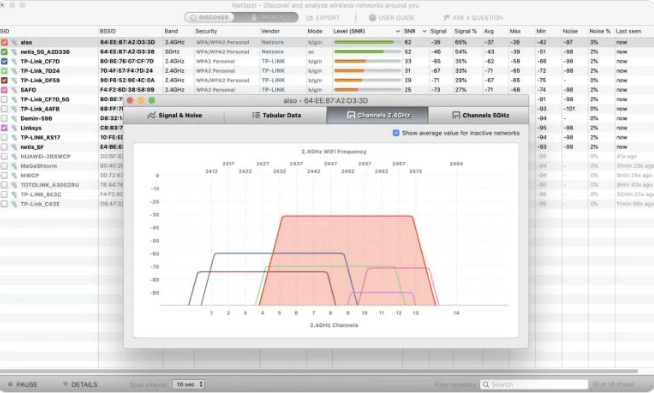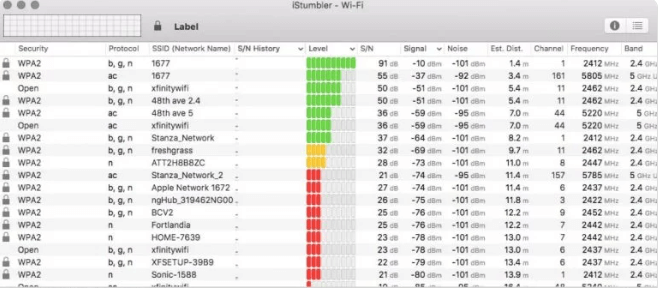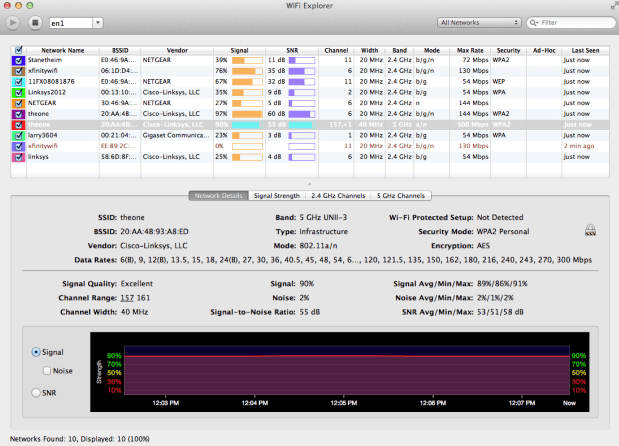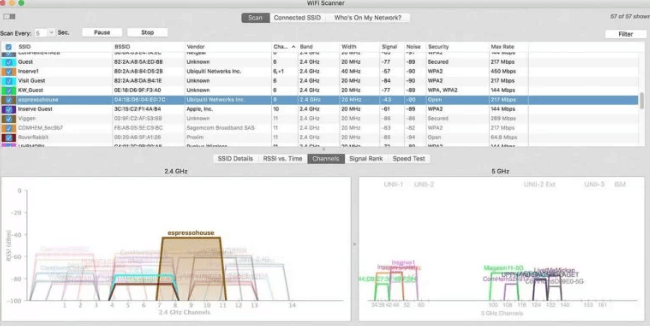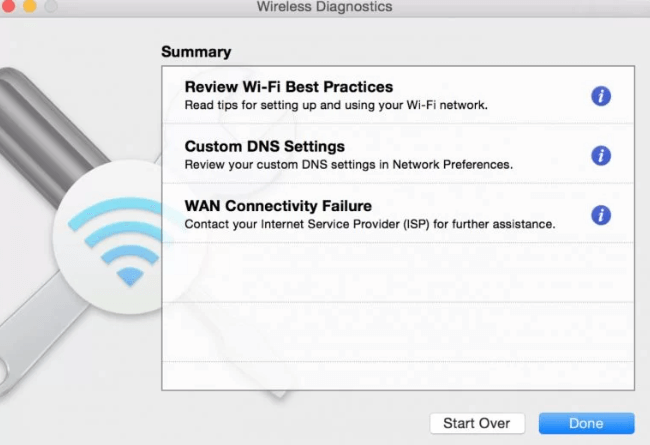WiFi has become more widely available. Thus, it is essential to maintain their functionality on Mac devices. The issue of WiFi not being able to provide the needed speed on Mac was raised by several customers. For this, you must install the best WiFi analyzer for Mac. These WiFi analyzer apps assist you in identifying the main cause of the issue and resolving it to improve WiFi performance. Your search for the Best Free WiFi Analyzer Mac has ended. Read the guide to find the best WiFi analyzer for Mac to boost your online experience. It is crucial to comprehend the necessity of a WiFi Analyzer before proceeding to the list.
WiFi Analyzer For Mac Need
1 – Identify the sources of interference and easily remove them on your Mac.
2 – Hidden access points can expose important data. The analyzer thus detects and notifies users about these fraudulent access points.
3 – On connecting to a new WiFi network, it generates a new deployment strategy by gathering all accessible information.
4 – The analyzer overcomes all setup issues by selecting the least congested WiFi channel.
Best 5 WiFi Analyzer For Mac To Try
Even though there are countless options for the Best WiFi Analyzers for Mac available online, we have compiled a list of the best ones. To identify the best one for your device, read the features, benefits, and cons.
1. NetSpot
NetSpot is the Best Free WiFi Analyzer for Mac. It has two modes of operation: Discover and Survey. The Mac’s built-in Wireless Diagnostic tool is comparable to the Explore mode, which shows colored graphics and graphs. In Survey mode, however, it collects all WiFi data and turns it into color-coded heatmaps. To create a better WiFi network, use more than 15 visualizations to identify and fix WiFi issues.
Pros
- Strong features.
- Color-coded and interactive heat maps.
- User-friendly interface.
- The app has a substantial free edition.
- Real-time charts are provided.
Cons
- Compared to other WiFi Analyzers for Mac, this one is more expensive.
2. iStumbler
The best WiFi Analyzer for Mac is iStumbler. Compared to other WiFi analyzers, the app has a minimal UI yet can perform several significant activities. In addition to WiFi networks, the tool provides the location and information of Bluetooth devices and Bonjour services. To upgrade WyPry 5x to a spectrum analyzer, use the tool. Although iStumble has not been updated in a long time, it remains on the list of the best WiFi analyzers for Mac.
Pros
- Features list that is thorough.
- Even the earlier Mac versions have an app accessible.
- Apps may be purchased from many app shops.
Cons
- The UI is simple and simplistic.
- To get all features, you must upgrade to the paid version.
3. WiFi Explorer
WiFi Analyzer is the next best free WiFi analyzer for Mac. The tool is available for a free trial period of seven days. It provides a comprehensive insight into various WiFi networks. Some significant app features include discovering channel conflicts, setup issues, and overlaps that might result in poor WiFi network performance. Download the app from the Mac App Store to get advanced diagnostics and troubleshooting tools. It is a comprehensive bundle for delivering actions performed with a single tap.
Pros
- The user interface is tidy and well-designed.
- Decrypt the needed network information.
Cons
- Signal heatmaps cannot be produced.
4. WiFi Scanner
The WiFi Scanner is one of the best WiFi Analyzers for Mac because it fully supports 2.4GHz and 5GHz networks and has a list of channel bandwidths including 20, 40, 80, and 160 GHz. It provides all dependable information about WiFi networks, including SSID, RSSI, channel, encryption setting, signal quality, and Mac Address. Although it has been a long time since the makers published any updates for the app, it is still compatible with the most recent Mac operating systems. However, ensure location services are enabled if you want the app to operate without interruption. Expand the Security section in System Preferences and then click Privacy. Enable the location for the WiFi scanner to identify nearby networks.
Pros
- WiFi upload or download speed testing.
- Creates HTML-formatted summary reports for your WiFi.
- Simple interface, but a guilty one.
Cons
- Limited customer service.
- The app does not support heat mapping.
5. Mac Wireless Diagnostics
If you love pre-installed app stores, this one is for you. Thus, Mac Wireless Diagnostics is the best WiFi analyzer free for Mac. It allows users to fix issues and manage email synchronizations without significant effort. In addition, it displays a detailed graph of WiFi signal quality. Also, wander around your room to find the location with the best signal strength. Here are the basic procedures on your Mac to access the built-in Wireless Diagnostics tool.
1 – On your Mac, press and hold the Option key. Choose the option to open wireless diagnostics.
2 – Instead, press Command and Space to activate Spotlight. Now search for Wireless Diagnostic.
Pros
- Intuitive.
- Included by default on all macOS devices.
- Provides rapid and effective network speed hacks.
Cons
- There are no advanced features.
- There is no representation of WiFi coverage.
FAQs:
What’s A WiFi Analyzer App For Mac?
An app called WiFi Analyzer can discover wireless networks nearby and provide all accessible information, including signal strength, channels used by the network, encryption mechanism, etc. As a result, users may improve their WiFi performance with the aid of the information acquired by the analyzer.
How Is A WiFi Analyzer App Helped?
Gathering all pertinent information about WiFi networks nearby is made easier by the WiFi analyzer for Mac or Windows. Ultimately, this information will let the user analyze various networks and select the best WiFi channel for their device.
How To Run WiFi Diagnostic On Mac?
Here are the straightforward steps to troubleshoot WiFi on your Mac device.
1 – Press and hold the Option key.
2 – Expand the open Wireless Diagnostics option by pressing the WiFi symbol in the menu bar.
3 – To finish diagnostic, click Proceed in the pop-up that the app generates.
Conclusion:
You should be able to find the best WiFi Analyzer for Mac. Each analyzer’s features, benefits, and cons are listed in the list mentioned above. Select the best option for yourself based on your requirements and talents. Please let us know in the comments area if we overlooked your favorite WiFi Analyzer for Mac. If you have any queries or recommendations for us, please feel free to write them down here.