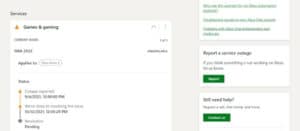Looking for best ways to fix the Xbox error code 0x97e107df? Then this article is for you. The Xbox is a device that is always on and always connected to the internet. You can put the device into offline mode, and if the game has an offline mode, you can play it. That being said, the majority of Xbox games are online games, which require an internet connection to play.
Solution – How To Fix Xbox Error 0x97e107df
The Xbox error code 0x97e107df is a connectivity error. Well, The device is unable to connect to an Xbox service or to the internet. The problem could be yours, or it could be a Microsoft service outage.
1. Test Network Connectivity
Check to see if your Xbox is network-connected. From the Xbox, you can check network connectivity.
1- Press the X button on your controller.
2- Choose Settings from the menu that appears.
3- Navigate to Network>Network Settings.
4- Select Test network settings.
2. Check Xbox Service Status
Well, The Xbox 0x97e107df error is most commonly associated with a service outage. Before you do anything else, check sure that all of the Xbox services are operational.
1- Launch a browser on your desktop.
2- Go to the Xbox service status page.
3- check whether or not a service is unavailable.
If the service is down, you will have to wait for it to be repaired. The error cannot be fixed in any other way.
3. Sign Out And Sign In Again
Sign out and back into your Xbox account. Well, If the account isn’t connected or there’s a problem with authentication, signing out and back in will fix it.
1- Press the X button on your controller.
2- Return to your home.
3- Pick a profile picture.
4- Select the log out option.
5- Restart the console.
6- Log in to your Xbox account once more.
4. Reset Network
If the console is not connected to the Network when it should be, i.e., the Network is operational, and other devices can connect to it, you must reset the network settings.
1- Press the X button on your console.
2- Go to the Settings menu.
3- Navigate to Network>Advanced settings.
4- Select Alternate MAC address.
5- Select the Clear option.
6- Restart your Xbox.
5. Reset Xbox
If there is no outage and your internet connection is operational, the issue may be with the console and its firmware. The problem can be resolved by resetting it. However, before you begin, make sure all of your games are backed up.
1- Press and hold the Xbox’s power button.
2- Hold the button down for 10-15 seconds.
3- When the console shuts down, let go of the button.
4- Wait another 10-15 seconds.
5- Reboot the console.
The Bottom Line:
The Xbox 0x97e107df error is frequently caused by issues with an Xbox service. Because most users will be unable to play on their console, Microsoft usually resolves service issues quickly. However, you may have to wait a little longer for partial outages. Some service issues last much longer and only affect certain games. Well, If that’s the case, you can try playing something else in the meantime.