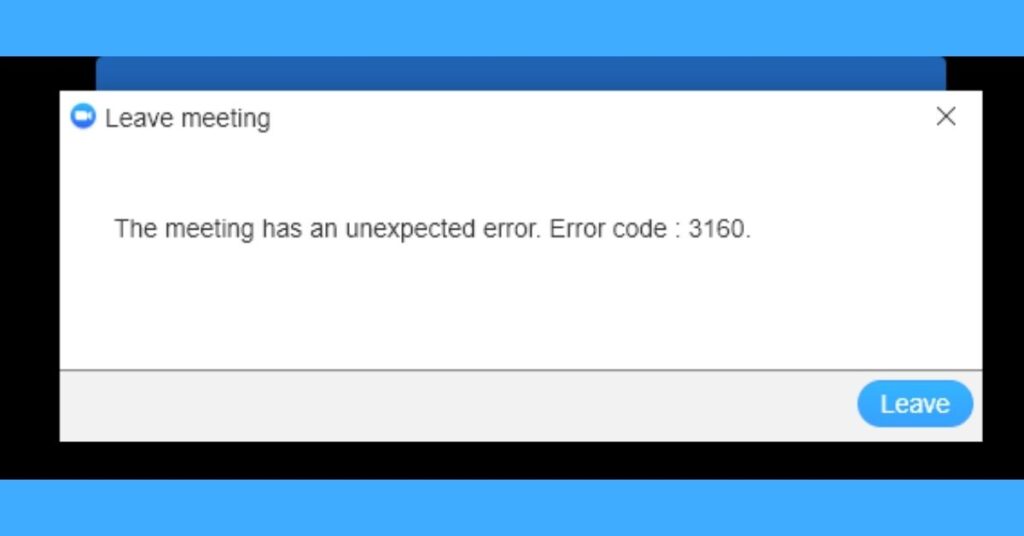Zoom is well-known among the several video conferencing tools available today. As hundreds of thousands of customers using this software everyday and encounter difficulties, this situation may be quite aggravating. Recently, several users have noticed Zoom Error Code 3160, particularly while using Zoom for ChromeOS.
Zoom has acknowledged this error number and offered a tutorial on how to resolve it; see this link for more information.
Additionally, this article will explain the easy actions you need to fix this Zoom Error Code 3160 issue or mistake on your screen and begin your meeting appropriately.
However, before we go to the answer, what does this error number indicate?
What is the Zoom Error Code 3160?
According to Zoom’s official statement, Zoom Error Code 3160 indicates that the user is attempting to sign in using Zoom for ChromeOS. This error number comes because Google indicated that as of June 2022, the Zoom software for ChromeOS would no longer be maintained. Users see the error 3160 because they are utilizing the Zoom for ChromeOS program.
Now that you are aware of the issue and its causes, let’s discuss the measures you must do to remedy this mistake so that you may restart your meeting without receiving this message.
How to Fix Zoom Error Code 3160?
Since the Zoom Software for ChromeOS is no longer maintained, the Zoom Error Code 3160 may be simply resolved by utilizing the Zoom for Chrome PWA instead. Users have reported receiving an error while attempting to sign in to zoom for ChromeOS using their login credentials; thus, use Chrome PWA to determine whether this resolves the issue. However, this is also listed as an approved fix for this problem.
Simply install Zoom For Chrome PWA, sign in with your login credentials, and initiate a meeting using the application.
You may also check this guide to get the answer. If you want to learn more about the configuration and settings of Zoom for Chrome PWA, you can also visit this page.
Additional Simple Steps you can take in addition to this:
- Ensure that all other applications that use the camera are closed before using the Zoom application.
- Check the status of Zoom Error Code 3160 after restarting your device.
- Turn off your antivirus software.
- Uninstall and reinstall Zoom.
- Communicate with Zoom Support.
ALSO SEE:
Final Notes
We hope the Zoom Error Code 3160 no longer appears on your screen. If you have any questions, please leave a comment below. If the difficulty persists, contact Zoom support or post your query on the official Zoom community forum.