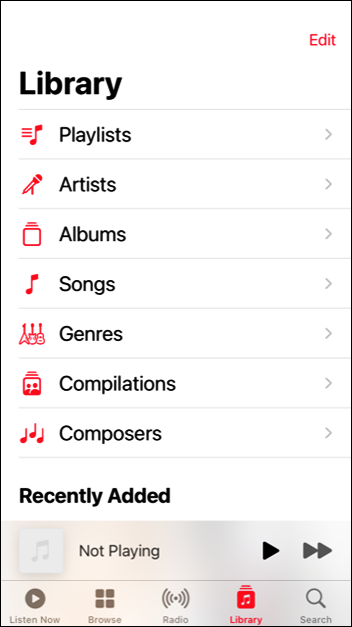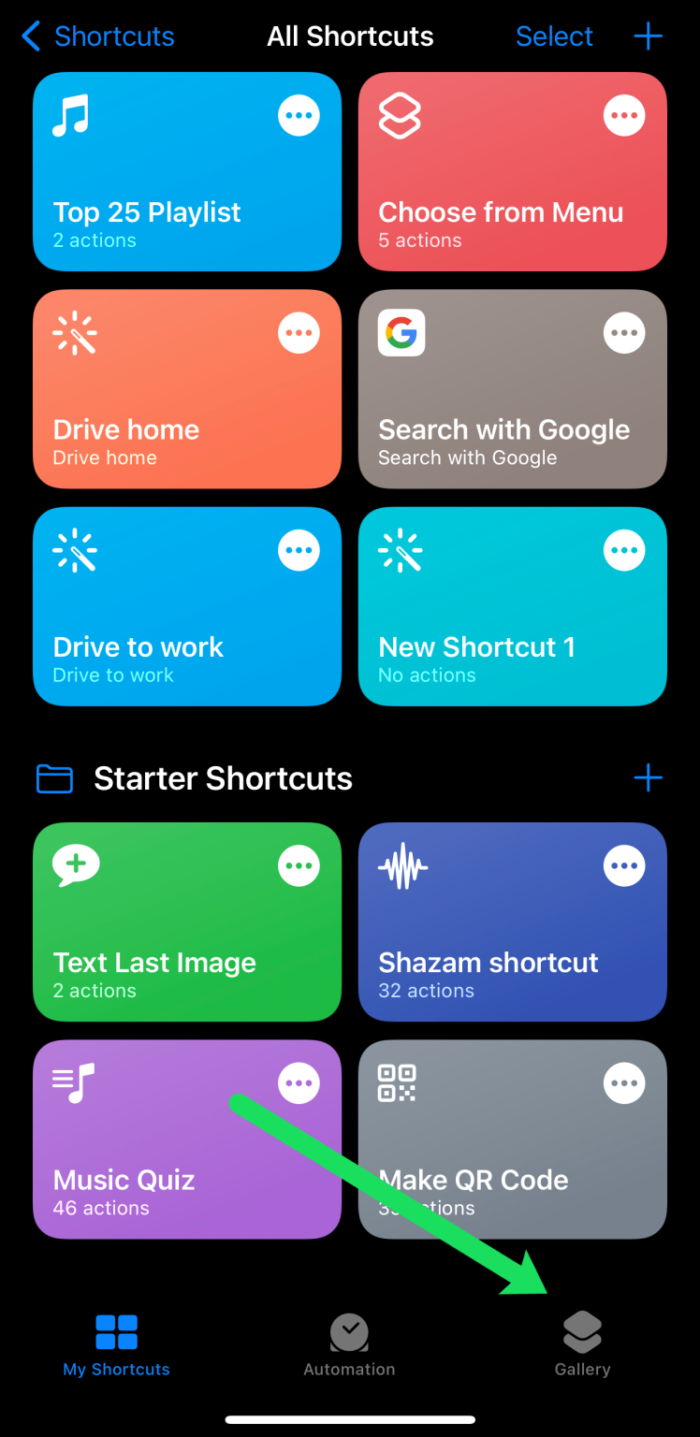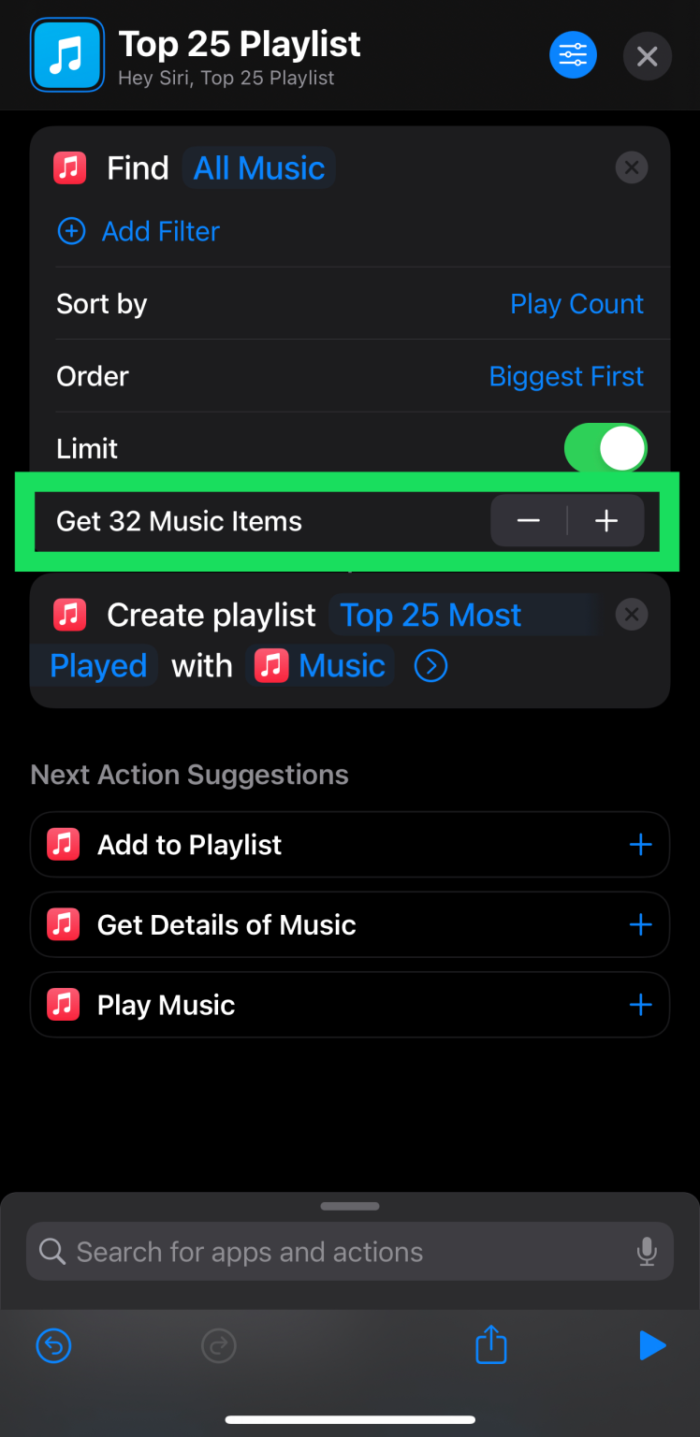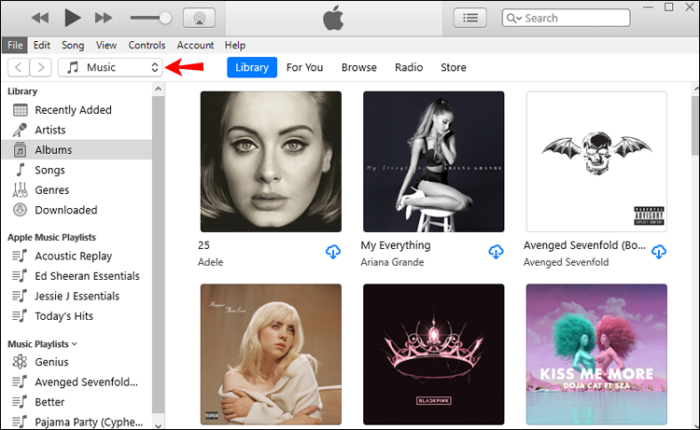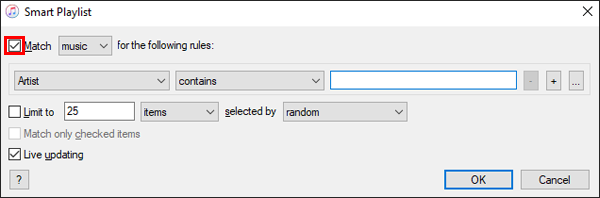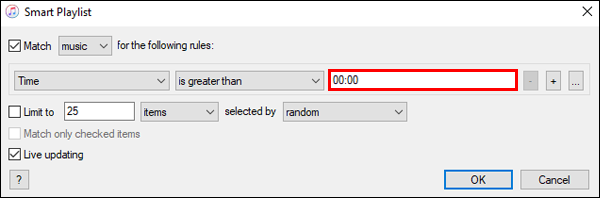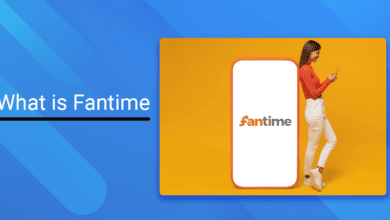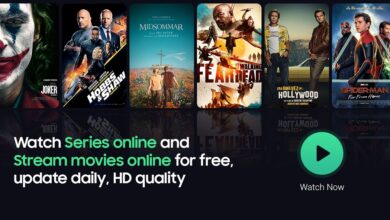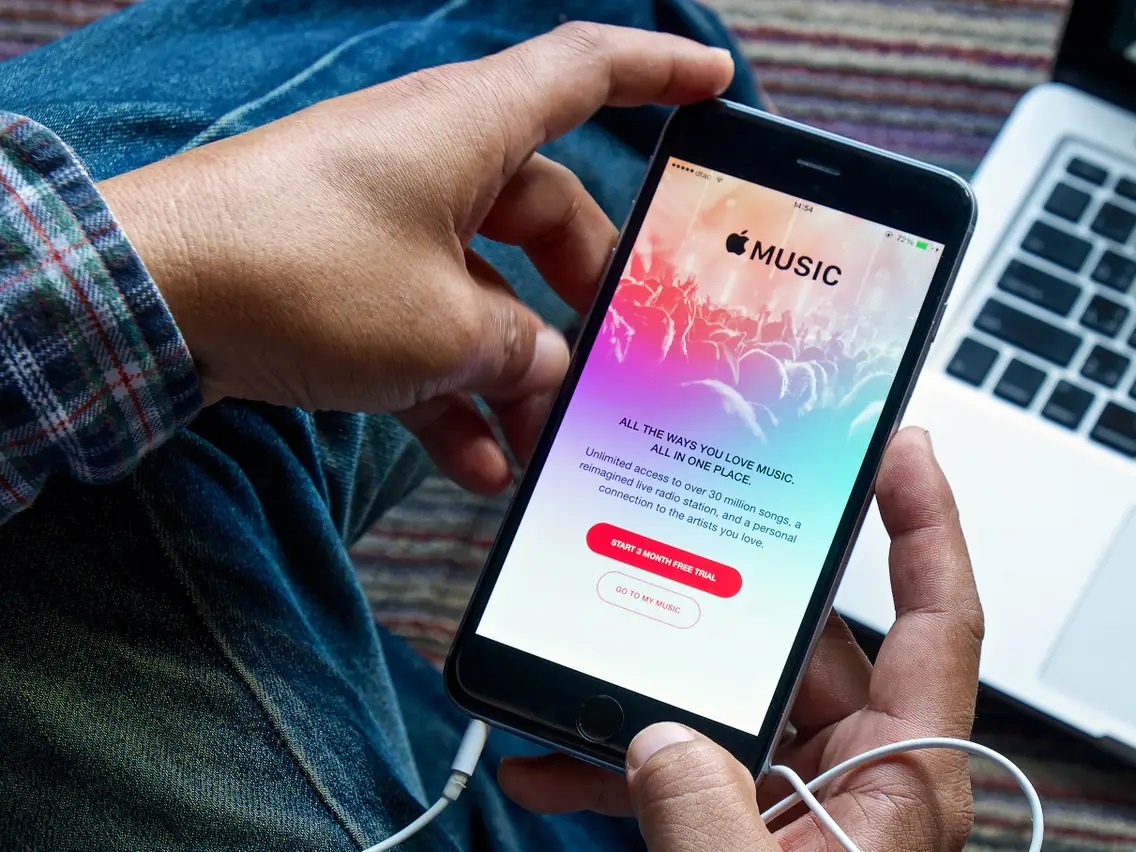
Apple Music is designed to make all your favorite songs available for streaming. Thus, you can listen to as many songs as you like without worrying about your device’s storage capacity.
However, it may be convenient to download music to your phone occasionally, particularly if you are traveling without a strong internet connection. It is where your difficulties with Apple Music may start.
You’ve found the procedure challenging if you’ve attempted to download multiple albums in bulk through Apple Music. In actuality, the effort may have resulted in your frustration. And you want to avoid touching the cloud icon hundreds of times to download each song separately.
How to download all Apple Music at once 2022
There are various options available for downloading all Apple Music music. Continue reading to discover how to fix all issues with Apple music download all songs reddit.
How to Download All Songs on Apple Music At Once on iPhone
Download all music on iPhone at once: The first method for downloading all Apple Music songs on your iPhone requires only your iPhone and an internet connection.
Here is what you need to do:
- Open Music app and go to “Library.”
- You’ll see “Songs,” “Albums,” & “Playlists” as available options. Next, the “Songs” menu will take you to individual songs that you can download one at a time, so select either “Albums” or “Playlists.”
- When you locate the album or playlist you wish to download, you have two options:
The first method is to press and hold the album or playlist’s title and then select “Download” from the menu that appears.
Alternatively, the chosen album or playlist can be opened. Next to the three dots sign is the iCloud symbol, which you can click to download all songs in the album or playlist.
This method is quicker than downloading songs individually. However, it may take a considerable period if you’ve many albums in your collection. In addition, you may experience problems with your data connection, and your iPhone’s battery may die depending on how much music you wish to download.
Using a shortcut to download music to your iPhone is another method. This option is quicker if you still need to prepare a playlist for download. Here’s how to proceed:
- Open Shortcuts app on your iPhone, then click on Gallery in the bottom right corner.
- Use Search box at the top to type “Top.” We are looking for Top 25 Playlist shortcut.
- Add the Top 25 Playlist to your shortcuts. Next, open it.
- Set your parameters. Increase the number of tracks you want to download (this part may take a while).
- Go to the Music app and click on the Playlist you created.
- Afterward, tap the three dots in the top right corner.
- Tap Download.
All of your songs will instantly download. The disadvantage of this method is that you must increase the number of songs to download in step 4. However, it is superior to add songs to a playlist manually.
How to Download Apple Music on Mac
If you’ve a Mac, you can download your music rapidly. Launch Apple Music and follow the steps below:
- Tap on Songs in the menu to the left.
- Tap on the first song in the list. Next, hold the Shift key and select the last song. All songs should highlight now.
- Right-tap anywhere on the screen (control + click). Then, choose Download.
All your tracks will begin to download.
How To Download All Apple Music Songs on PC
Download music from Apple music to computer: Thankfully, there is a significantly faster method for downloading all Apple Music music. Unfortunately, this method requires the usage of a PC or Mac instead than an iPhone.
To download tracks from Apple Music using your computer, follow these steps:
- Before beginning, ensure that the most recent version of iTunes is installed on your computer. For example, if you own a Mac, its operating system should be MacOS Catalina or a later version.
- If you are on a Windows PC, open iTunes. Mac users can go to “Music.”
- Tap on “File” and navigate to the “New” option. When the menu expands, choose “Smart Playlist.” You will see a pop-up box prompting you to choose rules. These rules determine which songs will go into the new playlist.
- If “Match for the following rule” is already checked, leave it as is. However, if the box is unchecked, ensure to click on it.
- Under the “Match for the following rule” line, three menus will be displayed. To proceed, you must enter valid values in each field.
- The first will be a menu that drops down. Select “Time” as the value for this field.
- In the following drop-down option, select “is greater than.” When these two boxes are filled up as instructed, the music added will be filtered by length, which you will specify in the third box.
- Enter “00:00” in the final box. It will ensure that all tracks get into the playlist.
- Uncheck the “Limit to” option.
- At last, ensure that “Live updating” is checked so that even newest songs enter the playlist. Then, hit the “OK” button.
- You will be prompted to name the new playlist. Make sure to choose a name you will recognize immediately.
- After completing the preceding steps, the playlist you’ve generated will contain every song in your Apple Music library. You can now download all tracks from your music collection’s “Playlists” section to your iPhone.
How to Download All Songs on Apple Music Android
Installing the Apple Music app on an Android device allows you to download all of your Apple Music tunes. All songs, albums, and playlists are listed in the “Library” section of the app. When you find the file, you wish to download, hit the “Download” button.
To download all tracks concurrently, make a playlist on a Mac or PC containing each song, and then download the playlist to your phone. The sections above contain extensive instructions for this strategy.
Frequently Asked Questions
Here are further questions and answers regarding downloading songs on Apple Music.
Do I’ve to subscribe to Apple Music, or can I purchase tracks?
Apple still offers tracks for purchase. However, you must do it through the iTunes app. Open the iTunes app, search for the desired music, then purchase it. It will appear in the Apple Music app following the purchase.
Apple Music: Download All Songs From iCloud
Although obtaining all songs from Apple Music may appear to be a hard process, it is pretty simple. All you need is a fast enough internet connection, a phone, and a computer. Since your songs are already stored on iCloud, they will be readily accessible and simple to locate.
ALSO SEE: CRM Software Monday
Then, waiting for the music to download from iCloud is required.
Now that you understand how to download music from Apple Music, you can carry your favorite tracks everywhere you go. No longer will you be restricted by poor reception, a weak Wi-Fi signal, or a slow or unresponsive connection. Instead, all of the music you require will be in your pocket.
Were you able to successfully download all music from Apple Music? Did you download the song on your iPhone or Android device? Please share your thoughts in the section below.