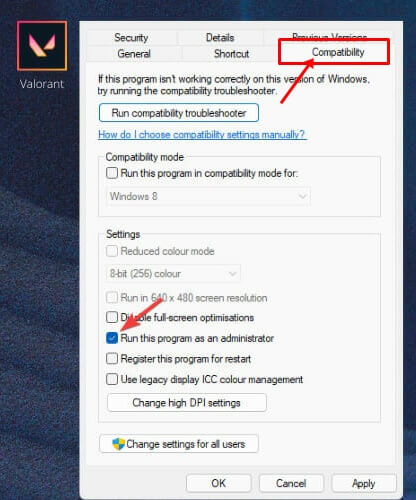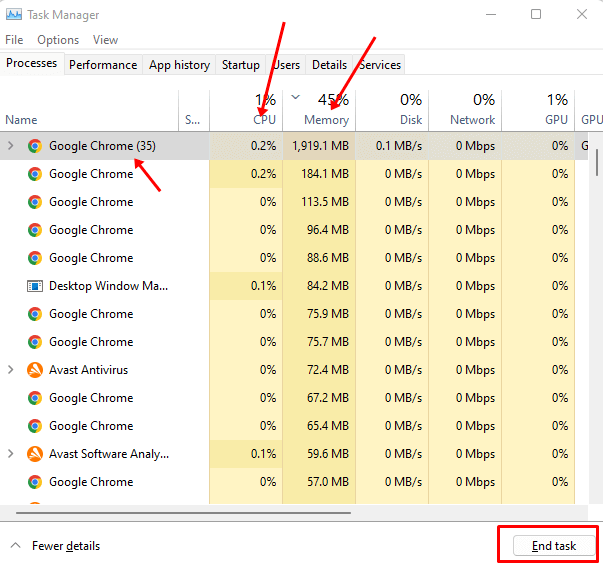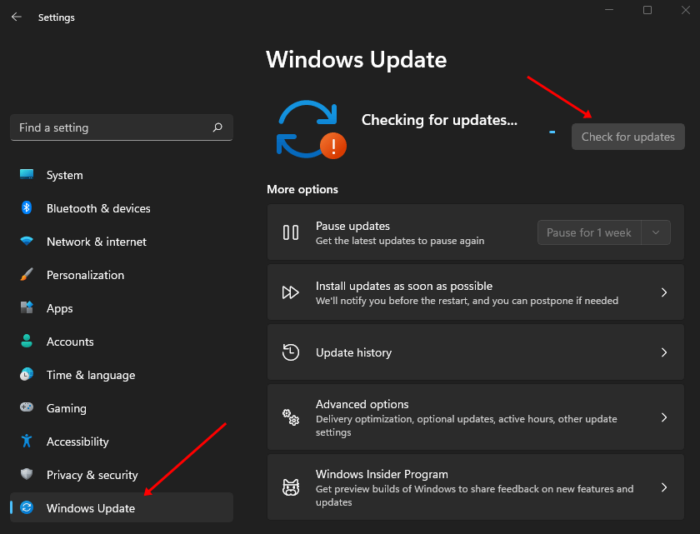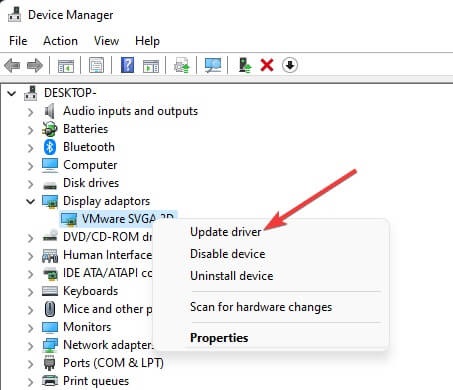The Dead By Daylight is a horror survival game created by Behaviour Interactive. It is a 1v4 game in which one player is a killer, and four others are survivors. The game is available for Windows, PlayStation 4, PlayStation 5, Xbox One, Xbox One X/S, Android, iOS, Nintendo Switch, and Stadia. Gameplay and graphics contribute to the game’s widespread popularity among players. However, users have noted that the PC version of Dead By Deadlight frequently crashes. Due to this issue, users could not play the Dead By Daylight game since it would not launch and kept crashing. If you are experiencing this problem, you are not alone. Many users are experiencing the same issue. This article describes how to fix Dead By Daylight from crashing on a PC.
How To Easily Fix Dead By Daylight Crashing On PC?
Can you not play Dead By Daylight due to constant crashing? Listed below are the steps required to fix this issue.
Check Minimum Requirement
Ensure that your computer fulfills the game’s minimal system requirements. The Dead By Daylight game may keep crashing if your PC fails to meet the minimum requirements. Below are the minimum system requirements to run Dead By Daylight on a PC.
OS – Windows 10 64-bit Operating System.
Processor – Intel Core i3-4170 or AMD FX-8120.
Memory – 8 GB RAM.
Graphics – DX11 Compatible GeForce GTX 460 1GB or AMD HD 6850 1GB.
DirectX – Version 11.
Network – Broadband Internet connection.
Storage – 50 GB available space.
Sound Card – DX11 compatible.
Run Game As An Administrator
If Dead By Daylight keeps crashing on your PC, you might attempt to run it as administrator. Follow the steps suggested below to do this.
1 – Right-click the game icon on your desktop, then click Properties.
2 – Click the Compatibility tab.
3 – Select the Run this program as administrator checkbox.
4 – Click the Apply and then the OK button.
5 – When you run the game, administrator rights will be granted.
Follow the steps for the Steam client if you are using the Steam client to play Dead By Daylight.
Close Background Tasks
Multiple processes running in the background keep a significant amount of your CPU’s resources. This might slow down your PC and cause the game to crash. Instead, you can run undesirable background tasks and relaunch the game. Follow the steps suggested below to do this.
1 – To open the Task Manager on your PC, use Ctrl + Shift + Esc.
2 – Select the undesirable process under the Processes tab and click End Task.
3 – Upon completion, restarting the game should resolve the issue.
Update Windows
If there is a problem with the system, such as bugs and glitches that you believe are causing the problem, you should update Windows to the most recent version. This will resolve any system-related issues that cause Dead by Deadlight to crash on a PC. Follow the steps listed below to update Windows to the latest version.
1 – Press Windows + I to open the Settings app on your PC.
2 – Click Windows Update in the sidebar on the left.
3 – Click the Check for updates button to search for the latest updates.
4 – Download and install all available updates from this page.
5 – After installing the updates, restart your PC to save the modifications.
6 – After restarting the PC, run the game to play whether it is playable.
Update Graphics Driver
Outdated graphics drivers may create these issues. You can upgrade your graphics drivers to the most recent version to see if it resolves the issue. You may update your PC’s graphics driver by following the steps below.
1 – Click Device Manager after pressing the Windows + X key combination.
2 – Double-click the option to expand the Display Adapters list.
3 – Right-click the graphics driver in the opened list and select Update Driver.
4 – Now, click Search automatically for drivers to download and install driver updates from the internet automatically.
Change Power Plan
Change to the high performance power plan if Dead By Daylight keeps crashing. You can accomplish this by following the steps below.
1 – Press the Windows key, then search for and open the Control Panel.
2 – Click the Hardware and Sound tab, followed by the Power Options tab.
3 – Select the High Performance option.
4 – Upon completion, relaunch the game.
It is only activated if you see the high-performance power plan here. You will need to activate and switch to this energy plan manually. Follow the steps outlined below to activate a high-performance power plan.
1 – Open the Control Panel on your PC.
2 – Navigate to the Hardware and Sound > Power Options menu.
3 – Click Create a Power Plan from the menu on the left.
4 – Select the High-Performance energy plan now.
5 – Enter the plan’s name and then click Next.
6 – Change the plan’s parameters or leave them unchanged.
7 – To create the plan, click the Create button.
Verify Integrity Of Game Files
Frequently, the issue might be caused by corrupted game files. You can test the integrity of the game files to fix damaged files and the issues they create. Follow the steps suggested below to do this.
1 – Press the Windows key, search for Steam, and open the program.
2 – Visit the Library.
3 – Right-click on Dead By Daylight, then click Properties.
4 – Navigate to the Local Files tab and click the Verify Game File Integrity option.
5 – Restart the Steam client and then play the game.
Update Game
This issue may face if the game needs to be updated. First, update your game to the most recent version to resolve the problem. Listed below are the necessary steps.
1 – Open Steam on your PC.
2 – Navigate to the Library and click Dead By Daylight.
3 – If there are accessible updates, you will have the option to install them. To update your game, click Update.
4 – Restart the game to determine whether this fixes the issue.
Conclusion:
If you came to this article searching for steps to fix Dead By Daylight crashing on PC, you’re at the correct spot. Following the steps above will fix the Dead By Daylight crashing issue.