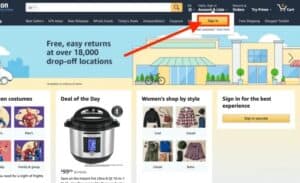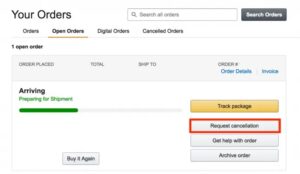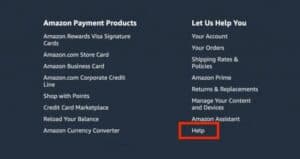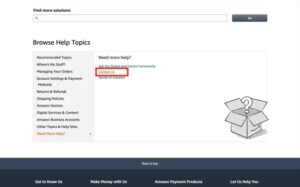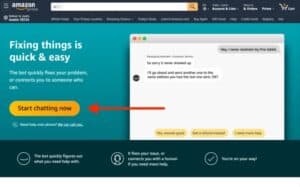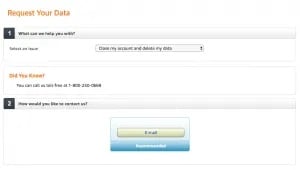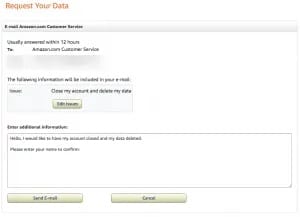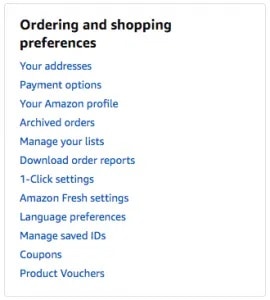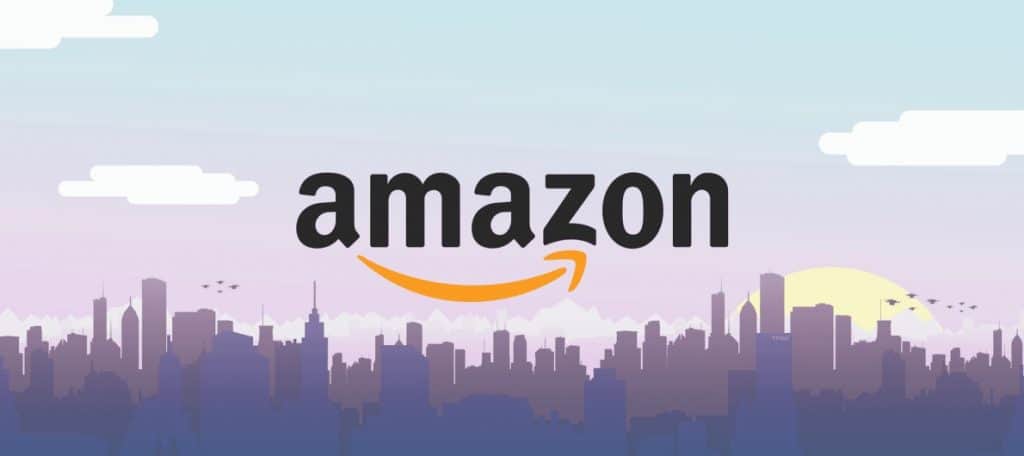
Well, You’ve made the decision to permanently delete your Amazon account for whatever reason. People may do so for various reasons, including moving to a country where Amazon does not support shipping, issues with Amazon’s business practices, or even its contentious HR policies.
With all of the sensitive information in your account, it’s probably a good idea to delete it if you don’t intend to use it any longer. Also, You don’t want anyone to gain access to your account and steal sensitive information. Just make sure you understand what total deletion entails and that you’re 100 percent certain it’s what you want to do going forward.
If you’ve decided to cancel your Amazon account, follow the steps below to do so as easily and quickly as possible.
What Happens When You Close Amazon Account?
If you properly close your account, neither you nor anyone else will be able to access it. This includes Amazon employees and support staff. So, if you close your account and later realize you made a mistake, you’re simply going to have to make a new one.
This doesn’t stop at just your basic account, where you purchase a few products during those awesome Black Friday and Cyber Monday sales. It means everything to me. Here, A shortlist of the things you’ll no longer be able to access once your account is lost:
- Other sites that required or used an Amazon account such as Amazon Mechanical Turks, Author Central, Amazon Web Services (AWS), Amazon Associates, Kindle Direct Publishing, or Amazon Pay accounts.
- Digital content related to Amazon Drive, Amazon Music, and/or Prime Photos, or your Amazon Appstore purchases. Also, This includes Prime videos and Kindle purchases. All content will be deleted and unrecoverable.
- All discussion posts, reviews, and customer images that you received or are responsible for.
- Also, Your account history, which includes your credit card info, order history, etc.
- Unprocessed returns or refunds.
- Further, Any remaining Amazon.com Gift Cards or promotional credit balance that currently resides on your account.
- Alexa-enabled, Echo, and Firestick TV devices will not function without an Amazon account.
If you can live without everything mentioned above, then you’re ready to start the process of having your Amazon account closed.
Solution – How To Delete Your Amazon Account Permanently?
Closing your Amazon account isn’t as simple as it is for most other websites. It’s not as easy as going to your account settings and clicking a button.
Here, You’re not necessarily jumping through hoops, but closing out an Amazon account requires a few more steps before it’s removed, and you can rest easy.
Step #1: Cancel Your Open Orders
If you’ve recently placed orders through your Amazon account, you’ll want to cancel them before you delete your account.
Of course, you must be on the Amazon.com website in order to do so. Once there, ensure that you are logged in to the account you wish to delete. You can do this by hovering your cursor over Account & Lists and selecting Sign in. Next, enter your account information and click Sign In.
Once you’ve signed in to your current account, make sure there are no outstanding orders on your account. You have the option to cancel any and all purchases that have not yet shipped. Unfortunately, you will be unable to close your account until this is completed.
To cancel any orders, you may have, go to the top-right corner of the home page and select Orders. Next, select Open Orders and, once the orders are displayed, click the Request cancellation button to the right of each order.
Step #2: Delete Your Amazon Account
You won’t find the phrase “Cancel/Deactivate Account” anywhere on the site. To finally begin the process, scroll to the bottom of the page to the footer and click on Help in the “Let Us Help You” section.
Scroll down to “Browse Help Topics” and click the Need More Help? Here is, Link at the bottom of the left-hand column. This will bring up new options in the right-hand side box. Please contact us by clicking here.
Next, Amazon will ask you if you want to speak with its Chatbot on the next page. Unfortunately, Amazon moved the majority of its help requests to its Chatbot in 2019, so you’ll have to cancel it by speaking to the bot.
Please keep in mind that if you click the ‘We can call you’ Link below the Start Chatting link, a live person will call you as soon as one becomes available.
Then, tell the bot that you want to close your account. It will then prompt you to choose one of three options. Next, choose the one related to ‘Login and security’ from the list. The bot will then ask you if you want to speak with a representative because it cannot help you with those issues.
When you speak with a representative, tell them you want to delete your Amazon account, and they will begin the process for you. Next, The end result will still be an email with an estimated time for account deletion.
The timeframe is usually between 12 and 48 hours, though some lucky people have had their accounts deleted almost instantly.
Canceling From The ‘Contact Us’ Link
The ‘Contact Us‘ page looks a little different for cancellation because there is no option to chat. Instead, you will have to send an email using this method.
Toggle the options to cancel your account, and an e-mail template will appear.
The process has been described as incredibly simple and efficient by users. If you are concerned that your account will remain active after you request cancellation, you will receive a confirmation email within a few days.
Alternatives To Cancelling Your Account
If you’ve spent money on Amazon’s books, music, or photo storage, you may not want to delete your account permanently. Notwithstanding, there are a few steps you can take to safeguard your previous Amazon account while canceling your Prime membership.
The first step in keeping your account secure is to delete all of your credit card information and PayPal account. You can accomplish this by:
- First, Accessing your Amazon account and going to the ‘My Account’ option
- Then, On the left-hand side of this page, click on ‘Payment Methods’
- Here, Tap on the down arrows next to each payment option and click ‘Remove’
- Tap ‘Confirm’
A pop-up window will appear asking which card you want to make the default when you do this. If you click ‘Cancel,’ you will be able to continue deleting payment methods.
You can also delete any addresses linked to your account.
- Go to the ‘My Account’ page
- Click on ‘Your Address’
- Then, Click ‘Remove’ next to each address
- Click ‘Yes’ in the box that appears.
Suppose you want to keep your Amazon account active for the content you’ve purchased. In that case, this is an option to prevent others from accessing your personal information or ordering items without your permission.
This keeps your account active but without any payment or shipping information associated with it.
Securing Your Amazon Account
Finally, make sure your email and phone number are up to date, and that two-factor authentication is enabled. Well, If you’re concerned about leaving your account active for security reasons, there are steps you can take to help.
- First, Access the ‘My Account’ Page
- Then, Click on ‘Login & Security’
- Next, Put in your current password
- Then, Click ‘Edit’ next to each option and input the up-to-date information
Enabling 2FA (two-factor authentication) prevents others from logging into your account without receiving a text or email verification. If someone tries to log in, you’ll receive an email with information about account access.