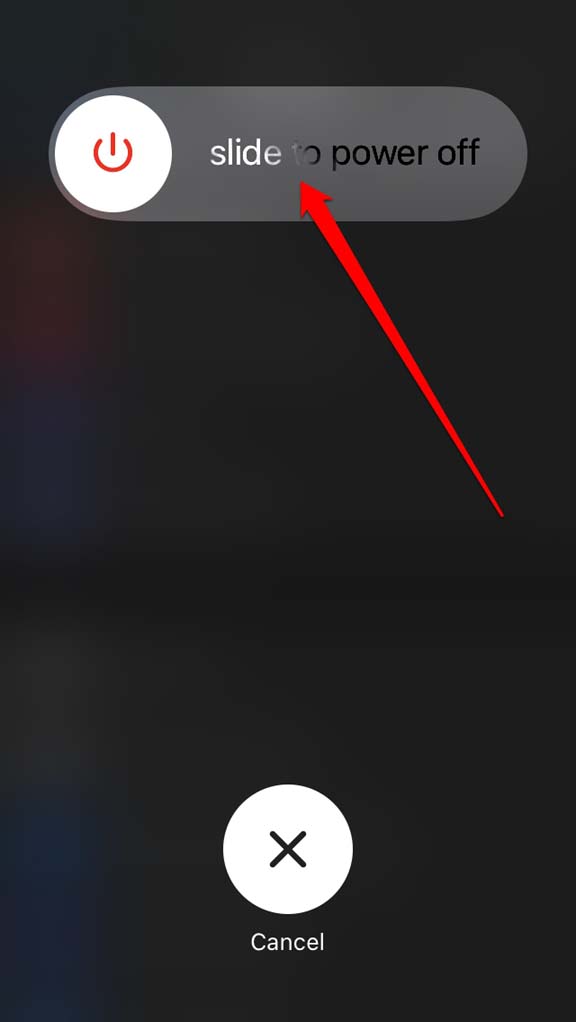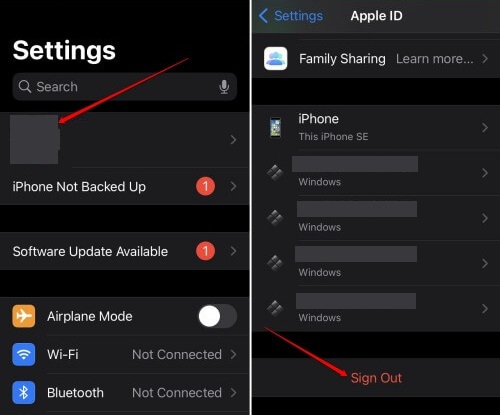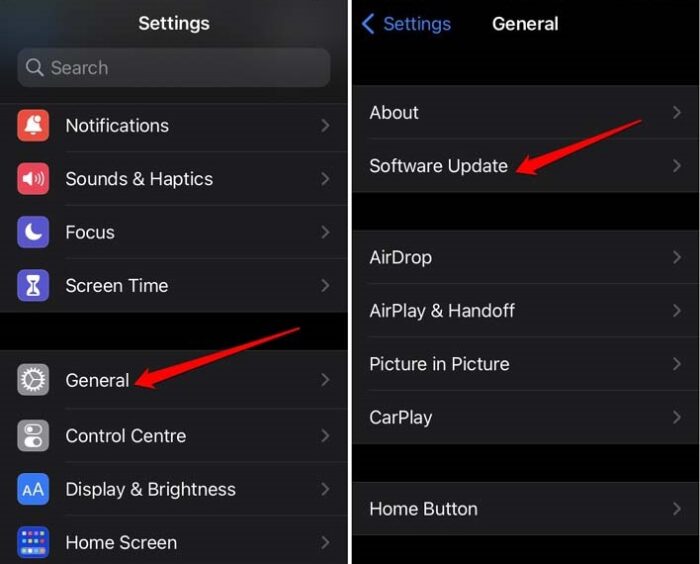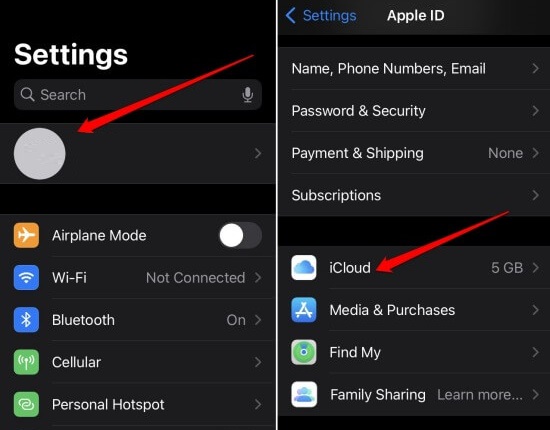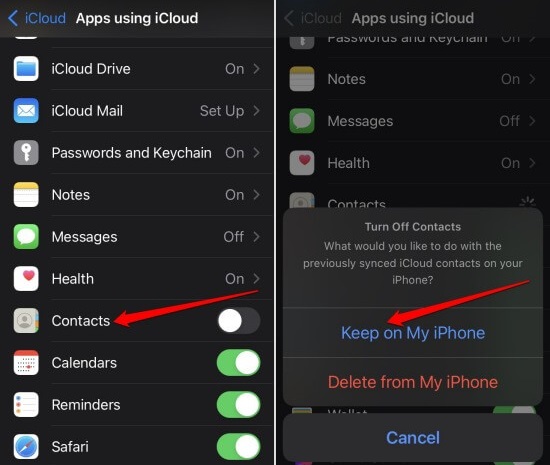Have the iPhone contacts disappeared? And you need to learn how to retrieve them? You can recover your lost contacts on your Apple iPhone using the advice in this guide. The contacts may disappear due to an iOS problem. For example, the iPhone settings may have deactivated the iCloud Contacts group. In addition, random technical issues in system settings occasionally cause iPhone contacts to disappear.
iPhone Contacts Disappeared? How To Fix
Here are some fixes you may try to recover your iPhone’s missing contacts. Try each of these fixes one at a time.
Restart iPhone
The majority of small issues may be resolved by restarting the phone. You can restart the iPhone.
1 – Press the iPhone’s side button. (Press the Power button along with the Volume Up or Down button if you have a later model iPhone)
2 – Lift the slider when you see the “Slide to Power Off” option.
3 – After waiting a few seconds, hit the power button to start the iPhone.
Sign Out Of Apple ID
This fix has reportedly helped many customers retrieve the contacts that disappeared from their iPhones.
1 – Tap Apple ID in the Settings menu.
2 – Tap the Sign out option.
3 – To validate the sign out, enter the passcode.
4 – Sign in using your Apple ID after waiting a few seconds.
Enable Contacts On My iPhone
Enable the On My iPhone function under the Device Settings to sync your iPhone’s contacts. Well, the contacts on the iPhone will be synced with the Apple ID you use to sign in to the device.
1 – Go to Contacts in the Settings app on your iPhone, then tap it.
2 – Tap Default Account > Choose the option On My iPhone.
Update iPhone
To fix any bugs with iOS, you must upgrade the system build. To search for updates.
1 – Navigate to Settings > General > Software Update.
2 – The device will begin scanning for updates.
3 – Tap Download and Install to begin installing the new iOS build.
4 – Check the Contacts app to see whether the missing contacts have been added when the installation is complete.
Enable iCloud Contacts
This remedy requires disabling and reenabling iCloud contact sync.
1 – Navigate to Settings > tap Apple ID > navigate to iCloud and tap it.
2 – Tap the switch beside Contacts.
3 – A pop-up window will show on your iPhone asking, “What would you like to do with the previously synced iCloud contacts on your iPhone?”
4 – Tap the option Keep on My iPhone.
5 – Restart the iPhone.
6 – Again, navigate to Settings > tap Apple ID > navigate to iCloud and tap it.
7 – Navigate to Contacts and tap the switch beside it.
8 – Tap Merge when it appears in the pop-up window.
Restore iPhone Using iTunes
When various troubleshooting techniques don’t work in retrieving the disappeared contacts on iPhone, you can restore the iPhone. To do so, you must connect it to your computer and use the iTunes app to restore it.
1 – Use a lightning connection to connect your iPhone to your computer.
2 – If you’re using the Windows operating system, press the Windows key and search for iTunes. Click Open.
3 – Instead, you may run iTunes from the Finder on a Macbook.
4 – Allow the iPhone to sync with iTunes. Next, on the iTunes landing page, click the phone symbol.
5 – You will be routed to the iPhone information page. Click Restore backup under the Backups section.
6 – Choose the most recent backup and retrieve it.
7 – When the restore is complete, restart your iPhone and check in the Contacts app. The disappeared iPhone contacts should now appear.
Conclusion:
You may miss essential calls and texts if one or more contacts on your iPhone disappear. Naturally, nobody wants to be in such a scenario. If your iPhone contacts have disappeared, apply the troubleshooting steps in this guide to resolve the issue immediately.