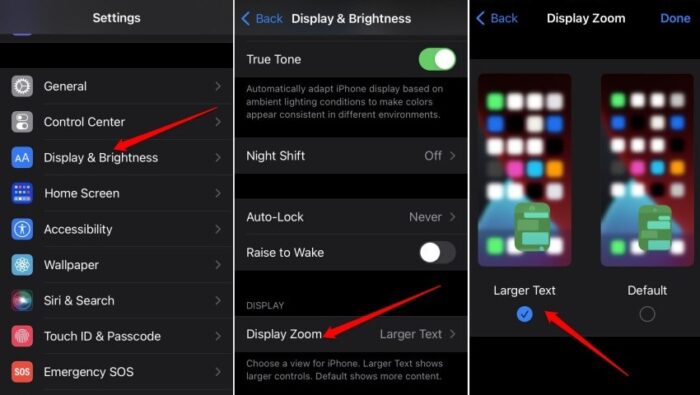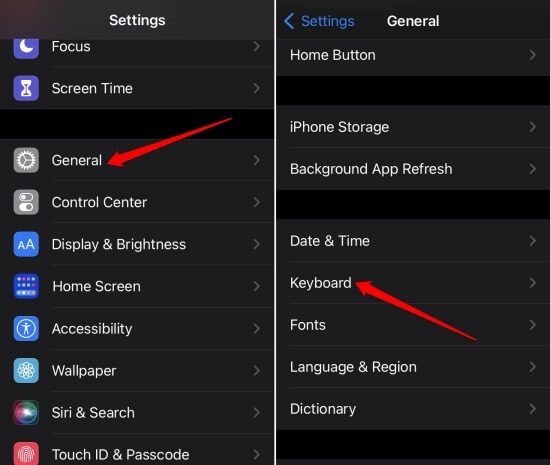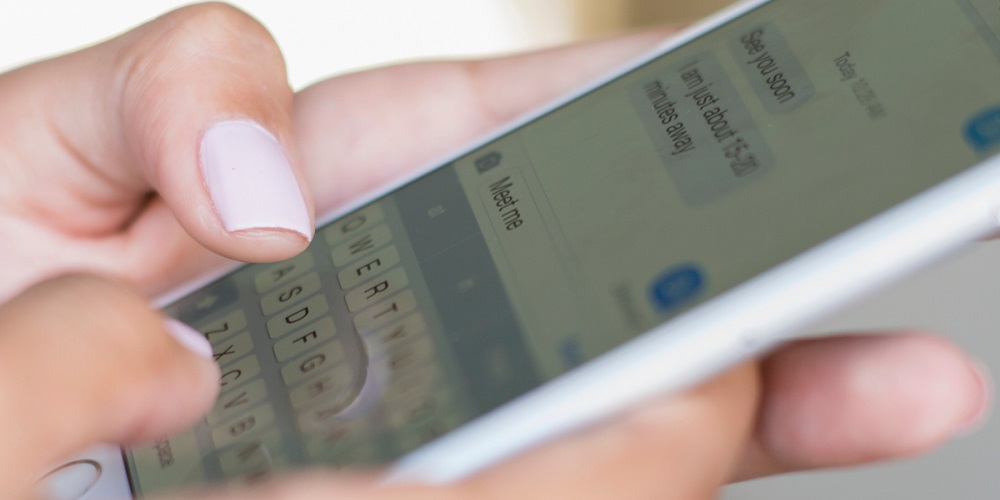
Want to resize the size of the iPhone keyboard? Then use this guide to adjust the size of your iPhone’s keyboard. People often have varying palm sizes. This may make it challenging for them to type on the iPhone’s stationary on-screen keyboard. There are two primary techniques to resize the iPhone keyboard. First, you may make the display using the iOS settings. The second option is to use a third-party keyboard by adjusting its size to a larger or smaller version.
How To Easily Resize iPhone Keyboard And Make It Bigger?
Here’s how you can make the iPhone’s display make the on-screen keyboard appear bigger.
1 – Navigate to the Settings > Display & Brightness menu.
2 – Go to the Display Zoom tab > tap View [it will be set to Standard by default].
3 – Tap Larger Text and then tap Done to apply the setting.
4 – Restart the iPhone for the modifications to apply the effect.
Use Third-Party Keyboard App To Make Keyboard Bigger
ReBoard is a free app that can be downloaded from the Apple App Store. You must set it as your default keyboard app.
1 – Navigate to settings > General > Keyboard.
2 – Tap the Keyboards > Add New Keyboard option.
3 – Navigate to the ReBoard page and tap Done.
4 – Open the app that requires the usage of the keyboard.
5 – Tap the globe icon in the bottom-left corner and choose the ReBoard app from the pop-up menu that lists the various iPhone keyboards.
For expanding the size of the keyboard.
1 – Launch the ReBoard app and tap the gear icon at the bottom of the screen.
2 – To expand the keyboard size, tap the plus symbol next to the Keyboard Size option.
3 – If you later change your mind and wish to revert to the default keyboard size, repeat steps 1 and 2 and tap the X next to the Keyboard size.
How To Easily Resize iPhone Keyboard And Make It Smaller?
Now, we’ll address the second issue. If you believe the on-screen keyboard is too large for your fingers to navigate, you may make it smaller. You must activate the iPhone’s one-handed mode.
1 – Launch any app that allows you to type using the on-screen keyboard.
2 – Tap and hold the globe icon in the lower left bottom of the keyboard
3 – Select the left- or right-handed layout.
This will decrease the size of the on-screen keyboard keys. This will make you type stuff quickly.
Use Third-Party Keyboard App To Make Keyboard Smaller
Again, you may use the keyboard above the app Reboard to resize the size of the iPhone’s keyboard. Follow the above steps to install and set Reboard as your iPhone’s default keyboard app. To reduce the size of the keyboard.
1 – Launch the ReBoard app and tap the gear icon at the bottom of the screen.
2 – Tap the arrow next to the option Keyboard Size to reduce the keyboard size.
3 – If you later change your mind and wish to revert to the default keyboard size, repeat steps 1 and 2 and tap the X next to the Keyboard size.
Conclusion:
Although the default iOS keyboard is rather handy, it lacks a tool for resizing itself. If you follow the steps in this guide to resize the iPhone keyboard, your iOS typing experience will be considerably improved. Go now and test it out.